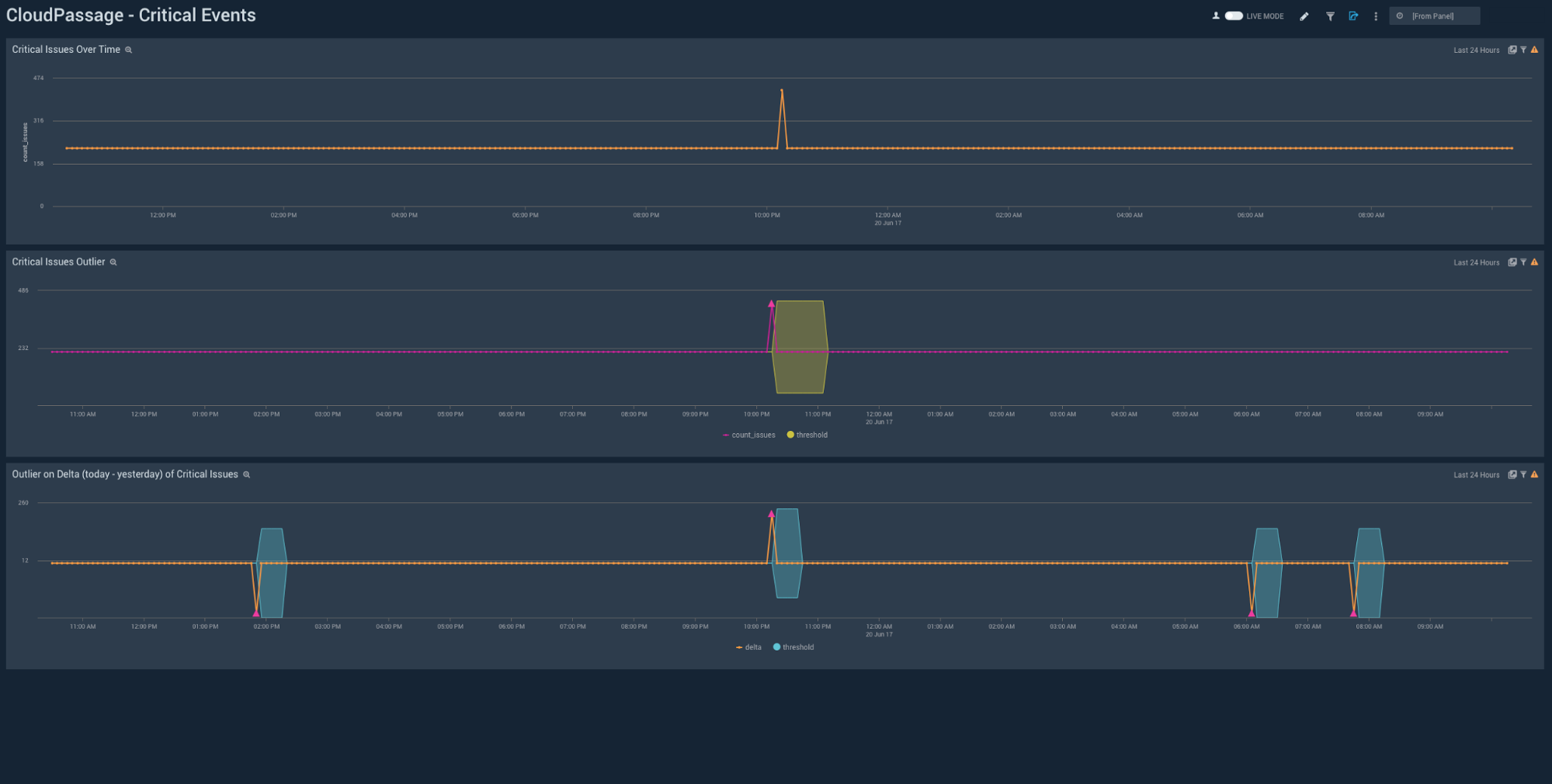CloudPassage Halo
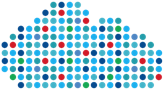
The CloudPassage Halo App helps you detect security violations and look for threats across your complex infrastructure, through the analysis of massive volumes of Halo event data. CloudPassage’s Halo platform records over eighty different types of security events about your Halo-managed infrastructure, whether you deploy into public cloud environments or your private data center. These events deliver information about your infrastructure and include critical security alerts for firewall changes, access changes, configuration changes, and file integrity changes, and more.
You can leverage the security visibility provided by CloudPassage's Halo platform with Sumo Logic’s correlation and visualization capabilities to deliver a security reporting and analysis tool. This App enables security operators and administrators to correlate security events across their Halo-managed infrastructure.
Collecting Logs for the CloudPassage Halo App
The CloudPassage Halo App uses the Halo REST API and AWS Lambda to collect Halo events.
To collect CloudPassage Halo logs for Sumo Logic you need to configure:
- Two Sumo Logic hosted collectors.
- Two Lambda functions to call Halo’s REST APIs and forward Halo events to Sumo Logic.

Sumo Logic Collector Configuration
If this is the first time you are creating an HTTPS collector, review how to create an HTTP source. Then, follow the instructions on how to create a collector.
Create the collector
- Click Manage Data > Collection > Add Collector.
- Click Hosted Collector.
- In Add Hosted Collector enter:
- Name. Halo_Lambda_Ingestor.
- Description. Halo Events Collector.
- Category. CP_Halo.
- And click Save.
- Click OK to add a source to your collector.
- Select HTTP as the source type.
- Enter the information as below for Halo Security Events.
- Name. CP_Halo_Workload_Security_Events_Collector.
- Description. Halo Security Events Collector.
- Source Host. CP_Halo.
- Source Category. halo/workload/security/events
- Click Save. Be sure to note the endpoint URL provided for this collection. You will need it later.
- Create a second source.
- Click Hosted Collector.
- Select HTTP as the source type.
- Enter the information as below for Halo Metric Events.
- Name. CP_Halo_Metrics_Collector.
- Description. Halo key metrics collector.
- Source Host. CP_Halo.
- Source Category. halo/metrics.
- When you are done, you should have two collections CP_Halo_Metrics_Collector and CP_Halo_Workload_Security_Events_Collector set up under a single collector Halo_Lambda_Ingestor.
CloudPassage Halo
You will need your CloudPassage login to set up CloudPassage Halo.
To set up CloudPassage Halo, do the following:
- Use the official CloudPassage documentation to set up CloudPassage. You will need your CloudPassage login.
- Follow the instructions on how to create a read-only API key for the App.
AWS Configuration
If this is the first time you are using the SQS, it is strongly recommended to go through Quick start with SQS first.
SQS (Simple Queue Service): This queue stores one message at any given time. It contains “the last time (in Zulu format)” the script ran to collect the events from Halo. The message is then deleted and new one (with the current time in Zulu format) is added into the queue.
The queue is automatically created the first time you run the Halo_events_to_SumoLogic Lambda code.
Lambda Functions
If this is the first time you are using the Lambda, it is strongly recommended to go through Quick start with Lambda first.
Recommended configuration
Download the Python code from the following two zip file links:
- Halo_events_to_SumoLogic.zip - Python Lambda code to collect Halo events and forward them to Sumo Logic. This Python Lambda code would use Halo’s API to collect the security events reported by the agents installed in your workloads. It takes the “last time” the Lambda code ran from the SQS. Then initiate API call(s) to request any events that has been reported between the “last time” the Lambda code ran and the current time. It uses the SQS to store the “last time” the event was collected.
- Halo_metrics_to_SumoLogic.zip - Python Lambda code to collect Halo metrics and forward them to Sumo Logic. This Python Lambda code would use Halo’s API to collect the key stats from your Halo account.
Configure AWS Lambda for Halo_events_to_SumoLogic
Sample policy: Be sure to use the proper permission level.
Configure Lambda.
Click Blank Function.
Click Next.
Fill in Configure Function with: \ Name. halo_events_to_sumologic. Runtime. Python 2.7.
- Change Code entry Type to Upload a .ZIP file. And upload the Halo_events_to_SumoLogic.zip file. Then enter in the environment variables with proper values (refer to the steps above).
- Fill in the information to match the screenshot below. Enter halo_events_to_sumologic.lambda_handler for Handler. Then select “Create a custom role” for Role.
Fill in the information to match the screenshot below. Select “Choose a new IAM Role” for IAM Role and lambda_basic_execution for Role Name.
Change the Timeout to 4 minutes under Advanced Settings.
Verify all the information is entered correctly. Then click Create Function to proceed.
The screenshot does not have values for the Environment Variables. But you should have entered it with your information. 10. Now we need to create an IAM role. Select IAM. 11. Select lamda_basic_execution role that was created in the previous step. 12. Select AmazonSQSFullAccess and AWSLambdaBasicExecutionRole for the policies. If you don’t have these policies, refer to the AWS manual and next few steps to create them. 13. Here is the sample policy for the AmazonSQSFullAccess. Make sure you change the permission to meet your security requirements. Sample policy: Use a proper permission level. Below is a sample.
{
"Version": "2012-10-17",
"Statement": [
{
"Action": [
"sqs:*”
],
"Effect": "Allow",
"Resource": "*"
}
]
}
- Here is the sample policy for AWSLambdaBasicExecutionRole. Make sure you change the permission to meet your security requirements.
{
"Version": "2012-10-17",
"Statement": [{
"Effect": "Allow",
"Action": [
"logs:CreateLogGroup",
"logs:CreateLogStream",
"logs:PutLogEvents"
],
"Resource": "*"
}]
}
- Let’s test the Lambda code. Click on Test and then Save and test to start the code.
- If it is configured properly, it should create the SQS queue for you. And the outcome should look something similar to below. Result should show you the time in Zulu format and Log Output should include [create_queue].
If you check the SQS dashboard, you will see the new queue, last_time_scan, has been created for you automatically.
Let's create a trigger for our Lambda code. I want this code to run every 5 minutes. Select Triggers from the tab. Then click Add trigger.
Then click on the blank square to bring out the pulldown menu. Select CloudWatch Events - Schedule.
Fill in the information and make sure you set the Schedule expression as rate(5 minutes).
A successfully configured trigger will have a success message and appear similar to the trigger below.
You are done for the first Lambda code! You can follow the same steps to configure Lambda for Halo_metrics_to_SumoLogic.
Installing the CloudPassage Halo App
Now that you have configured CloudPassage Halo, install the Sumo Logic App for CloudPassage Halo to take advantage of the preconfigured searches and dashboards to analyze your data.
To install the app:
Locate and install the app you need from the App Catalog. If you want to see a preview of the dashboards included with the app before installing, click Preview Dashboards.
- From the App Catalog, search for and select the app.
- Select the version of the service you're using and click Add to Library.
Version selection is applicable only to a few apps currently. For more information, see Installing the Apps from the Library.
- To install the app, complete the following fields.
- App Name. You can retain the existing name, or enter a name of your choice for the app.
- Data Source. Select either of these options for the data source.
- Choose Source Category, and select a source category from the list.
- Choose Enter a Custom Data Filter, and enter a custom source category beginning with an underscore. Example: (
_sourceCategory=MyCategory).
- Advanced. Select the Location in Library (the default is the Personal folder in the library), or click New Folder to add a new folder.
- Click Add to Library.
Once an app is installed, it will appear in your Personal folder, or other folder that you specified. From here, you can share it with your organization.
Panels will start to fill automatically. It's important to note that each panel slowly fills with data matching the time range query and received since the panel was created. Results won't immediately be available, but with a bit of time, you'll see full graphs and maps.
Viewing CloudPassage Dashboards
Overview
View counts of key information for you system as well as top and bottom 10 processes for Linux, top and bottom 10 services for Windows, and top and bottom 10 software vulnerabilities found by CloudPassage Halo.
- Critical Issues / Non-Critical Issues. Number of critical and non-critical issues (Single Number Panel with 15min time range).
- Severity(Active) Count. Number of active workloads (Single Number Panel with 15min time range)
- Number of OS Types. Number of OS types found from each and every workloads managed by Halo (Single Number Panel with 15min time range)
- Number of Processes. Number of processes found from each and every workloads managed by Halo (Single Number Panel with 15min time range)
- Number of User Accounts. Number of user accounts found from each and every workloads managed by Halo (Single Number Panel with 15min time range.
- Number of SWs. Number of SW packages found from each and every workloads managed by Halo (Single Number Panel with 15min time range)
- Halo Related Security Events and Metrics. This is a line graphs for Halo related events and metrics from the account (Line graph with running average with 24hrs time range)
- Top 10 Linux Processes / Bottom 10 Linux Processes. Top & Bottom 10 Linux processes found from the workloads managed by Halo (Table panel with 7min time range)
- Top 10 Windows Services / Bottom 10 Windows Services. Top & Bottom 10 Windows services found from the workloads managed by Halo (Table panel with 7min time range
- Top 10 SW Vulnerabilities / Bottom 10 SW Vulnerabilities. Top & Bottom 10 software vulnerabilities found from the workloads managed by Halo (Table panel with 7min time range)
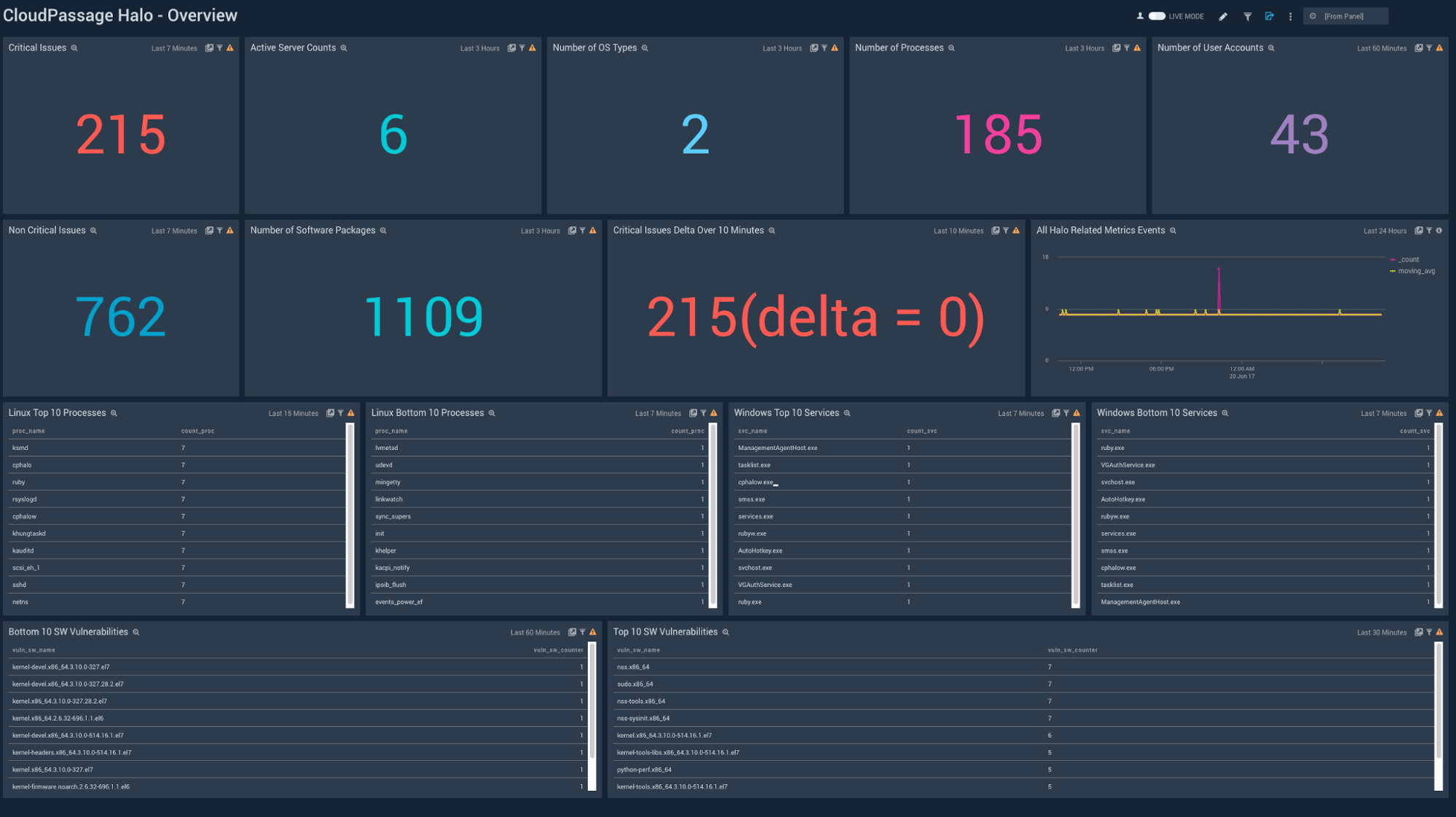
Critical Events
View critical issues for the last 24 hours, outliers for the critical issues threshold during that time, and compare today's critical issues and outliers with the previous day.
- Critical Issues Over Time. View a count of critical issues over the last 24 hours, timesliced by every 5 minutes.
- Critical Issues Outlier. View outliers outside the established threshold for critical issues over the last 24 hours, timesliced by every 5 minutes.
- Outlier on Delta (today - yesterday) of Critical Issues. View the outlier difference between the count of issues today and yesterday