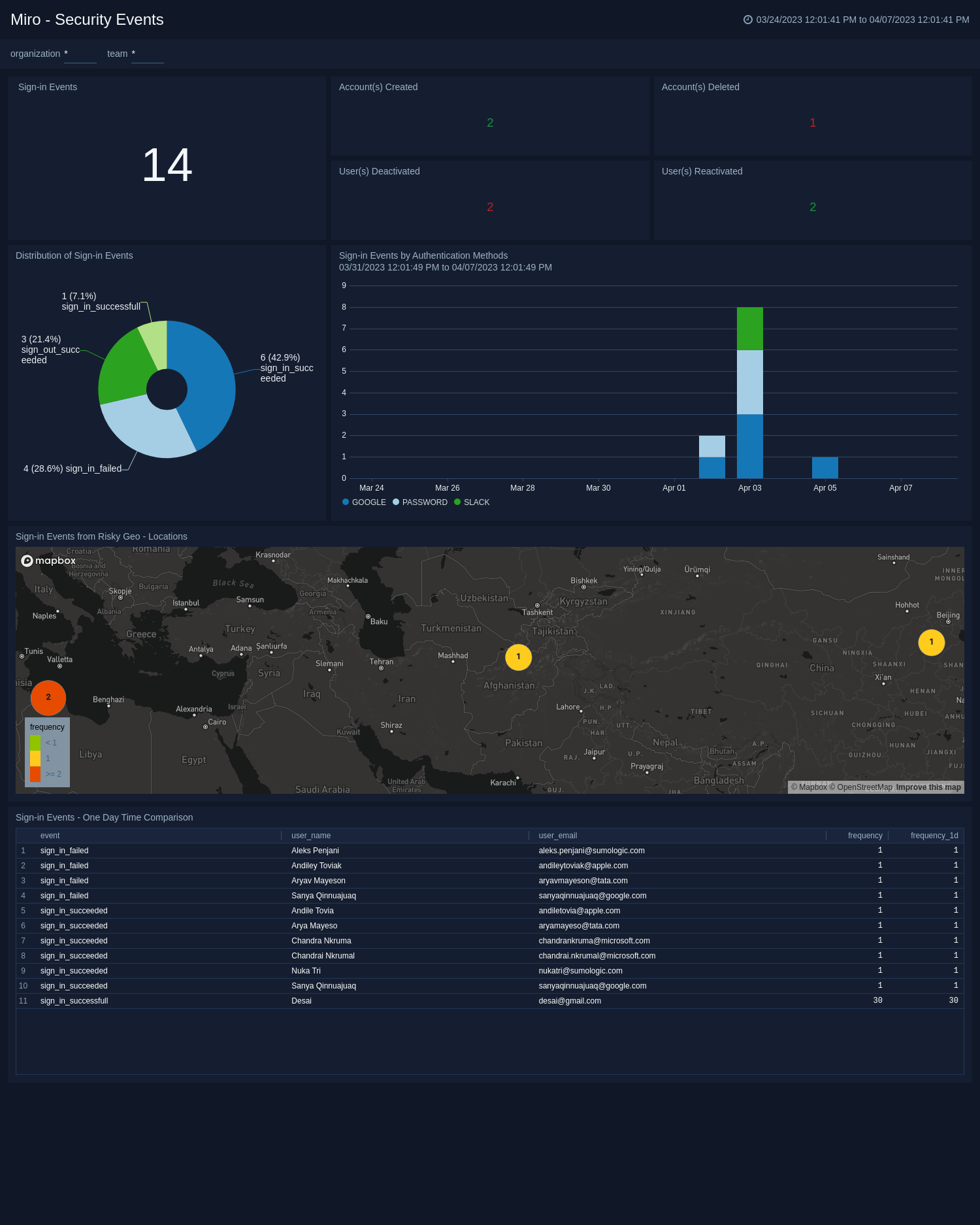Sumo Logic App for Miro
The Sumo Logic App for Miro provides visibility into Miro audit logs to ensure the security and compliance of your Miro environment. The app leverages the Miro cloud-to-cloud source to collect audit log data and provides pre-built dashboards and visualizations to enable security teams to easily monitor and investigate potential security threats.
The App provides a comprehensive overview of key security events and user activity. It includes widgets that track key metrics such as total events, board events, team events, sign-in security events, and more. Additionally, it offers insights into the distribution of sign-in security events and sign-ins over time by authentication methods. The dashboard also highlights sign-ins from risky geo-locations, which helps you to quickly identify potential security threats and take appropriate actions to mitigate them. These widgets help you to monitor your account performance, identify improvement areas, and ensure their data's security. With these widgets, you can easily monitor and manage their security posture, ensuring your data and systems remain secure and protected.
With the Sumo Logic App for Miro, security teams can stay on top of potential security threats, proactively identify vulnerabilities, and respond quickly to security incidents.
Log Types
This App uses Sumo Logic’s Miro Source to collect Audit Logs from Miro.
Sample Log Message
{
"type": "event",
"event": "board_opened",
"details": {
"role": "OWNER"
},
"createdAt": "2018-10-19T23:59:45Z",
"createdBy": {
"type": "user",
"name": "Test",
"id": "3074457346235995512",
},
"object": {
"id": "3074457346235995523",
"name": "BoardName"
},
"context": {
"organization": {
"type": "organization",
"name": "CompanyName",
"id": "3074457345821140123"
},
"team": {
"type": "team",
"name": "TeamName",
"id": "3074457345710755694"
},
"ip": "10.10.10.10"
},
"id": "450256789"
}
Sample Query
_sourceCategory=miro
| json "id", "type", "context.team.name", "context.organization.name", "context.ip", "createdAt", "event", "createdBy.name", "createdBy.email" as id, type, team_name, organization_name, ip, createdAt, event, user_name, user_email nodrop
| where organization_name matches "{{organization}}"
| where team_name matches "{{team}}"
| where event matches "{{event}}"
| count_distinct (id)
Set up collection
Follow the instructions for setting up Cloud-to-Cloud Integration for Miro source and use the same source category while installing the app.
Installing the Miro App
This section has instructions for installing the Miro App for Sumo Logic and descriptions of each of the dashboards.
Locate and install the app you need from the App Catalog. If you want to see a preview of the dashboards included with the app before installing, click Preview Dashboards.
- From the App Catalog, search for and select the app.
- Click Add Integration.
- Configure Miro App using the steps described in the Miro Cloud-to-Cloud Source. If you already have set up your data, skip this step and click Next.
- Complete the following fields.
- Data Source. Select either of these options for the data source:
- Choose Source Category and then choose a source category from the list.
- Select Enter a Custom Data Filter and enter a custom source category that starts with an underscore. For example,
_sourceCategory=MyCategory.
- Folder Name. You can retain the existing name, or enter a name of your choice for the app.
- Select the Location in Library (the default is the Personal folder in the library), or click New Folder to add a new folder.
- Data Source. Select either of these options for the data source:
- Click Next.
Once an app is installed, it will appear in your Personal folder, or other folder that you specified. From here, you can share it with your organization.
Panels will start to fill automatically. It's important to note that each panel slowly fills with data that matches the time range query and has been received since the panel was created. Results will not be available right away, but with a bit of time, you'll see full graphs and maps.
Viewing Miro Dashboards
Miro - Overview
The Miro - Overview dashboard provides a comprehensive overview of events related to Miro. The dashboard features various widgets, including Total Events, Total Board Events, Distribution of App Events, Events By Team, Boards Created and Opened over Time, Events Over Time, Geo-Location of Events, Recent File Event Summary, and Recent Event Summary.
The widgets allow you to track and analyze event-related information, including the total number of events, their distribution, team-wise breakdown, creation and opening of boards over time, and their geographical locations. The Recent File Event Summary and Recent Event Summary widgets provide a summary of the latest events for quick reference. A dashboard is a useful tool for monitoring and improving event management by providing quick access to relevant information.
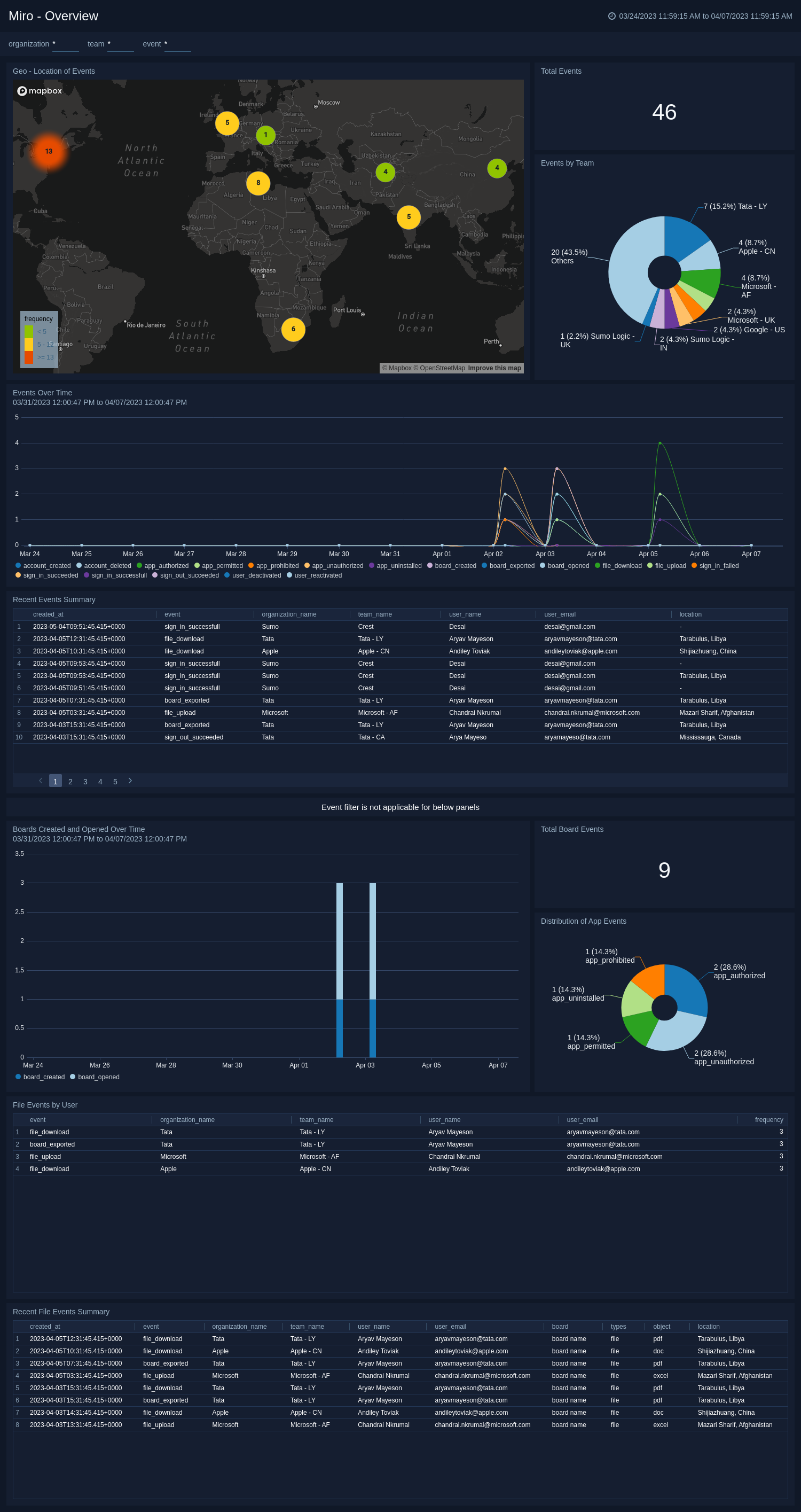
Miro - Security Activity
The Miro - Security Activity dashboard provides a comprehensive overview of your security events related to Miro. The dashboard features various widgets, including Sign-in Security Events, Account(s) Created, Account(s) Deleted, User(s) Deactivated, User(s) Reactivated, Distribution of Sign-in Security Events, Sign-In over time by Authentication Methods, and Sign-in from Risky Geo-Locations.
The widgets allow you to track and analyze your security events, including the total number of sign-in security events, account creation, deletion, deactivation, and reactivation. The Distribution of Sign-in Security Events widget provides an overview of sign-in patterns across different events, while the Sign-in over time by Authentication Methods widget offers a breakdown of sign-ins by the authentication method. The Sign-in from Risky Geo-Locations widget helps you to identify geographic locations that pose a higher risk to your security. A dashboard is a useful tool for monitoring and improving your security by providing quick access to relevant information.