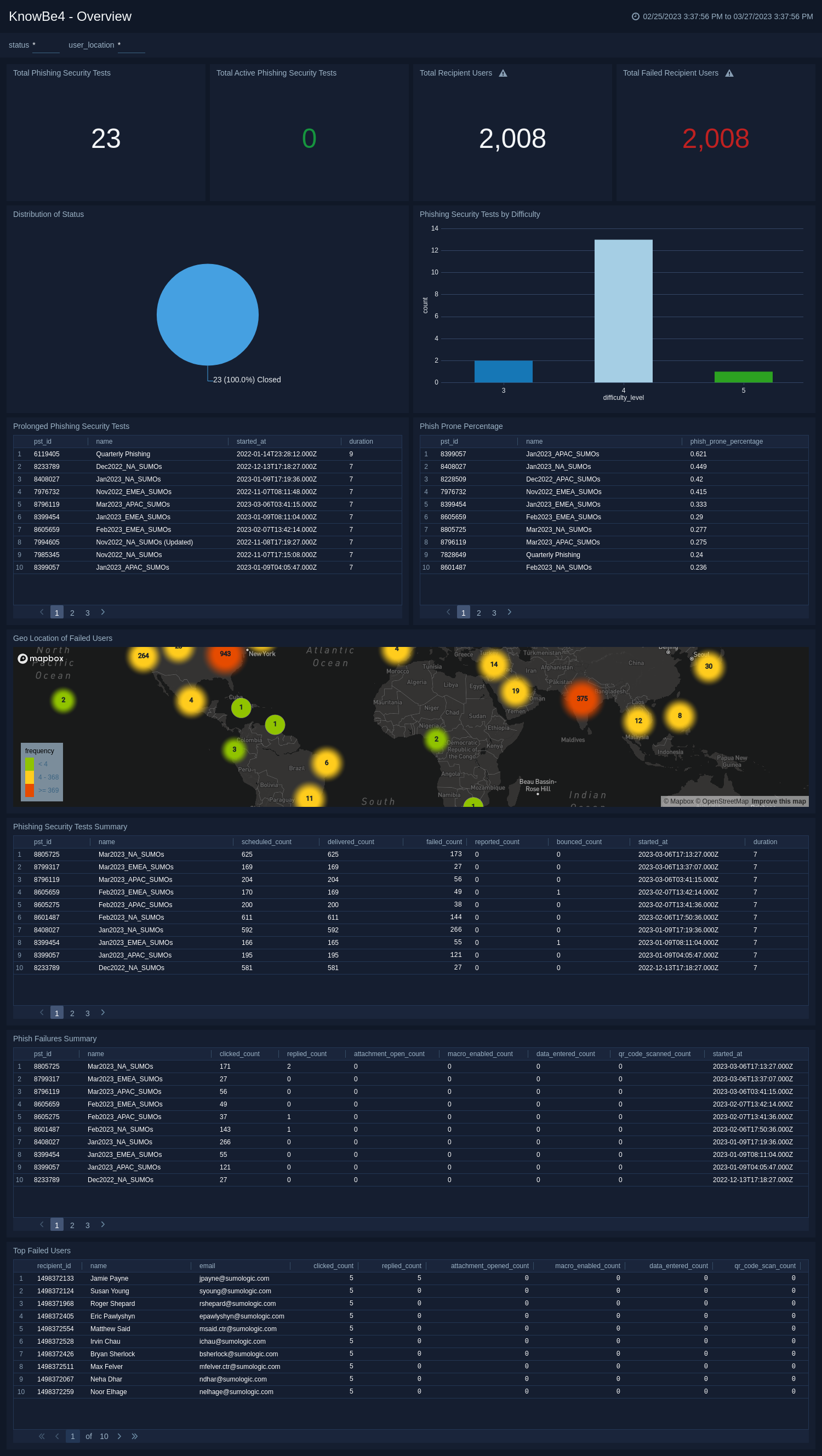Sumo Logic App for KnowBe4

The KnowBe4 App for Sumo Logic allows you to easily integrate data from KnowBe4, a security awareness training and simulated phishing platform, into your Sumo Logic account. This App provides an overview of your organization's phishing security testing performance. It includes metrics on the total number of tests, active tests, recipient users, failed recipient users, and distribution of status.
The distribution of Phishing Security Tests by difficulty and long-running Phishing Security Tests panels offer insights into the difficulty level of the phishing tests and identify tests that have been running for an extended period. The app's Phish Prone Percentage dashboard panel helps you understand the percentage of users who are at higher risk of falling for a phishing attack.
The Geo Location of Failed Users dashboard panel provides geographic insights into where failed users are located. The Phishing Security Tests Summary and Phish Failures Summary dashboard panels provide high-level summaries of the organization's testing performance. Finally, the Top Failed Users panel identifies users who have failed multiple tests and may require additional training.
Log Types
The Sumo Logic App for KnowBe4 consumes Phishing Security logs. Refer to the KnowBe4 Phishing Security Tests and Recipient Results documentation.
Sample Log Messages
{
"campaign_id": 1892087,
"pst_id": 8805725,
"status": "Closed",
"name": "Mar2023_NA_SUMOs",
"groups": [
{
"group_id": 3552357,
"name": "Monthly Campaign - NA"
}
],
"phish_prone_percentage": 0.277,
"started_at": "2023-03-06T17:13:27.000Z",
"duration": 7,
"categories": [
{
"category_id": 5013,
"name": "My Templates"
}
],
"template": {
"id": 4813400,
"name": "Google Calendar",
"difficulty": 5,
"type": "USER"
},
"landing_page": {
"id": 183506,
"name": "Sumo Landing Page"
},
"scheduled_count": 625,
"delivered_count": 625,
"opened_count": 328,
"clicked_count": 171,
"replied_count": 2,
"attachment_open_count": 0,
"macro_enabled_count": 0,
"data_entered_count": 0,
"qr_code_scanned_count": 0,
"reported_count": 0,
"bounced_count": 0
}
{
"recipient_id": 1498372653,
"pst_id": 8805725,
"user": {
"id": 81394383,
"provisioning_guid": "usr-63f633eb290af6f38a075108",
"first_name": "Beata",
"last_name": "Franzone",
"email": "bfranzone@sumologic.com"
},
"template": {
"id": 4813400,
"name": "Google Calendar",
"difficulty": 5,
"type": "USER"
},
"scheduled_at": "2023-03-06T17:14:33.000Z",
"delivered_at": "2023-03-06T17:15:04.000Z",
"opened_at": "2023-03-06T20:35:41.000Z",
"clicked_at": "2023-03-06T20:35:41.000Z",
"replied_at": null,
"attachment_opened_at": null,
"macro_enabled_at": null,
"data_entered_at": null,
"qr_code_scanned": null,
"reported_at": null,
"bounced_at": null,
"ip": "68.55.88.203",
"ip_location": "Rochester Hills, MI",
"browser": "Chrome",
"browser_version": "110",
"os": "mac"
}
Sample Queries
_sourceCategory="knowbe4nfr" campaign_id
| json "campaign_id", "pst_id", "status", "name", "phish_prone_percentage", "started_at", "duration", "template.name", "template.difficulty", "scheduled_count", "delivered_count", "opened_count", "clicked_count", "replied_count", "attachment_open_count", "macro_enabled_count", "data_entered_count", "qr_code_scanned_count", "reported_count", "bounced_count" as campaign_id, pst_id, status, name, phish_prone_percentage, started_at, duration, template_name, template_difficulty, scheduled_count, delivered_count, opened_count, clicked_count, replied_count, attachment_open_count, macro_enabled_count, data_entered_count, qr_code_scanned_count, reported_count, bounced_count nodrop
| first(status) as status group by pst_id, name
| where status matches "{{status}}"
| count_distinct(pst_id)
_sourceCategory="knowbe4nfr" recipient_id
| json "recipient_id", "pst_id", "user.first_name", "user.last_name", "user.email", "scheduled_at", "delivered_at", "opened_at", "clicked_at", "replied_at", "attachment_opened_at", "macro_enabled_at", "data_entered_at", "qr_code_scanned", "reported_at", "bounced_at", "ip", "ip_location", "browser", "browser_version", "os" as recipient_id, pst_id, first_name, last_name,
email, scheduled_at, delivered_at, opened_at, clicked_at, replied_at, attachment_opened_at, macro_enabled_at, data_entered_at, qr_code_scanned, reported_at, bounced_at, ip, ip_location, browser, browser_version, os nodrop
| where ip_location matches "{{user_location}}"
| count_distinct(recipient_id)
Installing the KnowBe4 App
Locate and install the app from the App Catalog. To see a preview of the dashboards included with the app before installing, click Preview Dashboards. Before you begin, collect logs from KnowBe4 and ingest them into Sumo Logic. Refer to the KnowBe4 Cloud-to-Cloud Integration to create the source and use the same source category while installing the app.
To install the app, follow the steps below:
- From the App Catalog, search for the app and select it.
- Select Add Integration button to install the app.
- Configure KnowBe4 App using the steps described in the KnowBe4 Cloud-to-Cloud Source. If you already have set up your data, skip this step and click Next.
- Complete the following fields:
- Data Source. Select either of these options for the data source:
- Choose Source Category and then choose a source category from the list.
- Select Enter a Custom Data Filter and type in a custom source category that starts with an underscore. For example,
_sourceCategory=MyCategory.
- Folder Name. You can retain the existing name, or enter a name of your choice for the app.
- Select the Location in Library (the default is the Personal folder in the library), or click New Folder to add a new folder.
- Data Source. Select either of these options for the data source:
- Click Next.
Once an app is installed, it will appear in your Personal folder, or other folder that you specified. You can share it with your organization.
The panels will begin to fill automatically. It's worth noting that each panel gradually fills with data that matches the time range query and has been received since the panel was created. The results will not be available right away, but you will be able to view full graphs and maps.
Viewing KnowBe4 Dashboards
All dashboards have a set of filters that you can apply to the entire dashboard, as shown in the following example. Click the funnel icon in the top dashboard menu bar to display a scrollable list of filters that are applied across the entire dashboard.
You can use filters to drill down and examine the data on a granular level.
Each panel has a set of filters that are applied to the results for that panel only, as shown in the following example. Click the funnel icon in the top panel menu bar to display a list of panel-specific filters.
KnowBe4 - Overview
KnowBe4 - Overview provides an overview of phishing security tests. It provides insights into the test results, including the total number of tests, active tests, and recipient users. Additionally, the dashboard displays the distribution of test status, the level of difficulty of the tests, and the phish-prone percentage. The dashboard also includes a summary of the phishing security tests and failures, as well as the top failed users and their geo-locations. These insights can help organizations identify areas that require further attention and improve their overall security posture against phishing attacks.