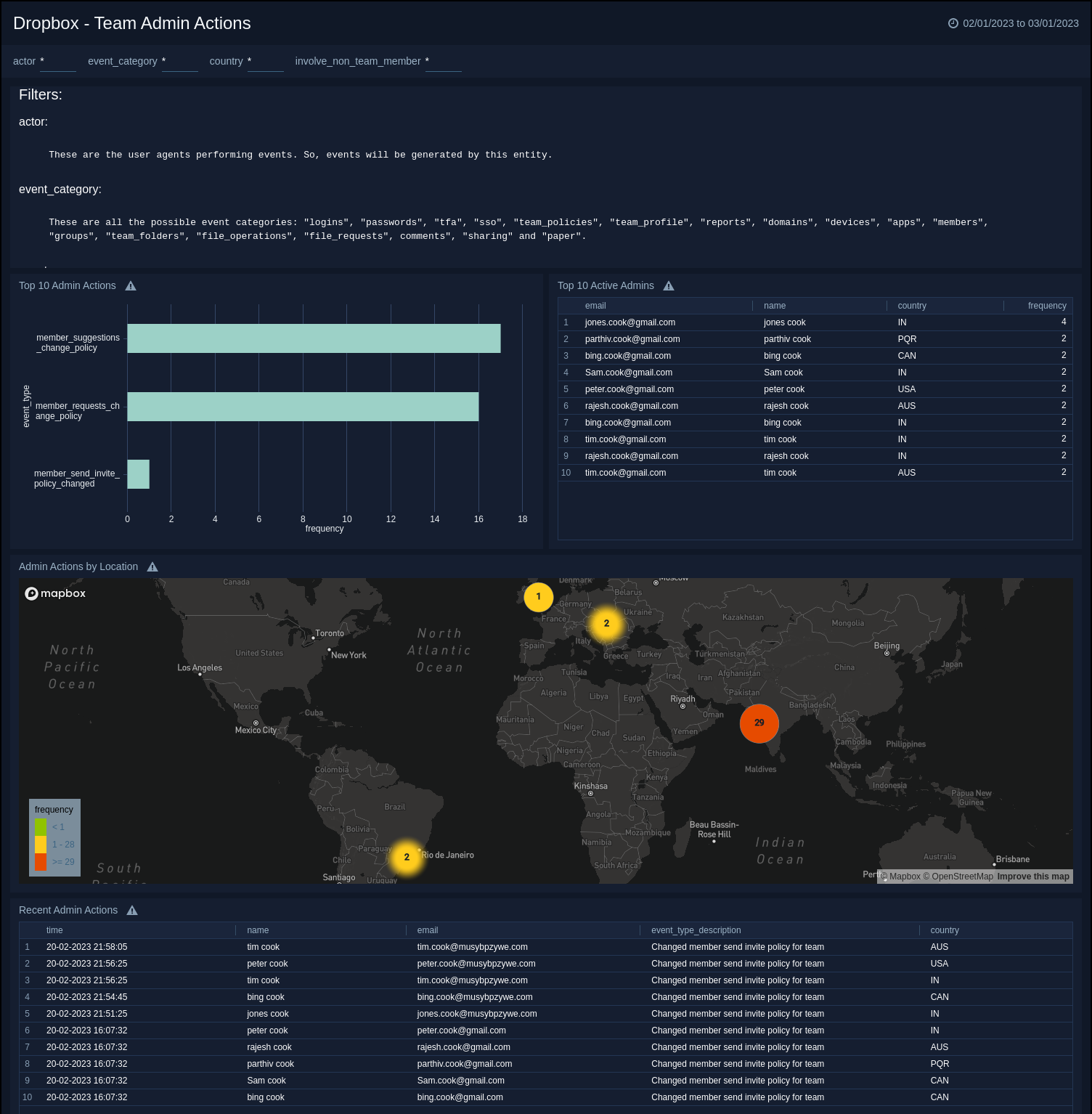Sumo Logic App for Dropbox
The Dropbox App for Sumo Logic allows you to monitor and analyse Dropbox usage data for your organization, offering insight into user activity, file access, sharing, and collaboration. This app is based on the Cloud-to-Cloud Dropbox Source, which allows Dropbox and Sumo Logic to work together seamlessly.
The Dropbox App makes it simple to import data from your Dropbox account into Sumo Logic, where you can perform real-time analysis and create dashboards to visualize key metrics. You can gather information about user activity and file access, track changes in file and folder ownership, and track collaboration across your organization.
The Dropbox App for Sumo Logic offers several useful features:
- Monitor and analyze your Dropbox usage data in real-time.
- Gain insights into file access, sharing, and collaboration across your organization,
- Detect anomalous behavior and potential security threats, and customize dashboards to track key performance indicators
- Customize dashboards to visualize important metrics and track key performance indicators.
To help you get started quickly, the app provides pre-built dashboards and searches that display important Dropbox usage metrics like top users, file access patterns, and shared files. In summary, the Dropbox App for Sumo Logic provides you with the necessary tools to monitor and analyze your organization's Dropbox usage data, giving you valuable insights into user behavior and potential security risks.
Log Types
The Dropbox App for Sumo Logic uses Team events from Dropbox to generate logs that can be used for monitoring and analysis. To access more information about the specific fields for the v2 version of Dropbox events, refer to the Migration guide, which provides a comprehensive list of available log types.
Sample Log Messages
{
"timestamp": "2017-08-14T06:49:20Z",
"event_category": {
".tag": "file_operations"
},
"actor": {
".tag": "user",
"user": {
".tag": "team_member",
"account_id": "dbid:ABCDMCvPlupS23WsLcsxD1q0I-fTX7gxRw",
"display_name": "John Smith",
"email": "john@acme.com",
"team_member_id": "dbmid:ABCD_JXBjElUPaMLW7XewoH7F1euVwLQceo"
}
},
"origin": {
"geo_location": {
"city": "San Francisco",
"region": "California",
"country": "US",
"ip_address": "123.123.123.123"
},
"host": {
"host_id": 1000000000
},
"access_method": {
".tag": "end_user",
"end_user": {
".tag": "web"
}
}
},
"involve_non_team_member": false,
"context": {
".tag": "team_member",
"account_id": "dbid:ABCDMCvPlupS23WsLcsxD1q0I-fTX7gxRw",
"display_name": "John Smith",
"email": "john@acme.com",
"team_member_id": "dbmid:ABCD_JXBjElUPaMLW7XewoH7F1euVwLQceo"
},
"assets": [
{
".tag": "file",
"path": {
"contextual": "/folder/office.jpg",
"namespace_relative": {
"ns_id": "1122112231",
"relative_path":"office.jpg"
}
},
"file_id": "id:1111111111AAAAAAAAAAAA",
}
],
"event_type": {
".tag": "file_add",
"description":"Added files and/or folders."
},
"details": {
".tag": "file_add_details"
}
}
Sample Queries
_sourceCategory="dropboxSource"
| json "$['actor']['.tag']","$['actor']*['.tag']","$['actor']*['account_id']","$['actor']*['display_name']","$['actor']*['email']","$['actor']*['team_member_id']","$['event_type']['.tag']","$['event_type']['description']","details.app_info.display_name", "origin.geo_location.ip_address", "origin.geo_location.country","$['event_category']['.tag']","involve_non_team_member" as actor,actor_is_team_member,actor_account_id, actor_display_name, actor_email,actor_team_member_id, event_type, event_type_description, app_name,location,country, event_category,involve_non_team_member nodrop
| where actor matches"{{actor}}"
| where event_category matches"{{event_category}}"
| where country matches"{{country}}" or isNull(country)
| where involve_non_team_member matches "{{involve_non_team_member}}"
| json field=actor_email "[0]" as email nodrop
| if(isNull(email),context.email,email) as email
| json field=actor_display_name "[0]" as name nodrop
| if(isNull(name),actor,name) as name
| json field=actor_is_team_member "[0]" as true_value_actor_is_team_member | where %"true_value_actor_is_team_member" = "team_member"
| where actor matches "*admin*" or actor matches "*user*"
| timeslice 1h
| count_distinct(actor_email) by _timeslice
| sort by _timeslice
Collecting Logs for Dropbox app
This section provides instructions for setting up Cloud-to-Cloud-Integration for Dropbox Source to create the source and use the same source category while installing the app.
Installing the Dropbox app
This section has instructions for installing the Dropbox App for Sumo Logic and descriptions of each of the dashboards.
- Locate and install the app you need from the App Catalog. If you want to see a preview of the dashboards included with the app before installing, click Preview Dashboards.
- From the App Catalog, search for and select the app.
- Select the version of the service you're using and click Add to Library. Version selection is applicable only to a few apps currently.For more information, see the Install the Apps from the Library.
- To install the app, complete the following fields.
- App Name. You can retain the existing name, or enter a name of your choice for the app.
- Data Source. Select either of these options for the data source.
- Choose Source Category, and select a source category from the list.
- Choose Enter a Custom Data Filter, and enter a custom source category beginning with an underscore. Example:
_sourceCategory=MyCategory.
- Advanced. Select the Location in Library (the default is the Personal folder in the library), or click New Folder to add a new folder.
- Click Add to Library.
Once an app is installed, it will appear in your Personal folder, or other folder that you specified. From here, you can share it with your organization.
Panels will start to fill automatically. It's important to note that each panel slowly fills with data matching the time range query and received since the panel was created. Results won't immediately be available, but with a bit of time, you'll see full graphs and maps.
Viewing the Dropbox Dashboards
- All dashboards have a set of filters that you can apply to the entire dashboard, as shown in the following example. Click the funnel icon in the top dashboard menu bar to display a scrollable list of filters that are applied across the entire dashboard.
You can use filters to drill down and examine the data on a granular level. Filters include client country, client device type, client IP, client request host, client request URI, client request user agent, edge response status, origin IP, and origin response status.
- Each panel has a set of filters that are applied to the results for that panel only, as shown in the following example. Click the funnel icon in the top panel menu bar to display a list of panel-specific filters.
Dropbox Dashboard Overview
Dropbox - Overview. This dashboard provides valuable insights on the activities of active members, uniquely linked applications, and login events. It also offers a summary of user agent activity, analyzes the distribution of all event categories within Dropbox, displays the geolocations of all events, identifies the most frequent event types within important event categories, and tracks recently added team members.
Moreover, the dashboard provides an overview of all events related to internal and external sharing within the team, including the sharing of files and folders with external domains. Overall, this dashboard offers comprehensive information about the team's activity and facilitates efficient monitoring of various important events.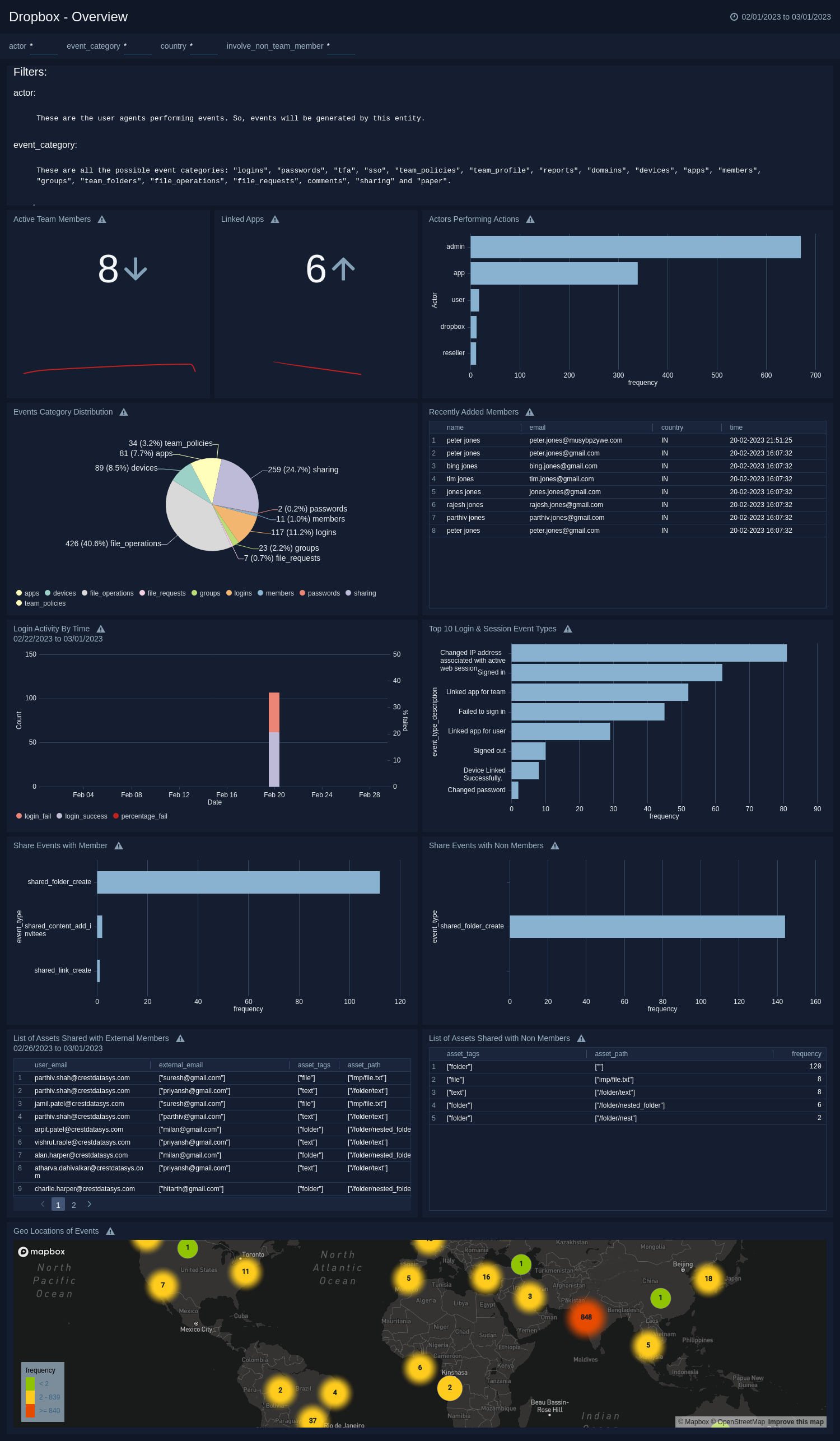
File Statistics
Dropbox - File Statistics.
This dashboard offers visibility into team members' file operations, including the most frequent file operations, geolocations of file operations, linked apps, and user activity. Additionally, it displays recent file operations along with associated assets.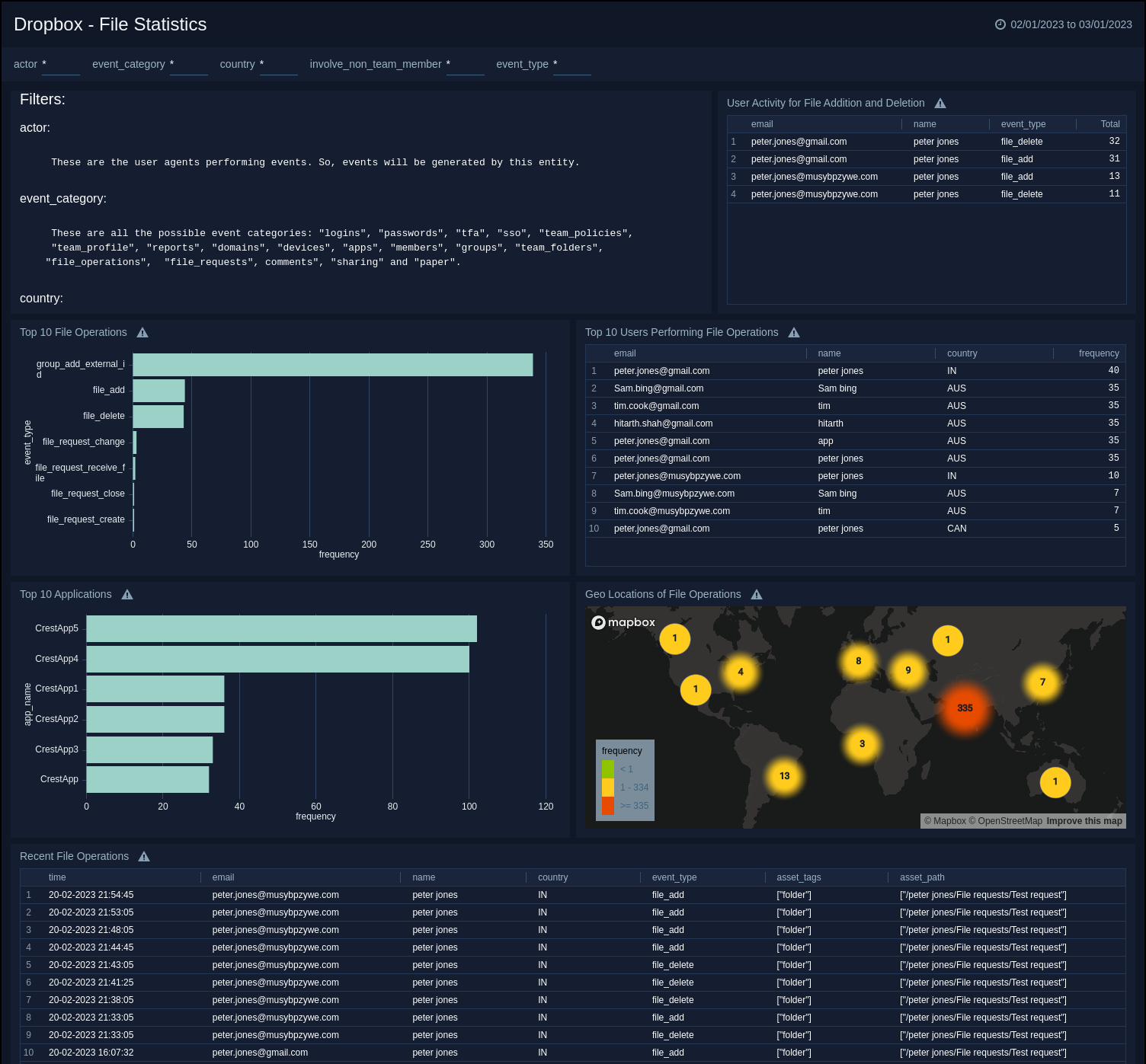
Logins, Devices & Sessions
Dropbox - Logins, Devices & Sessions.
This dashboard provides visibility into login geolocations, including risky countries, and displays a table view of successful device links. It also presents the distribution of team-linked and user-linked apps. Additionally, the dashboard lists users with frequent device IP changes and frequent failed login attempts to monitor for potential breaches.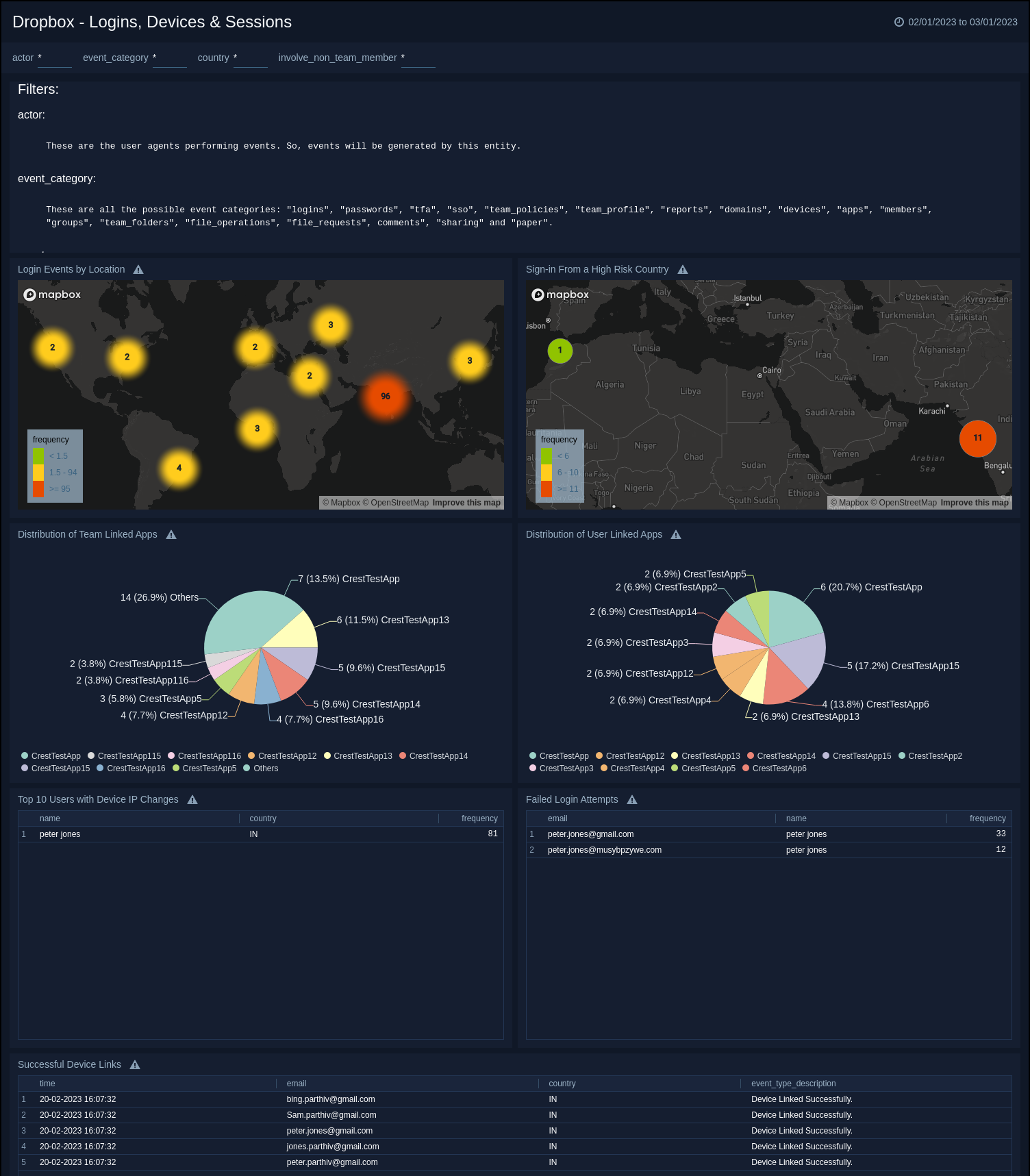
Team Admin Actions
Dropbox - Team Admin Actions.
This dashboard displays the most frequent actions performed by administrators and provides a table view of the top active admins along with their respective countries. It also shows all recent admin activities for easy monitoring.