Workday Source
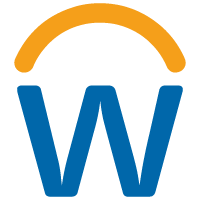
Workday is a cloud-based enterprise resource planning (ERP) system that enables organizations to manage their financial, human resources, payroll, and procurement processes in one central platform. It offers a range of features such as analytics, reporting, and workflow automation to help businesses make informed decisions and streamline their operations. Workday is a comprehensive solution for businesses looking to improve their efficiency, productivity, and financial management.
The Sumo Logic source integration for Workday facilitates retrieving sign-on logs and activity logs from the Workday API.
Data Sources
The Workday integration ingests the user activity logs and sign-on activity reports from the Workday API and sends data to Sumo Logic.
- Activity Logs. Contains audit information about user activities.
- Sign On Logs. The logs of successful and unsuccessful sign-on attempts in the Workday system.
Metadata Fields
Metadata fields will be set if the integration is configured with the SIEM forward option. See the Metadata Fields table below:
| Field Name | Value |
|---|---|
_siemVendor | Workday |
_siemProduct | Workday |
_siemFormat | JSON |
_parser | /Parsers/System/Workday/Workday |
States
The Workday Source tracks errors and reports its health and start-up progress. You’re informed, in real-time, if the Source is having trouble connecting, if there's an error requiring user action, or if it is healthy and collecting by utilizing Health Events.
The Workday Source goes through the following states when created:
- Pending. Once the Source is submitted, it is validated, stored, and placed in a Pending state.
- Started. A collection task is created on the Hosted Collector.
- Initialized. The task configuration is complete in Sumo Logic.
- Authenticated. The Source has successfully authenticated with Workday.
- Collecting. The Source is actively collecting data from Workday.
If the Source has any issues during any one of these states, it is placed in an Error state.

When you delete the Source, it is placed in a Stopping state. When it has successfully stopped, it is deleted from your Hosted Collector.
On the Collection page, the Health and Status for Sources are displayed. Use Health Events to investigate collection issues. You can click the text in the Health column, such as Error, to open the issue in Health Events to investigate.
Hover your mouse over the status icon to view a tooltip with a count of the detected errors and warnings. You can click on the status icon to open a Health Events panel with details on each detected issue.
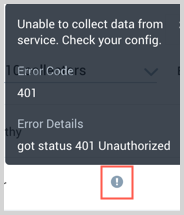
Create a Workday Source
When you create a Citrix Cloud Source, you add it to a Hosted Collector. Before creating the Source, identify the Hosted Collector you want to use or create a new Hosted Collector. For instructions, see Configure a Hosted Collector.
The steps below assume that you have already configured in Step 1 of this page. You will copy and paste configurations from those steps in this source.
To configure a Workday Source, follow the steps below:
In Sumo Logic, select Manage Data > Collection > Collection page.
On the Collectors page, click Add Source next to a Hosted Collector.
Select Workday.
Enter a Name to display for the Source in the Sumo Logic web application. The description is optional.
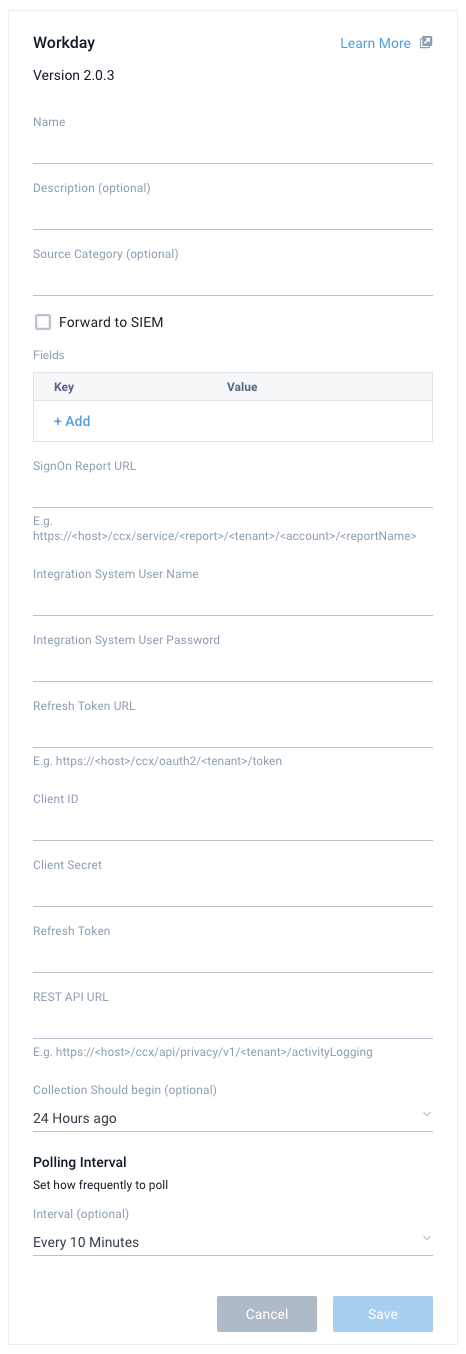
For Source Category (Optional), enter any string to tag the output collected from the Source. Category metadata is stored in a searchable field called
_sourceCategory.Forward to SIEM. Check the checkbox to forward your data to Cloud SIEM Enterprise. When configured with the Forward to SIEM option the following metadata fields are set automatically by the integration (Do not include the below fields as custom log metadata Fields):
_siemVendor: Workday_siemProduct: Workday_siemFormat: JSON_siemEventID: SignOnLogs or ActivityLogs
Fields (Optional). Click the +Add field link to define the fields you want to associate. Each field needs a name (key) and value.
A green circle with a checkmark is shown when the field exists in the Fields table schema.
An orange triangle with an exclamation point is shown when the field doesn't exist in the Fields table schema. In this case, an option to automatically add the nonexistent fields to the Fields table schema is provided. If a field is sent to Sumo that does not exist in the Fields schema it is ignored, known as dropped.
SignOn Report URL. Paste the SignOn Report URL from Step 1.5.
Integration System User Name. Name of the account (SumoLogic_ISU) created in Step 1.1.
Integration System User Password. The password of the account created in Step 1.1.
Refresh Token URL. Paste the Token endpoint copied from Step 1.3.
Client ID. Paste the Client ID copied from Step 1.3.
Client Secret. Paste the Client Secret copied from Step 1.3.
Refresh Token. Paste the generated Refresh Token copied from Step 1.3.
REST API URL. Take the Workday Rest API endpoint copied in Step 1.3 and modify it to match the format
https://<host>/ccx/api/privacy/v1/<tenant>/activityLogging. Provide the modified URL here.Collection Should begin (Optional). Select the time range for how far back you want this source to start collecting data from Workday. This is set to 24 Hours ago by default.
Polling Interval (Optional). Select how often you want the Source to collect data from Workday. This is set to 10 minutes by default.
When you are finished configuring the Source, click Save.
Polling Interval and Workday API rate limits
During each polling interval, the Workday Source will make a REST API request to fetch audit activity logs and another request to the RAAS API to fetch the SignOn logs. The REST API can fetch a maximum of 1000 records at a time and the RAAS API has a limit of 2GB. We recommend you set polling intervals of 10 mins.
Error Types
When Sumo Logic detects an issue it is tracked by Health Events. The following table shows the three possible error types, the reason the error would occur, if the Source attempts to retry, and the name of the event log in the Health Event Index.
| Type | Reason | Retries | Retry Behavior | Health Event Name |
|---|---|---|---|---|
| ThirdPartyConfig | Normally on account of invalid configuration. You will need to review your Source configuration and make an update. | No retries are attempted until the Source is updated. | Not applicable | ThirdPartyConfigError |
| ThirdPartyGeneric | Normally due to an error communicating with the third party service APIs. | Yes | The Source will retry indefinitely. | ThirdPartyGenericError |
| FirstPartyGeneric | Normally due to an error communicating with the internal Sumo Logic APIs. | Yes | The Source will retry indefinitely. | FirstPartyGenericError |
JSON configuration
Sources can be configured using UTF-8 encoded JSON files with the Collector Management API. See how to use JSON to configure Sources for details.
| Parameter | Type | Required | Description | Access |
|---|---|---|---|---|
| config | JSON Object | Yes | Contains the configuration parameters for the Source. | |
| schemaRef | JSON Object | Yes | Use {“type”: “Workday”} for Workday Source. | not modifiable |
| sourceType | String | Yes | Use Universal for Workday Source. | not modifiable |
Config Parameters
The following table shows the config parameters for Workday Source.
| Parameter | Type | Required? | Default | Description | Access |
|---|---|---|---|---|---|
name | String | Yes | Type a desired name of the Source. The name must be unique per Collector. This value is assigned to the metadata field _source. | modifiable | |
description | String | No | null | Type a description of the Source. | modifiable |
category | String | No | null | Type a category of the source. This value is assigned to the metadata field _sourceCategory. See best practices for details. | modifiable |
fields | JSON Object | No | JSON map of key-value fields (metadata) to apply to the Collector or Source. Use the boolean field _siemForward to enable forwarding to SIEM. | modifiable | |
signOnReportURL | String | Yes | The URL which will be used to fetch. sign-on activity logs | modifiable | |
isuUsername | String | Yes | Username of the integration system user. | modifiable | |
isuPassword | String | Yes | Password of the integration system user. | modifiable | |
refreshTokenURL | String | Yes | The URL which will be used to fetch access token. | modifiable | |
clientID | String | Yes | A client ID from the Workday API client. | modifiable | |
clientSecret | String | Yes | A client secret from the Workday API client. | modifiable | |
refreshToken | String | Yes | A non-expiring refresh token from the Workday API client. | modifiable | |
restApiURL | String | Yes | The URL which will be used to fetch activity logs. | modifiable | |
backfillDays | Integer | No | 24 Hours ago(1) | How far back the integration should collect the data from the Workday. Options: Now(0) or 24 hours ago(1). | modifiable |
pollingIntervalMinutes | Integer | No | 10 | How frequently the integration should poll to Workday. Options: 10m, 15m, 30m, 1h, 24h. | modifiable |
Workday Source JSON example:
{
"api.version": "v1",
"source": {
"config": {
"name": "Workday Test",
"description": "Testing the workday source",
"category": "General",
"signOnReportURL": "https://wd2-impl-services1.workday.com...-_Copy",
"isuUsername": "SumoLogic",
"isuPassword": "**********",
"refreshTokenURL": "https://wd2-impl-services1.workday.com...token",
"clientID": "sldfsjdflk230sdflnk2342cxcoijs0",
"clientSecret": "**********",
"refreshToken": "**********",
"restApiURL": "https://wd2-impl-services1.workday.com...activityLogging",
"backfillDays": 1,
"pollingIntervalMinutes": 10
},
"schemaRef": {
"type": "Workday"
},
"sourceType": "Universal"
}
}
Troubleshooting
After you configure your Source, you should check the status of the source in the Collectors page. In case the Source is not functioning as expected, you may see an error next to the Source Category column as shown below:
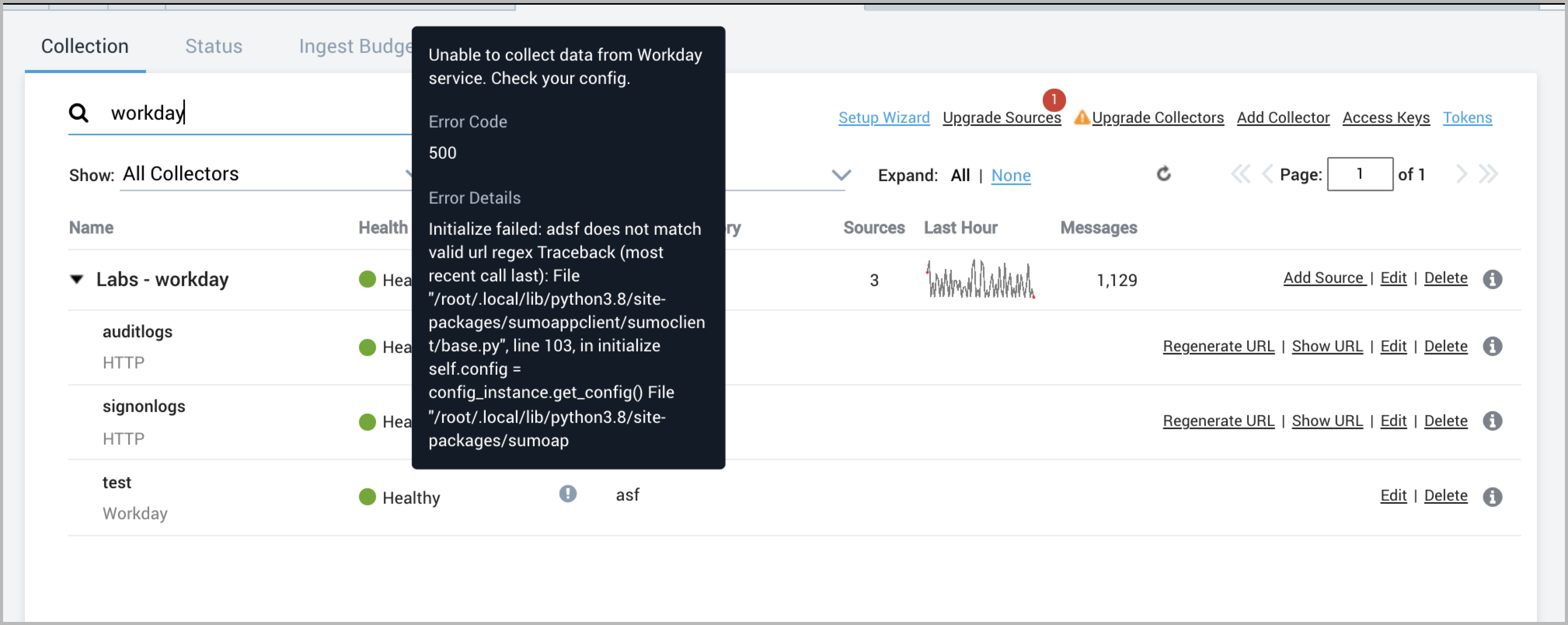
The following section details how you can resolve various errors:
Error: 401 Client Error: 401: invalid username or password
To resolve this:
- Check if you have such an authentication policy enabled. If by default your users' login via SSO then you may have to exclude the ISU Security Group to allow it to use username and password by creating a separate authentication policy.
- Try changing the Session Timeout Minutes to 0 as shown in the article https://www.sora.co/help/configuring-your-workday-integration.
- Exempt user from password expiration as shown in the article https://www.sora.co/help/configuring-your-workday-integration.