Carbon Black Inventory Source
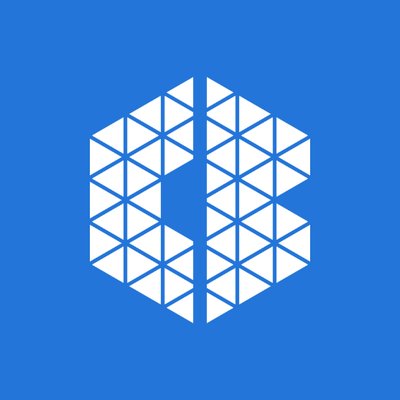
The Carbon Black Inventory Source provides a secure endpoint to receive data from the CB Devices API. It securely stores the required authentication, scheduling, and state tracking information.
See how inventory data is used in Cloud SIEM Enterprise.
Authentication
To grant access to your data you'll need to provide credentials from Carbon Black. The Carbon Black Inventory Source requires an API key with Custom access that has read rights to the Devices API, specifically the General Information permission.
States
A Carbon Black Inventory Source tracks errors, reports its health, and start-up progress. You’re informed, in real-time, if the Source is having trouble connecting, if there's an error requiring user action, or if it is healthy and collecting by utilizing Health Events.
A Carbon Black Inventory Source goes through the following states when created:
- Pending. Once the Source is submitted, it is validated, stored, and placed in a Pending state.
- Started. A collection task is created on the Hosted Collector.
- Initialized. The task configuration is complete in Sumo Logic.
- Authenticated. The Source successfully authenticated with Carbon Black.
- Collecting. The Source is actively collecting data from Carbon Black.
If the Source has any issues during any one of these states, it is placed in an Error state.
When you delete the Source, it is placed in a Stopping state. When it has successfully stopped, it is deleted from your Hosted Collector.
On the Collection page, the Health and Status for Sources is displayed. Use Health Events to investigate issues with collection. You can click the text in the Health column, such as Error, to open the issue in Health Events to investigate.
Hover your mouse over the status icon to view a tooltip with details on the detected issue.
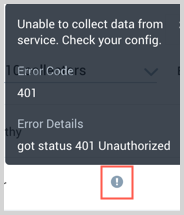
Create a Carbon Black Inventory Source
When you create a Carbon Black Inventory Source, you add it to a Hosted Collector. Before creating the Source, identify the Hosted Collector you want to use or create a new Hosted Collector. For instructions, see Configure a Hosted Collector.
To configure a Carbon Black Inventory Source:
- In Sumo Logic, select Manage Data > Collection > Collection.
- On the Collection page, click Add Source next to a Hosted Collector.
- Select Carbon Black Inventory.
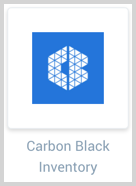
- Enter a Name for the Source. The description is optional.
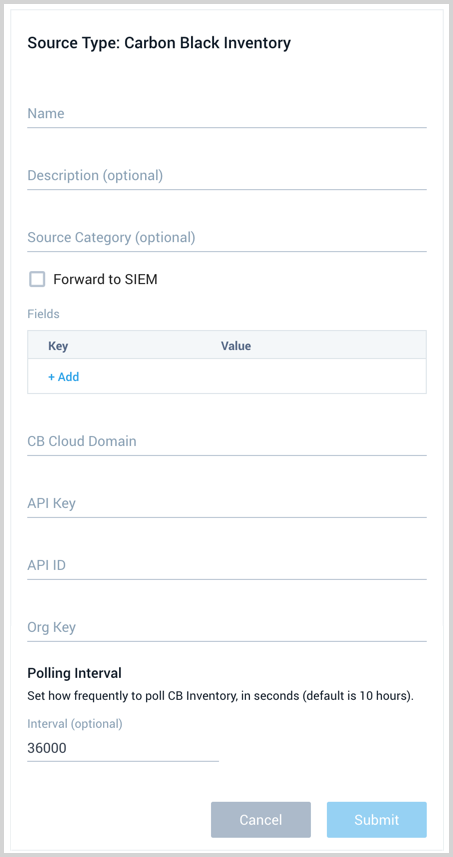
- (Optional) For Source Category, enter any string to tag the output collected from the Source. Category metadata is stored in a searchable field called
_sourceCategory. - Forward to SIEM. Check the checkbox to forward your data to Cloud SIEM Enterprise. When configured with the Forward to SIEM option the following metadata fields are set:
_siemVendor: CarbonBlack_siemProduct: Inventory_siemFormat: JSON_siemDataType: Inventory
- (Optional) Fields. Click the +Add Field link to define the fields you want to associate, each field needs a name (key) and value.
A green circle with a check mark is shown when the field exists in the Fields table schema.
An orange triangle with an exclamation point is shown when the field doesn't exist in the Fields table schema. In this case, an option to automatically add the nonexistent fields to the Fields table schema is provided. If a field is sent to Sumo that does not exist in the Fields schema it is ignored, known as dropped.
- CB Cloud Domain. Enter your Carbon Black domain, such as
dev-prod05.conferdeploy.net. See this knowledge base article to determine which domain to use. - API Key. Enter the Carbon Black API Key you want to use to authenticate requests. Ensure the key is granted the required permissions for all the APIs listed in the Authentication section.
- API ID. Enter your Carbon Black API ID correlated to your API key.
- Org Key. Enter your Carbon Black Org key, found in your Carbon Black product console under Settings > API Access > API Keys.
- The Polling Interval is set to 300 seconds by default, you can adjust it based on your needs.
- When you are finished configuring the Source, click Submit.
Error types
When Sumo Logic detects an issue, it's tracked by Health Events. The following table shows the three possible error types, the reason the error would occur, if the Source attempts to retry, and the name of the event log in the Health Event Index.
| Type | Reason | Retries | Retry Behavior | Health Event Name |
|---|---|---|---|---|
| ThirdPartyConfig | Normally due to an invalid configuration. You'll need to review your Source configuration and make an update. | No retries are attempted until the Source is updated. | Not applicable | ThirdPartyConfigError |
| ThirdPartyGeneric | Normally due to an error communicating with the third party service APIs. | Yes | The Source will retry for up to 90 minutes, after which it quits. | ThirdPartyGenericError |
| FirstPartyGeneric | Normally due to an error communicating with the internal Sumo Logic APIs. | Yes | The Source will retry for up to 90 minutes, after which it quits. | FirstPartyGenericError |
Restarting your Source
If your Source encounters ThirdPartyConfig errors, you can restart it from either the Sumo Logic UI or Sumo Logic API.
UI
To restart your source in the Sumo Logic platform, follow the steps below:
- Open the Collection page, and go to Manage Data > Collection > Collection.
- Select the source and click the information icon on the right side of the row.
- The API usage information popup is displayed. Click the Restart Source button on the bottom left.

- Click Confirm to send the restart request.

- The bottom left of the platform will provide a notification informing you the request was successful.

API
To restart your source using the Sumo Management API, follow the instructions below:
- Method:
POST - Example endpoint:
https://api.sumologic.com/api/v1/collectors/{collector_id}/sources/{source_id}/action/restart
Sumo Logic endpoints like api.sumologic.com are different in deployments outside us1. For example, an API endpoint in Europe would begin api.eu.sumologic.com. A service endpoint in us2 (Western U.S.) would begin service.us2.sumologic.com. For more information, see Sumo Logic Endpoints.
JSON configuration
Sources can be configured using UTF-8 encoded JSON files with the Collector Management API. See how to use JSON to configure Sources for details.
| Parameter | Type | Required? | Description | Access |
|---|---|---|---|---|
| config | JSON Object | Yes | Contains the configuration parameters for the Source. | |
| schemaRef | JSON Object | Yes | Use {"type":"Carbon Black Inventory"} for a Carbon Black Inventory Source. | not modifiable |
| sourceType | String | Yes | Use Universal for a Carbon Black Inventory Source. | not modifiable |
Config Parameters
The following table shows the config parameters for a Carbon Black Inventory Source.
| Parameter | Type | Required | Description | Access |
|---|---|---|---|---|
name | String | Yes | Type a desired name of the Source. The name must be unique per Collector. This value is assigned to the metadata field _source. | modifiable |
description | String | No | Type a description of the Source. | modifiable |
category | String | No | Type a category of the source. This value is assigned to the metadata field _sourceCategory. See best practices for details. | modifiable |
fields | JSON Object | No | JSON map of key-value fields (metadata) to apply to the Collector or Source. Use the boolean field _siemForward to enable forwarding to SIEM. | modifiable |
domain | String | Yes | Enter your Carbon Black Cloud domain, such as, dev-prod05.conferdeploy.net. See this knowledge base article to determine which domain to use. | modifiable |
api_key | String | Yes | The Carbon Black Cloud API Key you want to use to authenticate requests. Ensure the key is granted the required permissions for all the APIs listed in the above Authentication section. | modifiable |
api_id | String | Yes | The Carbon Black Cloud API ID correlated to your API key. | modifiable |
org_key | String | Yes | Your Carbon Black Cloud Org key, found in your Carbon Black product console under Settings > API Access > API Keys. | modifiable |
pollingInterval | Integer | No | This sets how many seconds the Source checks for new data. The default is 60 seconds. | modifiable |
Carbon Black Inventory Source JSON example:
{
"api.version":"v1",
"source":{
"schemaRef":{
"type":"Carbon Black Inventory"
},
"state":{
"state":"Collecting"
},
"config":{
"api_id":"********",
"name":"CB Inv E",
"domain":"defense.conferdeploy.net",
"org_key":"ABCDEFG1",
"polling_interval":600,
"api_key":"********",
"fields":{
"_siemForward":false
},
"category":"c2c/cb_inv"
},
"sourceType":"Universal"
}
}