Armis API Integration Source
Armis API is a device security platform that discover devices, tracks behavior, detects threats, and takes action to protect your business. The Source integration ingests alert and device data from the Armis platform.
Prerequisites
To collect alerts and device logs from Armis platform, you must have an authorized Armis account. Armis APIs use an authorization token to make authorized calls to the API. This section demonstrates how to obtain a token from the Armis (UI).
Rules
- JSON is the only supported log format
- Data is collected in five minute intervals.
States
The Armis API integration Source is a device security platform that discover devices, tracks behavior, detects threats, and takes action to protect your business. When you create an Armis API Source, it goes through the following stages:
- Pending. Once the Source is submitted, it is validated, stored, and placed in a Pending state.
- Started. A collection task is created on the Hosted Collector.
- Initialized. The task configuration is complete in Sumo Logic.
- Authenticated. The Source successfully authenticated with Armis APIs.
- Collecting. The Source is actively collecting data from Armis APIs .
If the Source has any issues during any one of these states, it is placed in an Error state.
When you delete the Source, it is placed in a Stopping state. When it has successfully stopped, it is deleted from your Hosted Collector.
On the Collection page, the Health and Status for Sources is displayed. Use Health Events to investigate issues with collection.
Hover your mouse over the status icon to view a tooltip with a count of the detected errors and warnings. You can click on the status icon to open a Health Events panel with details on each detected issue.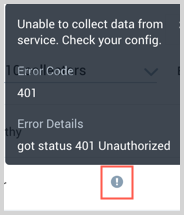
Data Sources
The Armis API Integration consumes the following data sources and send it to Sumo Logic.
- Collect alert data from the alert API and will be forwarded to Sumo Logic as SIEM data.
- Collect device data from the device API and will be forwarded to Sumo Logic as Inventory data.
Setup and Configuration
In this configuration, you will set up an Armis source account and configure it to be authorized and authenticated to use device logs and alerts from Armis API. To obtain an Armis auth token, follow the steps below:
- Log into the Armis application.
- Navigate to Settings > API Management on your Armis application.
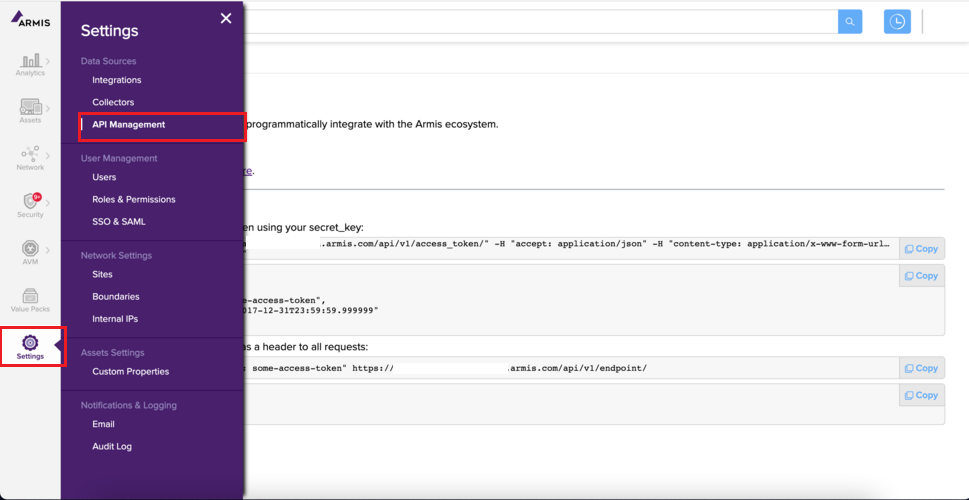
- Create a new API secret key if you haven't created one yet by clicking the Create button from the API Management page.

- Click Show to view the secret key.
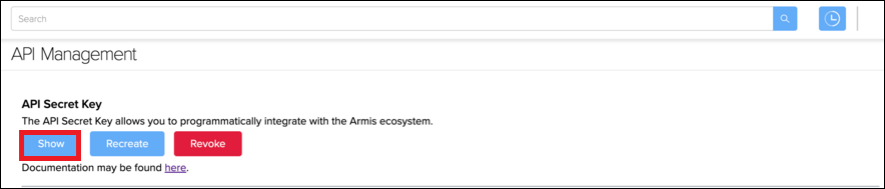
- A popup window will be displayed. Copy and paste the secret key to a folder location. Remember, you will need to enter this key while creating the Armis Cloud-to-Cloud Source.
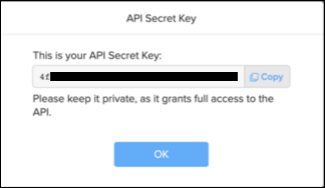
Create an Armis Source
When you create an Armis Source, you add it to a Hosted Collector. Before creating the Source, identify the Hosted Collector you want to use or create a new Hosted Collector. For instructions, see Configure a Hosted Collector.
To configure an Armis Source:
In Sumo Logic, select Manage Data > Collection > Collection.
On the Collection page, click Add Source next to a Hosted Collector.
Search for and select Armis.

Enter a Name for the Source. The description is optional.
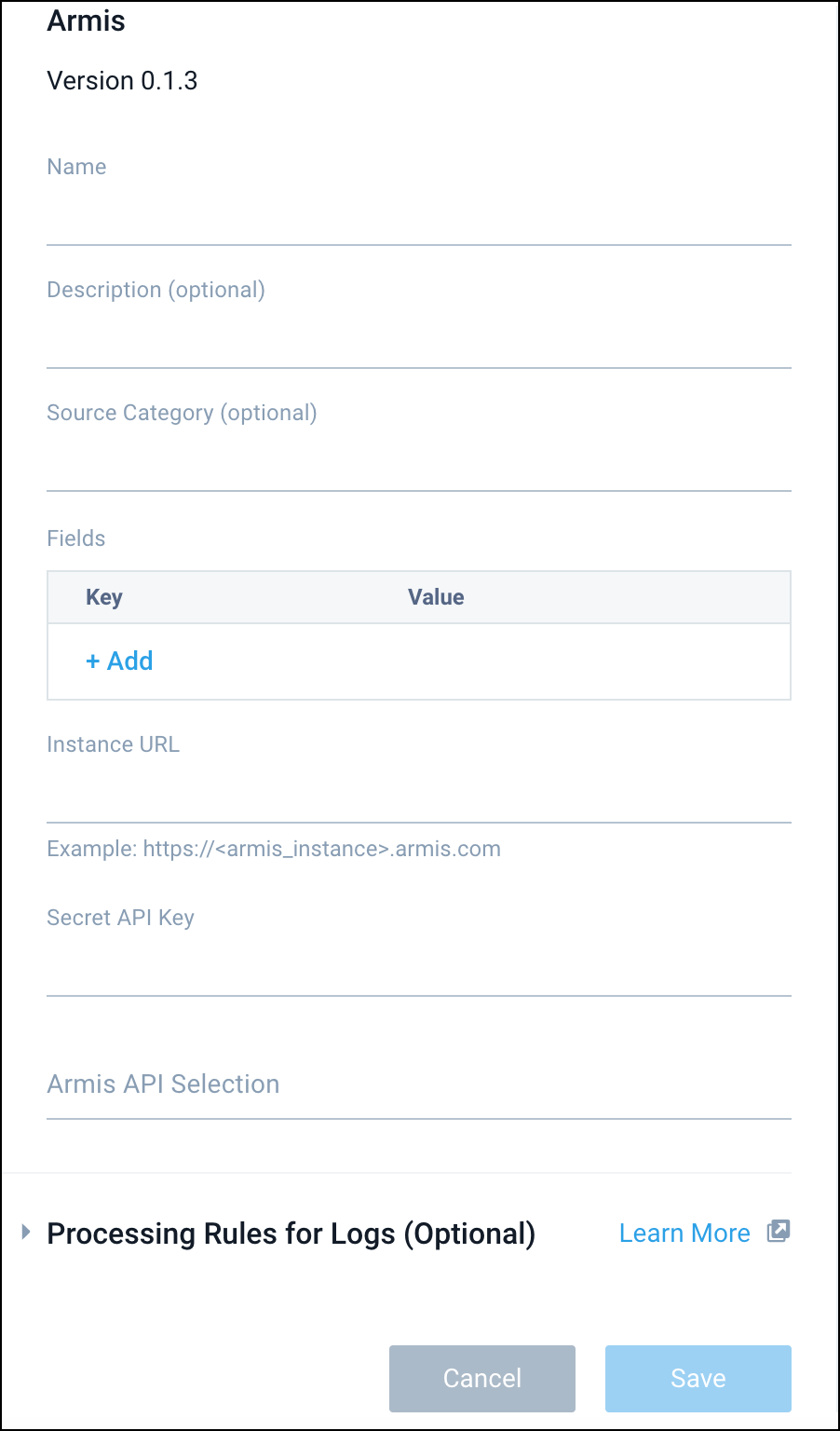
(Optional) For Source Category, enter any string to tag the output collected from the Source. Category metadata is stored in a searchable field called
_sourceCategory.(Optional) Fields. Click the +Add Field link to define the fields you want to associate. Each field needs a name (key) and value.
A green circle with a checkmark is shown when the field exists in the Fields table schema.
An orange triangle with an exclamation point is shown when the field doesn't exist in the Fields table schema. In this case, an option to automatically add the nonexistent fields to the Fields table schema is provided. If a field is sent to Sumo Logic that does not exist in the Fields schema it is ignored (i.e., dropped).
In Instance URL, enter the Armis hostname.
infoArmis Instance URL is the Armis hostname. For example,
https://armis-instance.armis.com.In Secret Key, enter your API secret key that you have generated in Setup and Configuration section.
In Armis API selection. Choose the data sources from which you want to ingest data. The integration provides the option to you to select either one or both of the data sources.
- If Alert API is selected, the integration will fetch alert data.
- Permission
Alert>Readmust be provided to fetch alert data. - Data for an alert will be fetched every 5 minutes.
- Permission
- If Device API is selected, the integration will fetch device data.
- Permission
Device>Readmust be provided to fetch device data. - Data for the device will be fetched every 24 hours.
- Permission
noteThis step is mandatory, ensure you select one data source.
- If Alert API is selected, the integration will fetch alert data.
(Optional) In Processing Rules for Logs, configure any desired filters, such as allowlist, denylist, hash, or mask, as described in Create a Processing Rule.
When you are finished configuring the Source, click Submit.
Error types
When Sumo Logic detects an issue it is tracked by Health Events. The following table shows the three possible error types, the reason the error would occur, if the Source attempts to retry, and the name of the event log in the Health Event Index.
| Type | Reason | Retries | Retry Behavior | Health Event Name |
|---|---|---|---|---|
| ThirdPartyConfig | Normally due to an invalid configuration. You'll need to review your Source configuration and make an update. | No retries are attempted until the Source is updated. | Not applicable | ThirdPartyConfigError |
| ThirdPartyGeneric | Normally due to an error communicating with the third-party service APIs. | Yes | The Source will retry for up to 90 minutes, after which it quits. | ThirdPartyGenericError |
| FirstPartyGeneric | Normally due to an error communicating with the internal Sumo Logic APIs. | Yes | The Source will retry for up to 90 minutes, after which it quits. | FirstPartyGenericError |
Restarting your Source
If your Source encounters ThirdPartyConfig errors, you can restart it from either the Sumo Logic UI or Sumo Logic API.
UI
To restart your source in the Sumo Logic platform, follow the steps below:
- Open the Collection page, and go to Manage Data > Collection > Collection.
- Select the source and click the information icon on the right side of the row.
- The API usage information popup is displayed. Click the Restart Source button on the bottom left.

- Click Confirm to send the restart request.

- The bottom left of the platform will provide a notification informing you the request was successful.

API
To restart your source using the Sumo Management API, follow the instructions below:
- Method:
POST - Example endpoint:
https://api.sumologic.com/api/v1/collectors/{collector_id}/sources/{source_id}/action/restart
Sumo Logic endpoints like api.sumologic.com are different in deployments outside us1. For example, an API endpoint in Europe would begin api.eu.sumologic.com. A service endpoint in us2 (Western U.S.) would begin service.us2.sumologic.com. For more information, see Sumo Logic Endpoints.
JSON configuration
Sources can be configured using UTF-8 encoded JSON files with the Collector Management API. See how to use JSON to configure Sources for details.
| Parameter | Type | Required | Description | Access |
|---|---|---|---|---|
config | JSON Object | Yes | Contains the configuration-parameters of the Source. | |
schemaRef | JSON Object | Yes | Use {"type":"Armis"} for Armis Source. | not modifiable |
sourceType | String | Yes | Use Universal for Armis Source. | not modifiable |
Config Parameters
| Parameter | Type | Required | Description | Access |
|---|---|---|---|---|
name | String | Yes | Type the desired name of the Source and it must be unique per Collector. This value is assigned to the metadata field _source. | modifiable |
description | String | No | Type the description of the Source. | modifiable |
category | String | No | Type the category of the source. This value is assigned to the metadata field _sourceCategory. | modifiable |
fields | JSON Object | No | JSON map of key-value fields (metadata) to apply to the Collector or Source. Use the boolean field _siemForward to enable forwarding to SIEM. | modifiable |
instanceUrl | String | Yes | Armis Instance URL | modifiable |
apiSecretKey | String | Yes | Armis API secret key | modifiable |
apiType | Array | Yes | You may use either or both sources of data, i.e. Alerts and devices. |
Armis Source JSON example:
{
"api.version": "v1",
"source": {
"config": {
"name": "armis",
"description": "description",
"category": "source_category",
"instanceURL": "http://armis-instance.armis.com",
"secretKey": "*********",
"apiType": [
"alertLogs",
"deviceLogs"
],
"fields": {
"_siemForward": false
}
},
"schemaRef": {
"type": "Armis"
},
"sourceType": "Universal"
}
}