Share a Dashboard Outside Your Org
This page has information about sharing dashboards with users who do not have a Sumo account. For information about sharing dashboards with other Sumo users, see Share a Dashboard Within Your Org.
Dashboard (New) does not support sharing outside of your account.
Dashboards often contain sensitive information, so typically you share them only with people within your organization. But sometimes you may want to allow people outside your organization to view a dashboard without logging in, for example, if your dashboard is displayed on a monitor in your operations center, or if you want to send an external person a link to a dashboard that reveals a critical problem.
Sharing outside an organization is always view-only and in live mode, and not all operators are compatible with live mode. Also, if this is the first time that live mode is being enabled, it may take some time to backfill the data depending on your queries and timeranges. See About Dashboards.
You can share a dashboard with all external users (“the world”), or with a selected set of external users that you specify in the service allowlist.
Before you can share a dashboard with users external to your org, you must enable a security policy, ensure that you have the right role capabilities, and depending on your option selection, enable the service allowlist.
Enable the Sumo Logic policy
In this step you enable sharing of dashboards outside your organization. You must have Admin privileges to enable the policy.
- Go to Administration > Security > Policies.
- Select the Enable check box for Share Dashboards Outside of the Organization.
- The policy is changed. It can take up to 5 minutes for the policy to go into effect.
Verify your role allows external sharing
You must have specific role capabilities to share a dashboard with external users:
- Share Dashboards with the Allowlist. Share dashboards with users on the allowlist.
- The Share Dashboards with the World. Share dashboards with external user users.
If you do not already have a role that grants you the required capability, an Admin user can assign you one, as described on Assign Roles to Users , or create a new one as necessary, as described on Create a New Role.
Add external users to service allowlist
If you want to share dashboards with specific external users, rather than the world, the service allowlist must be enabled, and you must provide the list of IPs or CIDRs that will be able to view dashboards without logging in. For instructions, see Enable Dashboard Allowlist.
Administrator privileges are required to enable the service allowlist.
Share the dashboard
In the left navigation pane, right-click the dashboard you want to share, and click Share in the context menu.
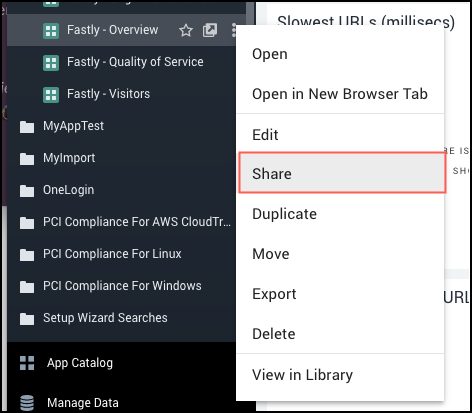
The Share Dashboard dialog appears.
Click Shareable URL to expand that section of the page.
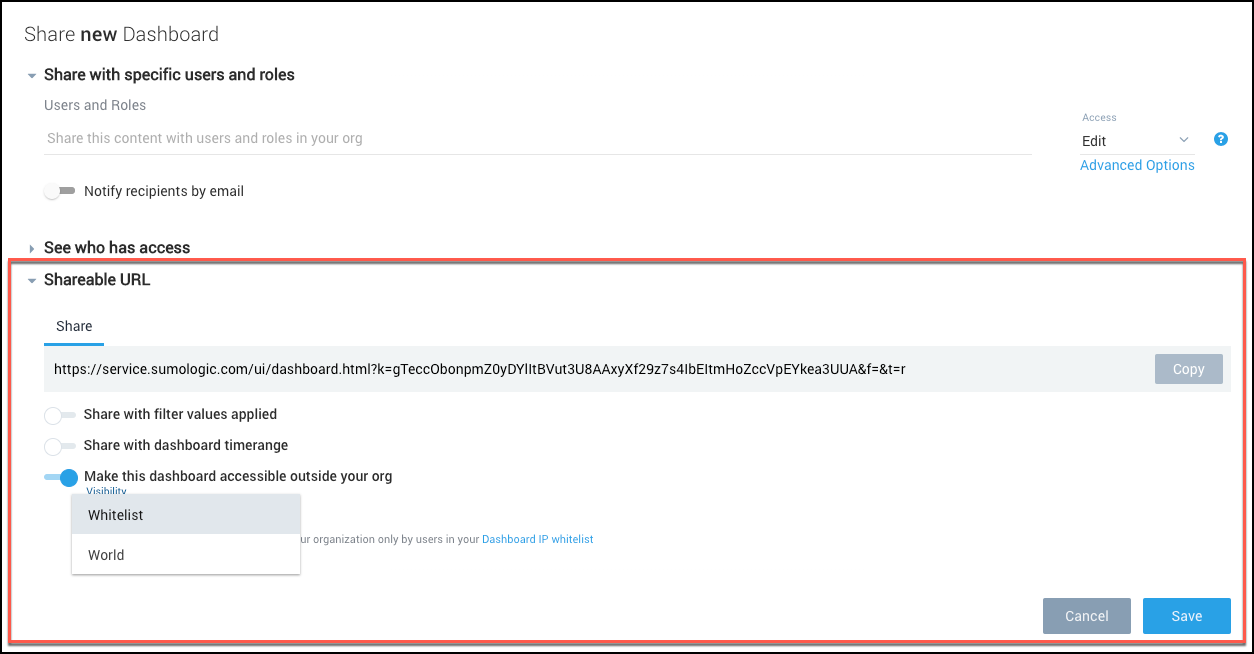
If you want viewers to see the dashboard with the currently selected filters, toggle the Share with filter values option.
If you want viewers to see the dashboard with the currently selected time range, toggle the Share with dashboard time range option.
Toggle the Make this dashboard accessible outside your org option on.
In the Visibility area, select “Whitelist” or “World”, and click Save.
The URL that external users can use to access the dashboard appears under the Shareable URL section of the page.
Get an iframe element for the dashboard (Optional)
If you would like to embed the shared dashboard in a web page, you can get an iframe element for the dashboard.
Perform the first three substeps of Step 4 above.
Click Embed in the Shareable URL section of the page.
The HTML for embedding the dashboard in an iframe appears.
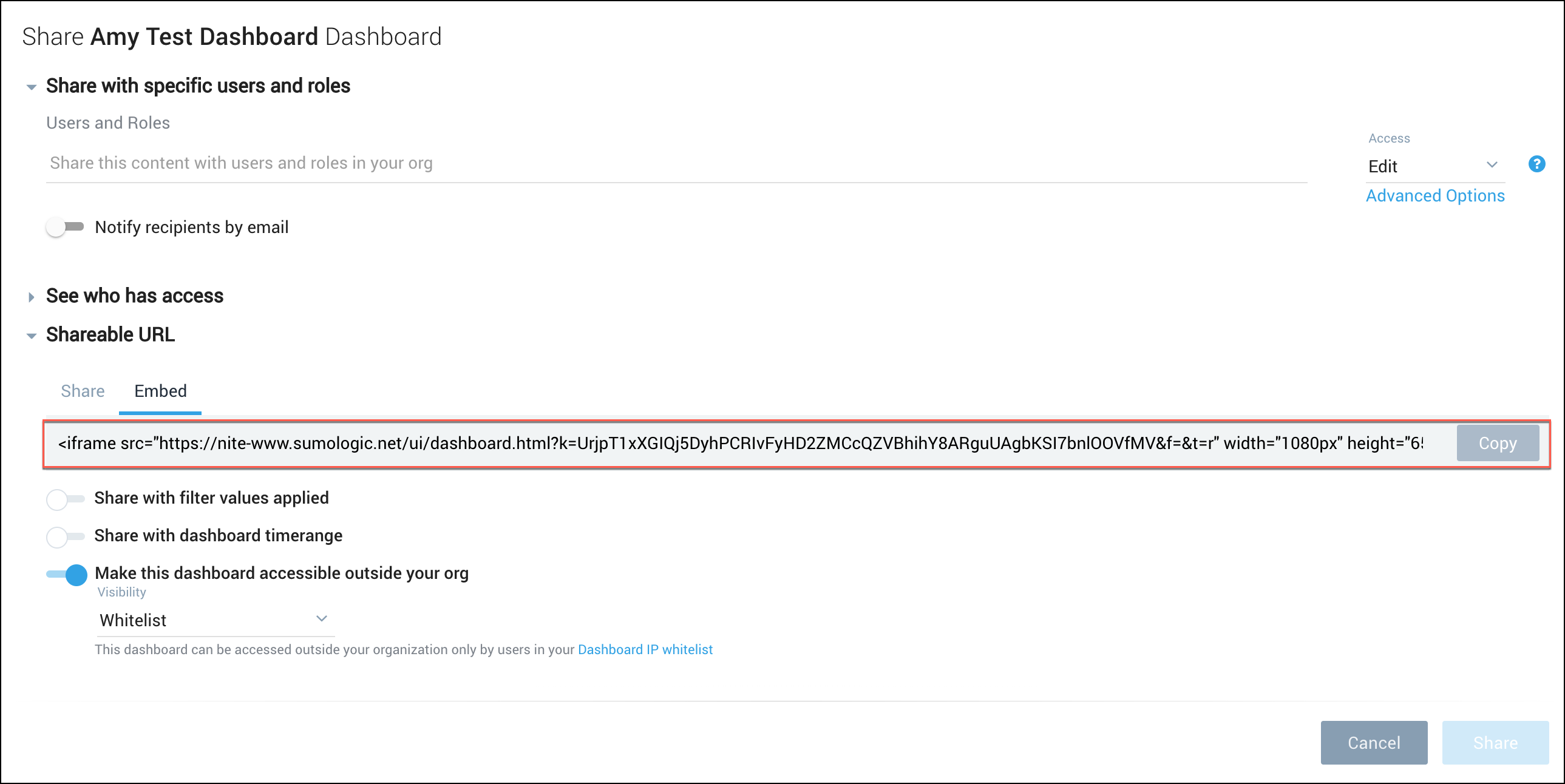
Click Copy to copy the HTML.
Restrictions and limitations for external sharing
- Sharing outside an organization is always view-only and in live mode, and not all operators are compatible with live mode. It may take several minutes for panels to load data depending on your queries and time ranges.
- Panels that are incompatible with live mode show data only for viewers who have a login.
- Panels must use relative time ranges (such as Last 15 Minutes, Last 24 Hours). Absolute time ranges are not currently supported.
- Viewers without a login will see a live version of the dashboard with any default time ranges and filters applied. To specify a different set of filters for another viewer, create a copy of the dashboard, provide new filter values and share it with the new URL.
Logging for externally-shared dashboards
If you have the Audit Index enabled, Sumo logs key sharing events.
When a user shares a dashboard outside of the organization, Sumo logs the following information:
- Dashboard name
- Dashboard URL
- Owner name
- Owner email
- Visibility (“world” or “whitelist”)
When someone views a dashboard without signing in, Sumo logs the following information:
- Dashboard name
- Dashboard URL
- Owner name
- Owner email
- Visibility (“world” or “whitelist”)
- Viewer’s IP address
Alerts and reports for externally-shared dashboards
You can use Scheduled Searches to create alerts and reports on sharing dashboards outside your organization.
Real-time alert when a user shares a dashboard
_index=sumologic_audit and _sourceName=REPORT "Published REPORT"
| parse "Published REPORT Name=*, UserName=* UserEmail=*} PublisherName=* PublisherEmail=*} Visibility=* URL=*" as dashboardName,userName,userEmail,publisherName,publisherEmail,visibility, URL
| count by dashboardName, userName, userEmail, visibility, URL
| fields -_count
Scheduled search report of dashboard views
_index=sumologic_audit and _sourceName=REPORT "Viewed Report"
| parse "Name=*, Id=Some(*)," as dashboardName,dashboardId
| parse "URL=*, ViewerIP=*" as url,viewerip
| count
Visualization of dashboard views by geography
_index=sumologic_audit and _sourceName=REPORT "Viewed Report"
| parse "Name=*, Id=Some(*)," as dashboardName,dashboardId
| parse "URL=*, ViewerIP=*" as url,viewerip
| lookup latitude, longitude from geo://location on ip=viewerip
| count by latitude, longitude
| sort _count