Linux

The Sumo app for Linux allows you to view information about events, logins, and the security status of your Linux system. The app consists of predefined searches and three dashboards that provide visibility into your environment for real-time or historical analysis.
You may also be interested in the Sumo Logic App for Linux Cloud Security Monitoring and Analytics.
Collecting Logs for Linux
This procedure describes how to collect logs from Linux into Sumo Logic.
Sumo apps gather data from the log messages collected from sources by collectors. The Sumo app for Linux requires specific Linux log types, which are set up during the collector and source configuration process.
Required Logs for Ubuntu
The following logs, located in your Linux machine's /var/log folder, are required for using the Sumo app for Linux with Ubuntu:
- auth.log
- syslog
- daemon.log
- dpkg.log
- kern.log
Required Logs for CentOS, Amazon Linux, and Red Hat
The following logs, located in your Linux machine's /var/log folder, are required for using the Sumo app for Linux with CentOS, Amazon Linux, and most Red Hat forks:
- audit/audit.log
- secure
- messages
- yum.log
Configure a Collector
Configure an Installed Collector.
Configure a Source
To configure a source for collecting Linux logs, you create a Local File Source. Following the instructions on Local File Source. When you define a Source Category for the source, we recommend something like: prod/os/linux. For more information about Source Categories, see see Best Practices.
Sample Log Messages
Dec 16 20:26:23 ubuntu sshd[15533]: pam_unix(sshd:auth): authentication failure; logname= uid=0 euid=0 tty=ssh ruser= rhost=116.31.116.50 user=root
2016-12-16 19:23:13 startup packages remove
2016-12-16 19:23:13 remove tomcat7:all 7.0.68-1ubuntu0.1 <none>
Sample Queries
See Suggested Searches for Linux OS.
Installing the Linux App
Now that you have set up collection for Linux, install the Sumo Logic App for Linux to use the preconfigured searches and dashboards to analyze your data.
To install the app:
Locate and install the app you need from the App Catalog. If you want to see a preview of the dashboards included with the app before installing, click Preview Dashboards.
- From the App Catalog, search for and select the app.
- Select the version of the service you're using and click Add to Library. Version selection is applicable only to a few apps currently. For more information, see Installing the Apps from the Library.
- To install the app, complete the following fields.
- App Name. You can retain the existing name, or enter a name of your choice for the app.
- Data Source. Select either of these options for the data source.
- Choose Source Category, and select a source category from the list.
- Choose Enter a Custom Data Filter, and enter a custom source category beginning with an underscore. Example: (
_sourceCategory=MyCategory).
- Advanced. Select the Location in Library (the default is the Personal folder in the library), or click New Folder to add a new folder.
- Click Add to Library.
Once an app is installed, it will appear in your Personal folder, or other folder that you specified. From here, you can share it with your organization.
Panels will start to fill automatically. It's important to note that each panel slowly fills with data matching the time range query and received since the panel was created. Results won't immediately be available, but with a bit of time, you'll see full graphs and maps.
Viewing Linux Dashboards
Overview
Dashboard description: See an overview of Linux activity, including the distribution of system events across hosts, group assignment changes, a breakdown of successful and failed logins, sudo attempts, and the count of reporting hosts.
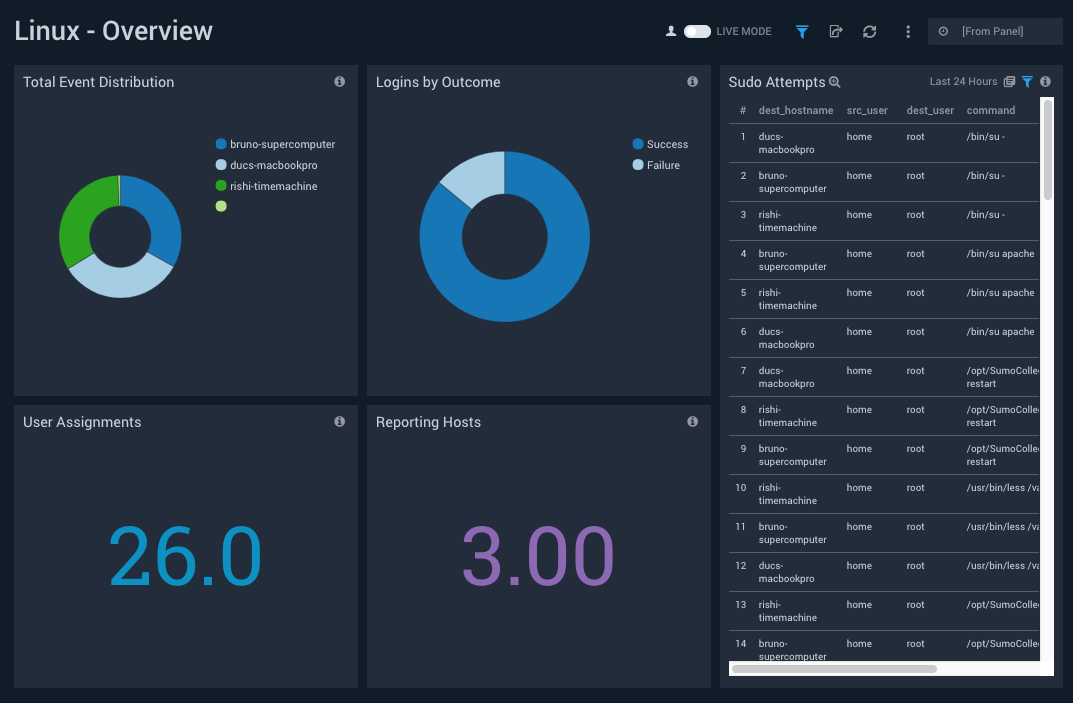
Filtering the Overview dashboard
Click the funnel icon in the upper left of the dashboard to display filtering options. You can filter the dashboard by any combination of command, dest_group, dest_hostname, and dest_user.
Event Sources
Dashboard description: See information about system events, including their distribution across hosts, event counts per host by hour, and even counts by host and service.
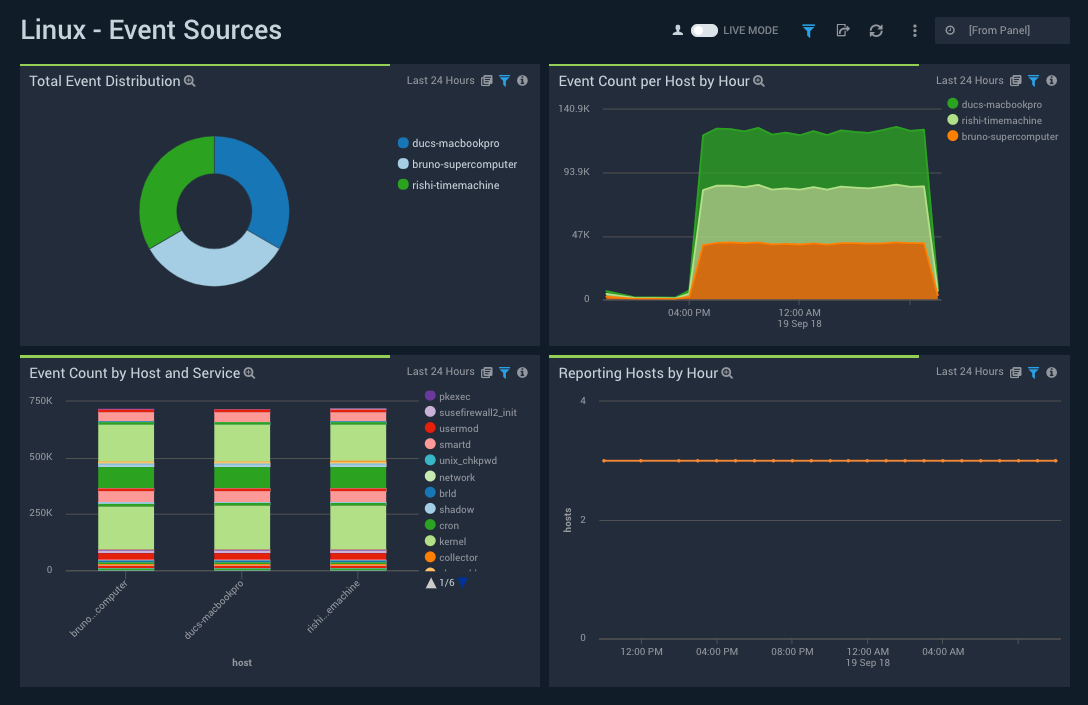
Filtering the Event Sources dashboard
Click the funnel icon in the upper left of the dashboard to display filtering options. You can filter the dashboard by any combination of dest_hostname, host, and process_name.
Login Status
Dashboard description: See information about logins to Linux hosts; including logins by hour; failed logins per host; the top 30 successful and failed logins; and the top 30 successful and failed remote logins.
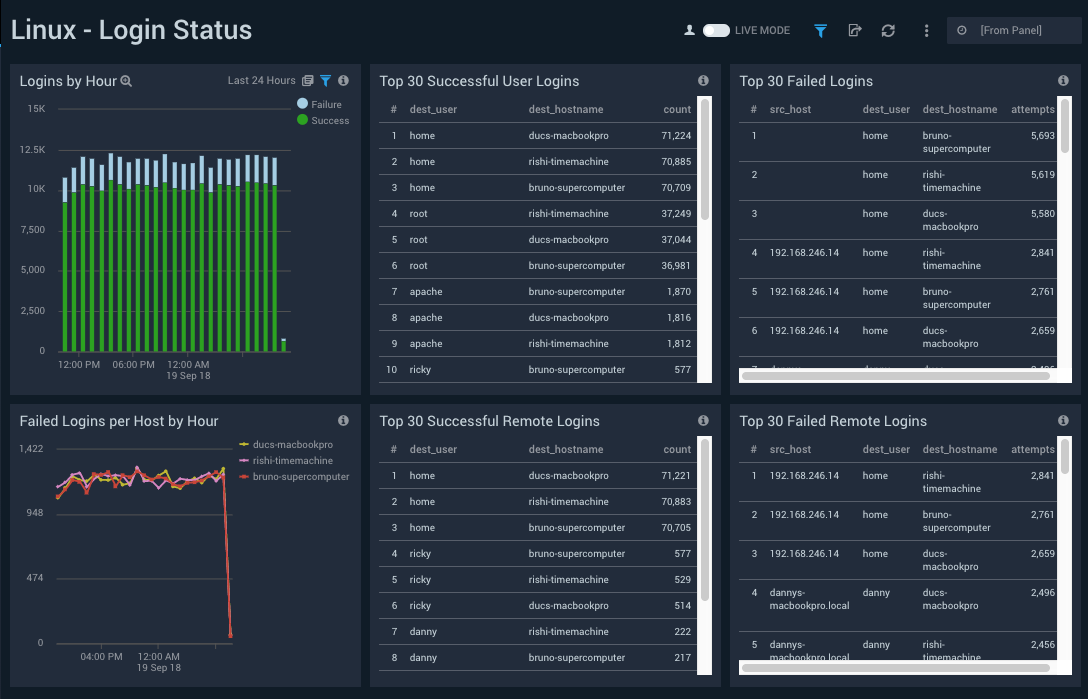
Filtering the Login Status dashboard
Click the funnel icon in the upper left of the dashboard to display filtering options. You can filter the dashboard by any combination of action, dest_hostname, dest_user, and outcome.
Security Status
Dashboard description: See information about security on Linux hosts, including su, sudo attempts, new and existing user assignments, package operations, and system start events.
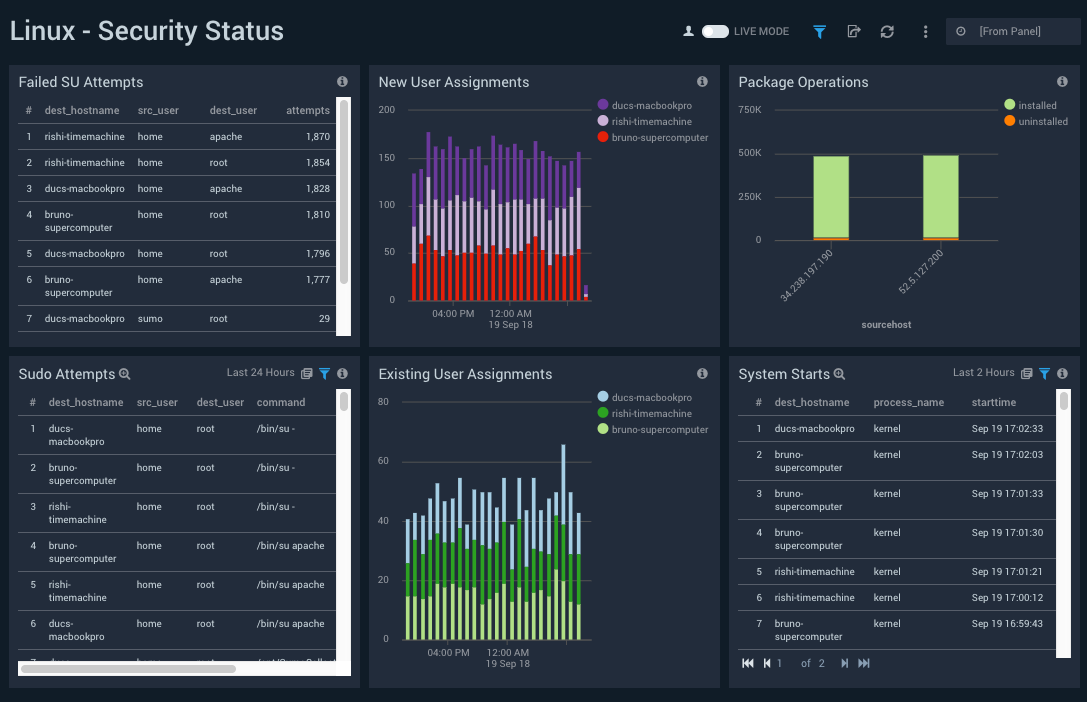
Filtering the Security Status dashboard
Click the funnel icon in the upper left of the dashboard to display filtering options. You can filter the dashboard by any combination of action, dest_hostname, dest_user, and outcome.
Suggested Searches for Linux OS
These suggested searches cover some of the most common scenarios for monitoring user activity and security activity on a Linux server. These searches work on RedHat, Debian, SuSe platforms, and their derivations (for example, CentOS, Ubuntu, OpenSuSe).
You can enter these queries into the Search box as a starting baseline, and then customize a query and time range for your system. Be sure to save your search queries if you plan to run them often.
It's assumed that common Linux OS logs are collected (for example: /var/log/*).
The _sourceCategory fields shown in these sample queries are based on the following Linux logs and their metadata:
- Generic system log: Typically named
/var/log/syslogor/var/log/messagesMeta field:SourceCategory = OS/Linux/System - Authentication log: Typically named
/var/log/author/var/log/auth.logMeta field:SourceCategory=OS/Linux/Security
These logs might have also been collected by the Collector (if selected during its installation).
User Activity
These searches are intended to help you understand how privileged and non-privileged users are authenticating to and using your Linux servers.
Successful User Login events
Returns all successful remote and local logins by a user. Suggested time range: -1 day.
_sourceCategory=OS/Linux* ("su:" or "sudo:" or "sshd:" or "sshd[" or "pam:") (("Accepted" and "pam") or "session" or ("to" and "on")) !"closed"
| parse regex "\S*\s+\d+\s+\d+:\d+:\d+\s(?<_sourceHost>\S*)\s" nodrop
| parse regex "\S*\s+\d+\s+\d+:\d+:\d+\s(?<dest_host>\S*)\s(?:\w*):\s+(?<message>.*)$" nodrop
| parse regex "\S*\s+\d+\s+\d+:\d+:\d+\s(?<dest_host>\S*)\s(?:\S*)\[\d+\]:\s+(?<message>.*)$" nodrop
| parse field=message "pam_unix(*:*):" as daemon, ltype nodrop | if (daemon="sshd", "ssh", "") as protocol | fields -daemon, ltype
| parse "session * for user * by *(uid=" as action, dest_user, src_user nodrop
| parse regex "session (?<action>\w*) for user (?<dest_user>\S*)" nodrop
| parse "rhost=* " as src_host nodrop
| parse "Accepted * for * from * port * *" as type, dest_user, src_host, src_port, protocol nodrop
| where dest_user!=""
| if (isEmpty(message),"Authentication successful",message) as message
| if (isEmpty(src_host),_sourceHost,src_host) as src_host | src_host as src_ip
| if (isEmpty(src_user),dest_user,src_user) as src_user
| timeslice 1s
| count as eventCount by _timeslice, dest_host, dest_user, message, protocol, src_host, src_ip, src_user
| sort by _timeslice, dest_host, dest_user, message, protocol, src_host, src_ip, src_user
All Failed authentication attempts
Returns all failed authentication attempts by either a user or a process. Suggested time range: -1 day.
_sourceCategory=*linux* ("authentication failure" or "FAILED SU" or "input_userauth_request: invalid user" or "Invalid user" or "Failed publickey" or "Failed password")
| parse regex "\d+\s+\d+:\d+:\d+\s(?<dest_hostname>\S+)\s(?<process_name>\w*)(?:\[|:)" nodrop
| parse " user = * " as dest_user nodrop
| parse "User *: Authentication failure" as dest_user nodrop
| parse " user=*" as dest_user nodrop
| parse regex "\S*\s+\d+\s+\d+:\d+:\d+\s+(?<_sourceHost>\S*)\s+" nodrop
| parse regex "\S*\s+\d+\s+\d+:\d+:\d+\s+(?<dest_hostname>\S*)\s+(?<message>[^;]+)" nodrop
| parse "ruser=* rhost=* user=*" as src_user, src_host, dest_user nodrop
| parse "ruser= rhost=* user=*" as src_host, dest_user nodrop
| parse " user=*\"" as dest_user nodrop
| parse "Authentication failure for * from *" as dest_user, src_host nodrop
| parse "FAILED SU (to *) * on" as dest_user, src_user nodrop
| parse regex "FAILED LOGIN (?:SESSION|\d+) FROM (?:\S+) FOR (?<dest_user>\S+)," nodrop
| parse "input_userauth_request: invalid user *" as dest_user nodrop
| parse "Invalid user * from * port *" as dest_user, src_host, src_port nodrop
| parse "Failed publickey for * from * port * *" as dest_user, src_host, src_port, protocol nodrop
| parse "Failed password for * from * port * *" as dest_user, src_host, src_port, protocol nodrop
| parse "Failed password for invalid user * from * port * *" as dest_user, src_host, src_port, protocol nodrop
| if (!isEmpty(protocol), protocol, if (message matches "sshd[*", "ssh", protocol)) as protocol
| where dest_user!=""
| if (src_user="", dest_user, src_user) as src_user
| if (src_host=" " or isEmpty(src_host), _sourceHost, src_host) as src_host | src_host as src_ip
Root Activities
Returns all sudo/su attempts, or activities by "root" user. Modify to include other privileged users that you want to track in your environment.
_sourceCategory=OS/Linux/Security ("sudo" or "root" or "su")
| parse regex "\S*\s+\d+\s+\d+:\d+:\d+\s(?<dest_hostname>\S*)\s" nodrop
| extract "sudo:\s+(?<src_user>[^ ]+?)\s:.+?USER=(?<dest_user>[^ ]+?)\s+" nodrop
| parse regex "COMMAND=(?<command>[^$]*)$" nodrop
| parse " user * " as dest_user nodrop | parse " user *" as dest_user nodrop
| where command !="" or dest_user in ("root") or src_user in ("root")
Failed SU attempts
Returns all failed SU attempts.
_sourceCategory=*linux*("authentication failure" or "FAILED SU" or "input_userauth_request: invalid user" or "Invalid user" or "Failed publickey" or "Failed password") ("su:" or "su[")
| parse regex "\d+\s+\d+:\d+:\d+\s(?<dest_hostname>\S+)\s(?<process_name>\w*)(?:\[|:)" nodrop
| parse " user = * " as dest_user nodrop
| parse "User *: Authentication failure" as dest_user nodrop
| parse " user=*" as dest_user nodrop
| parse regex "\S*\s+\d+\s+\d+:\d+:\d+\s+(?<_sourceHost>\S*)\s+" nodrop
| parse regex "\S*\s+\d+\s+\d+:\d+:\d+\s+(?<dest_hostname>\S*)\s+(?<message>[^;]+)" nodrop
| parse "ruser=* rhost=* user=*" as src_user, src_host, dest_user nodrop
| parse "ruser= rhost=* user=*" as src_host, dest_user nodrop
| parse " user=*\"" as dest_user nodrop
| parse "Authentication failure for * from *" as dest_user, src_host nodrop
| parse "FAILED SU (to *) * on" as dest_user, src_user nodrop
| parse "FAILED su for * by *" as dest_user,src_user nodrop
| parse regex "FAILED LOGIN (?:SESSION|\d+) FROM (?<src_tty>\S+) FOR (?<dest_user>\S+)," nodrop
| parse "input_userauth_request: invalid user *" as dest_user nodrop
| parse "Invalid user * from * port *" as dest_user, src_host, src_port nodrop
| parse "Failed publickey for * from * port * *" as dest_user, src_host, src_port, protocol nodrop
| parse "Failed password for * from * port * *" as dest_user, src_host, src_port, protocol nodrop
| parse "Failed password for invalid user * from * port * *" as dest_user, src_host, src_port, protocol nodrop
| where dest_user!="" and src_user!=""
| count as attempts by dest_hostname, src_user, dest_user | sort - attempts
Security Activity Monitoring
New Users
Returns a list of all new users.
Suggested time range: -1 day
_sourceCategory=OS/Linux/S* "useradd" and (("new user") or ("new account"))
| parse regex "\S*\s+\d+\s+\d+:\d+:\d+\s(?<dest_hostname>\S*)\s(?<process_name>\w*)(?:\[|:)" nodrop
| parse "name=*, UID=*, GID=*, home=*, shell=*" as dest_user,dest_uid,dest_gid,home_dir,shell nodrop
| parse "account=*, uid=*, gid=*, home=*, shell=*," as dest_user,dest_uid,dest_gid,home_dir,shell nodrop
New groups
Returns a list of all new groups.
Suggested time range: -1 day
_sourceCategory=OS/Linux/S* "new group"
| parse regex "\S*\s+\d+\s+\d+:\d+:\d+\s(?<dest_hostname>\S*)\s(?<process_name>\w*)(?:\[|:)" nodrop
| parse "name=*, GID=*" as dest_group,dest_gid nodrop
| parse "group=*, gid=*," as dest_group,dest_gid nodrop
Existing users added to privileged groups
Returns all messages that indicate a user being added to an administrative group. Modify this query to include the IDs or names of the administrative groups in your environment.
Suggested time range: -1 day
_sourceCategory=OS/Linux/S* "to group" or "default group changed" or "change user"
| parse regex "\S*\s+\d+\s+\d+:\d+:\d+\s(?<dest_hostname>\S*)\s(?<process_name>\w*)(?:\[|:)" nodrop
| parse "add '*' to group '*'" as dest_user,dest_group nodrop
| parse "account added to group - account=*, group=*, gid=*," as dest_user,dest_group,dest_gid nodrop
| parse "account=*, uid=*, gid=*, old gid=*," as dest_user,dest_uid, dest_gid,src_gid nodrop
| parse "change user '*' GID from '*' to '*'" as dest_user,src_gid, dest_gid nodrop
| where dest_gid in("10","0","4") or dest_group in ("root", "wheel", "adm")
Failed Password Changes
Returns all failed attempts to change a user password.
Suggested time range: -1 day
_sourceCategory=OS/Linux/* "Authentication failure"
| parse regex "\S*\s+\d+\s+\d+:\d+:\d+\s(?<dest_hostname>\S*)\s(?<process_name>\w*)(?:\[|:)" nodrop
| parse "User *:" as dest_user nodrop
| parse " user=*" as dest_user nodrop
| where process_name="passwd"
System Start
Returns all incidents when the system starts (or restarts).
Suggested time range: -1 day
_sourceCategory=OS/Linux/System "Initializing cgroup subsys cpuset"
| parse regex "^(?<StartTime>\S*\s+\d+\s+\d+:\d+:\d+)\s(?<dest_hostname>\S*)\s(?<process_name>\w*)(?:\[\d+\]|):\s+" nodrop
Service Shutdown/Exiting
Returns all instances when a service is shutting down or exiting. Note that this query cannot capture the cases when there is no log when a service is down.
Suggested time range: -1 day
_sourceCategory=OS/Linux/System ("exiting" or "exited" or "terminating" or "terminated" or "shutting")
| parse regex "\S*\s+\d+\s+\d+:\d+:\d+\s(?<dest_hostname>\S*)\s(?<process_name>\w*)(?:\[\d+\]|):\s+"
| where process_name !=""