Change a User's Email Address
As a Sumo Logic Administrator, you can change a user’s email address.
Go to Administration > Users and Roles > Users.
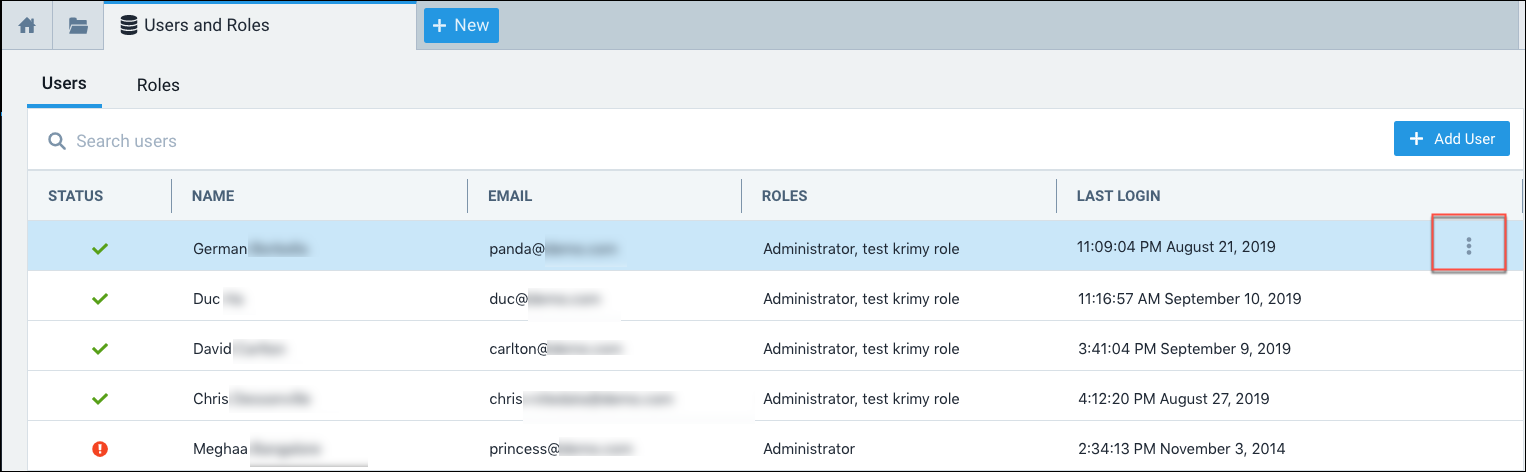
Hover over row for the user whose email you want to change and select Change Email from the three-dot options menu.
In the Change **Email **dialog, the user’s current email address is displayed.
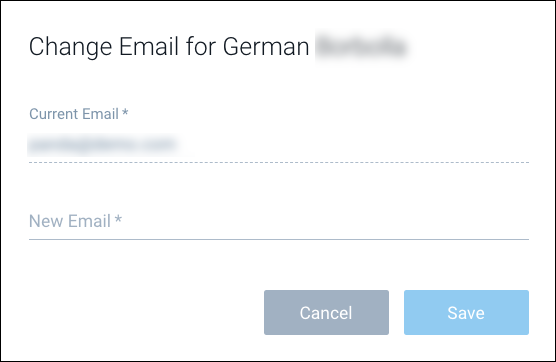
New Email. Enter the user’s new email address.
Click Save.
A confirmation message is displayed, and an email with an activation link is sent to the user’s new email address. The user must click the link in the email within seven days to complete the email address change, or the link will expire.
To change your own email address, see Change Your Email Address.