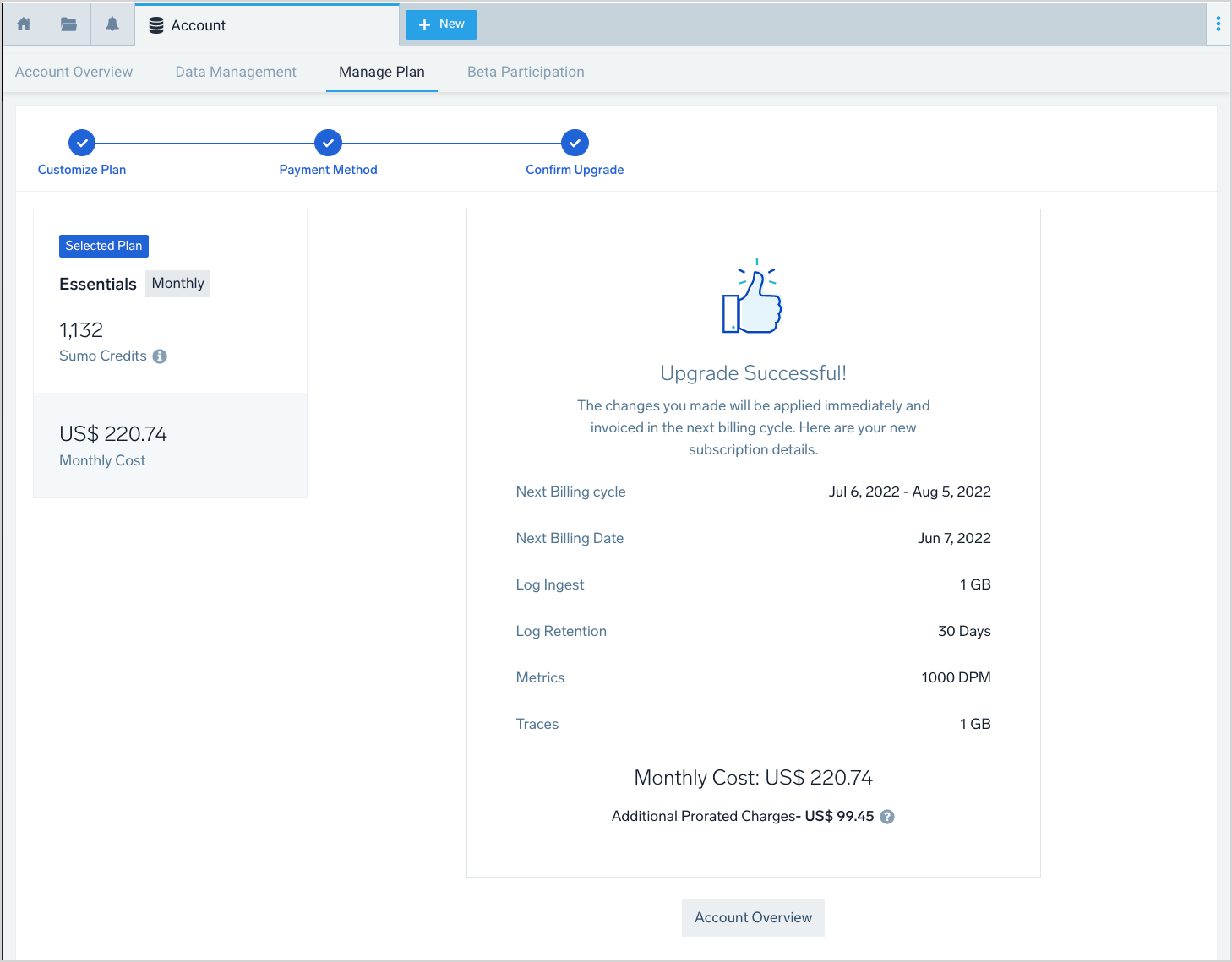Upgrade a Cloud Flex Credits Account
This page has instructions for upgrading a Sumo Logic Free or Trial account to an Essentials account, and for updating an existing Essentials account.
For information about Essentials accounts, see Cloud Flex Credits - Account Types.
For information about cancelling a Sumo Logic subscription, see Close or Cancel a Sumo Logic Account.
Update a Free or Trial Credits account to Essentials
You must be an admin to upgrade your CloudFlex Credits free or trial account.
- To initiate your account upgrade, click the Upgrade link at the top of the Sumo Logic UI in your account, or go to Administration > Account > Manage Plan.
- The Manage Plan page appears.
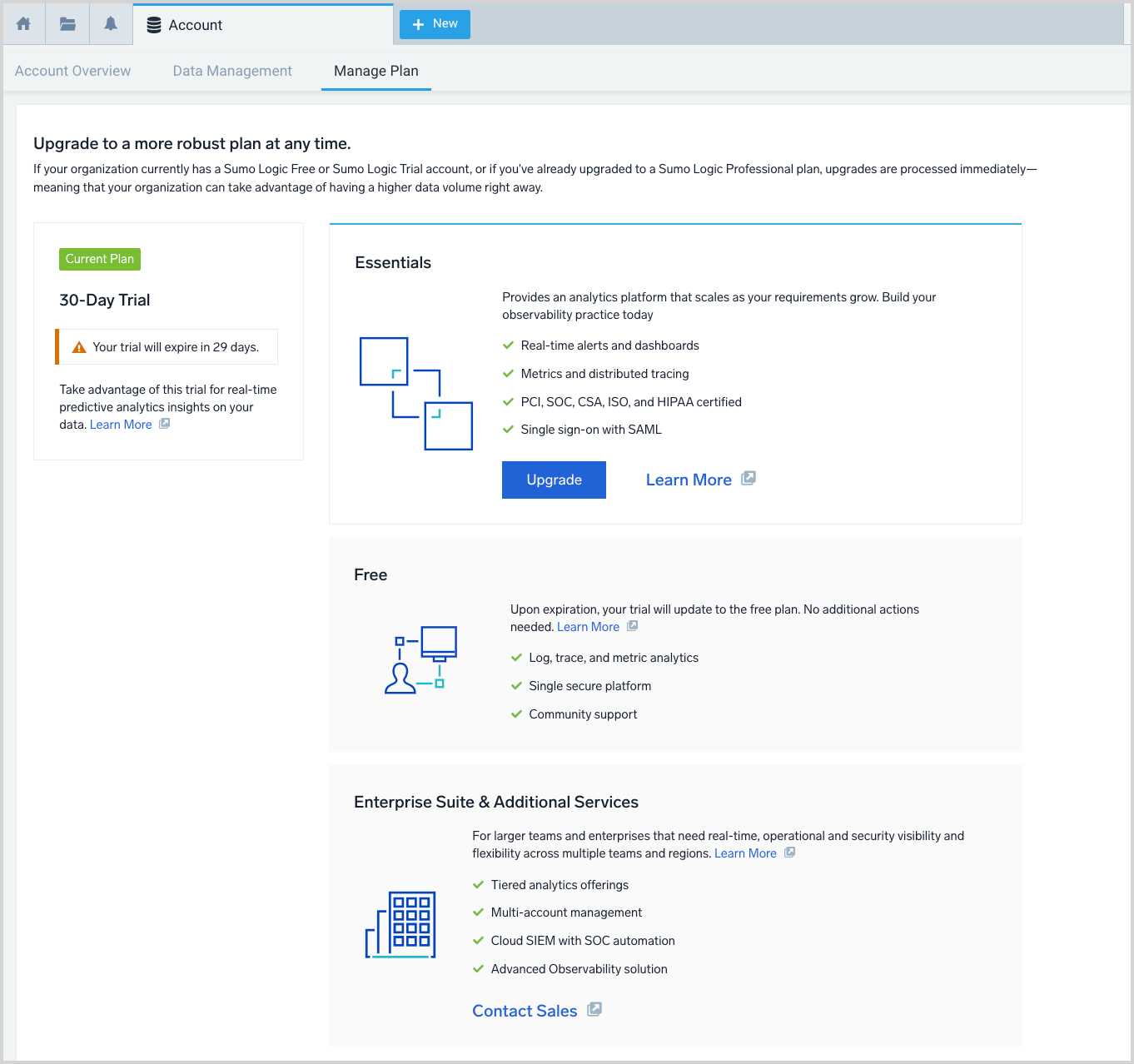
- Click Upgrade. The page refreshes to display the Customize Plan step.
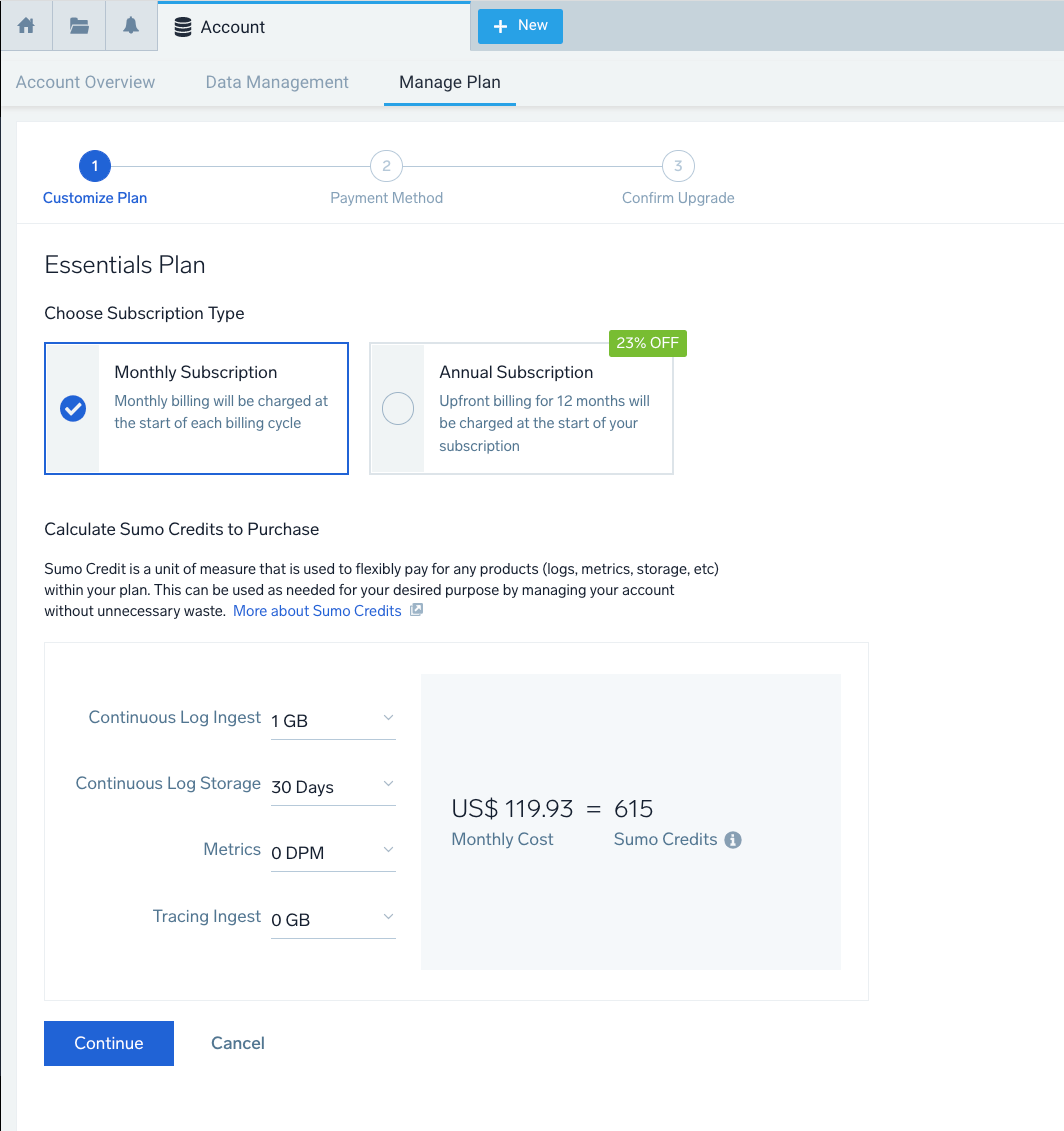
- Choose Subscription Type. Click a radio button to change your subscription type from monthly to annual, or from annual to monthly, as desired. (In this case, we choose Monthly.) Monthly subscription billing is charged at the start of each billing cycle. An annual subscription is billed at the start of the subscription.
- Calculate Sumo Credits to Purchase. Estimate your daily usage for each product variable. As you change the values, the required credits shown to the right will adjust.
- Continuous Log Ingest. Select an estimate of your daily ingestion to the Continuous tier, in GB.
- Continuous Log Storage. Select the number of days you want to retain the data ingested to the Continuous tier.
- Metrics. Enter an estimate of the metrics to be ingested daily, in data points per minute (DPM.)
- Tracing Ingest. Enter an estimate of your daily ingestion of transaction traces, in GB.
- After making your selection for each product variable, click Continue.
- On the Enter Payment Method page, enter your payment details, and click Submit.
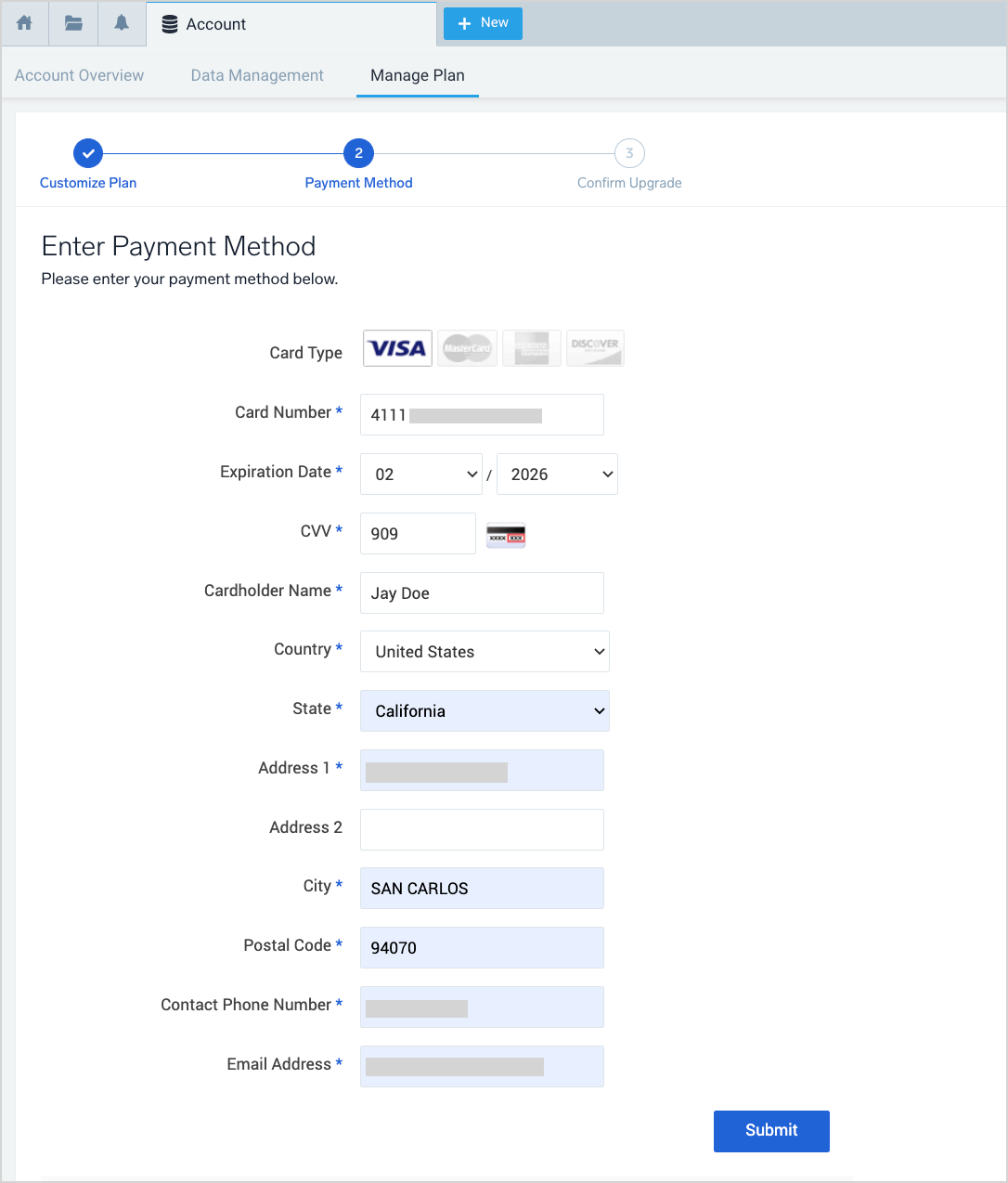
- The page refreshes to display the Confirm Upgrade step, displaying the cost per period for the subscription, the subscription period, your estimates for each product variable, and the cost of the subscription per period.
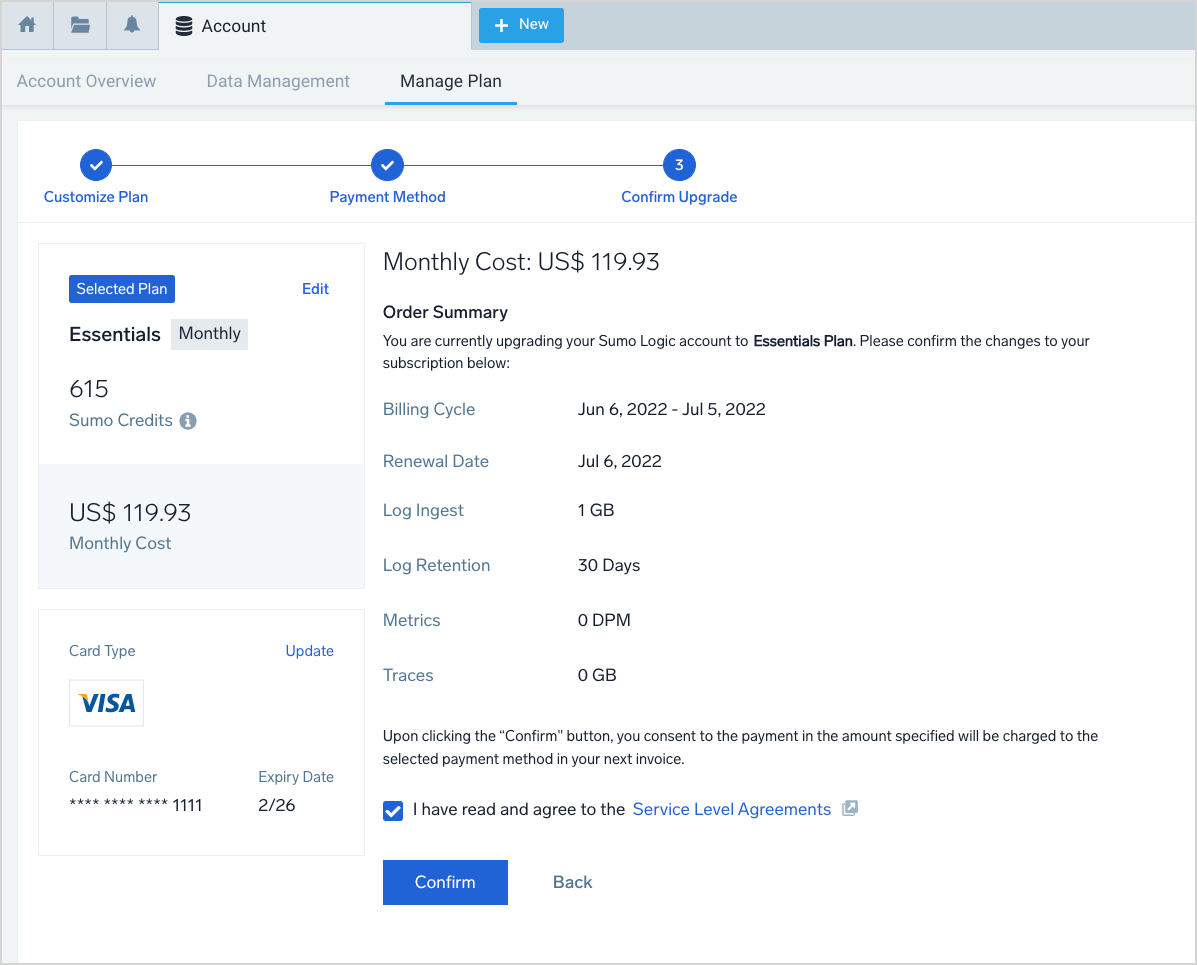
- Click Service Level Agreements to review the terms of the subscription.
- To complete the upgrade, click the checkbox to acknowledge the Service Level Agreements, and click Confirm & Pay.
The payment will be calculated for the full day on which you confirm and pay. The start date and time for your subscription will be midnight Pacific Standard Time (PST) of the day you confirm and pay.
Update an Essentials account
This section has instructions for making changes to your Cloud Flex Credit Essentials account. You can change your plan from monthly to annual or from annual to monthly. You can also increase or decrease the levels of Log Ingest, Log Retention, Metrics, and Tracing provided by your plan.
Updates to an annual plan will take effect upon your next billing cycle, or when your current credit balance is depleted. Until the update takes effect, it will be in a “pending” status and you can cancel it.
When you update the product variables for a monthly plan (without changing to an annual plan), you have the option to upgrade immediately. Otherwise the updates will take effect upon your next billing cycle, or when your current credit balance is depleted.
To update your Essentials plan
Go to Administration > Account > Manage Plan. The page displays information about your current plan: whether it’s monthly or annual, the billing cycle, the total credits for the plan, and the cost per period.
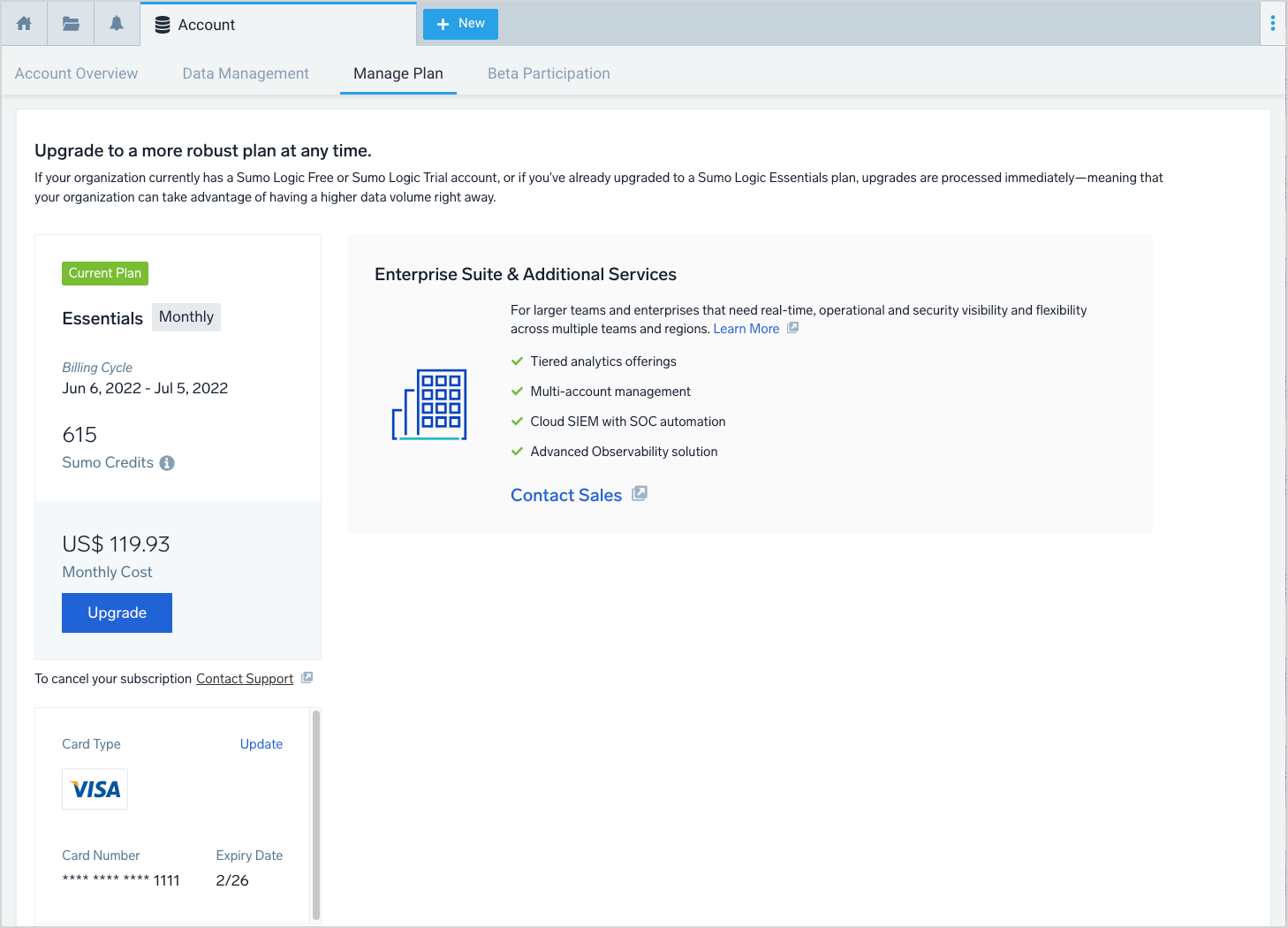
Click Upgrade. The page refreshes to display the Customize Plan step.
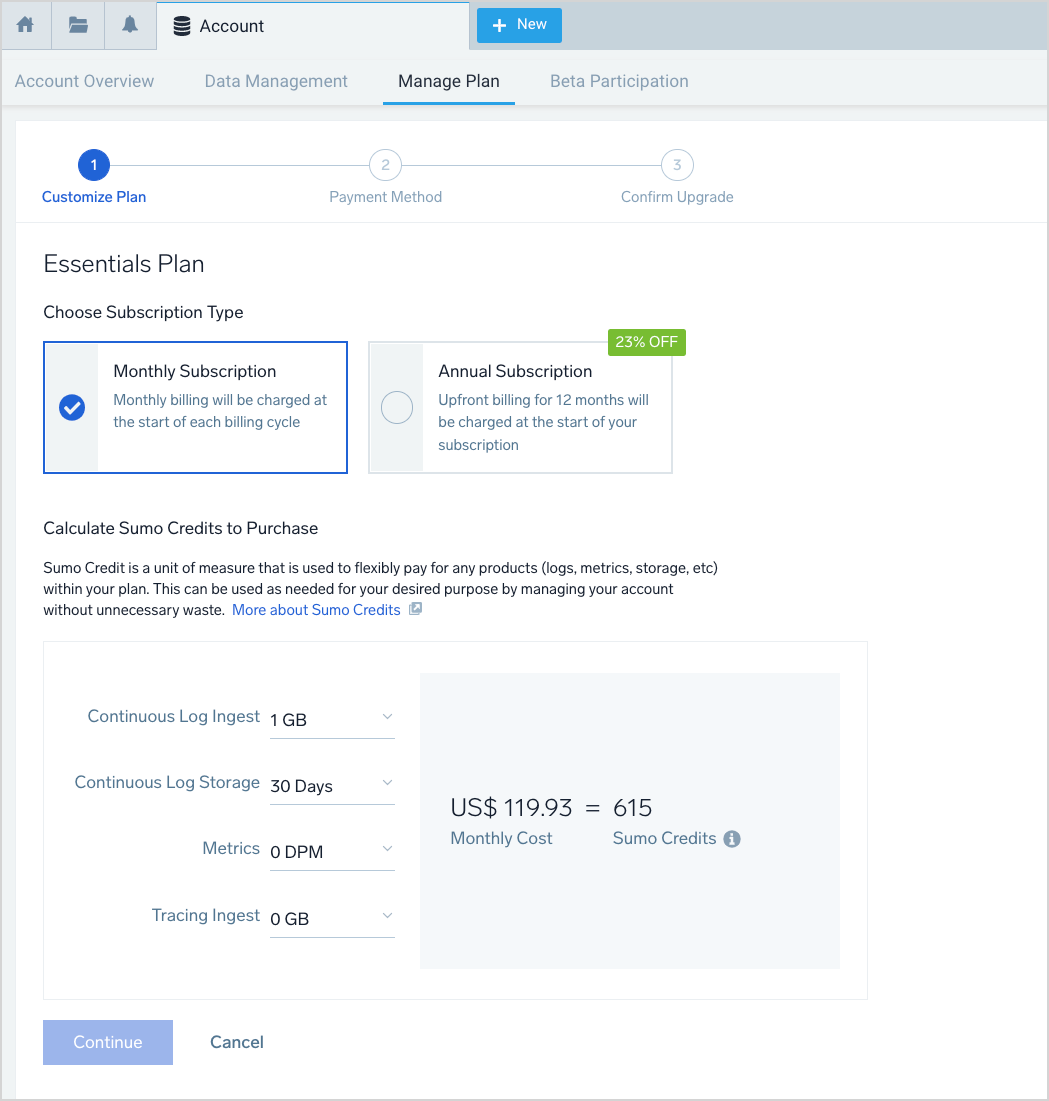
Choose Subscription Type. Click a radio button to change your subscription type from monthly to annual, or from annual to monthly, as desired.
Calculate Sumo Credits to Purchase. Use the dropdown lists to select new values for the each product variable you want to change. As you make your changes, the plan cost and credits values are updated
- Continuous Log Ingest. Select an estimate of your daily ingestion to the Continuous tier, in GB.
- Continuous Log Storage. Select the number of days you want to retain the data ingested to the Continuous tier.
- Metrics. Enter an estimate of the metrics to be ingested daily, in data points per minute (DPM.)
- Tracing Ingest. Enter an estimate of your daily ingestion of transaction traces, in GB.
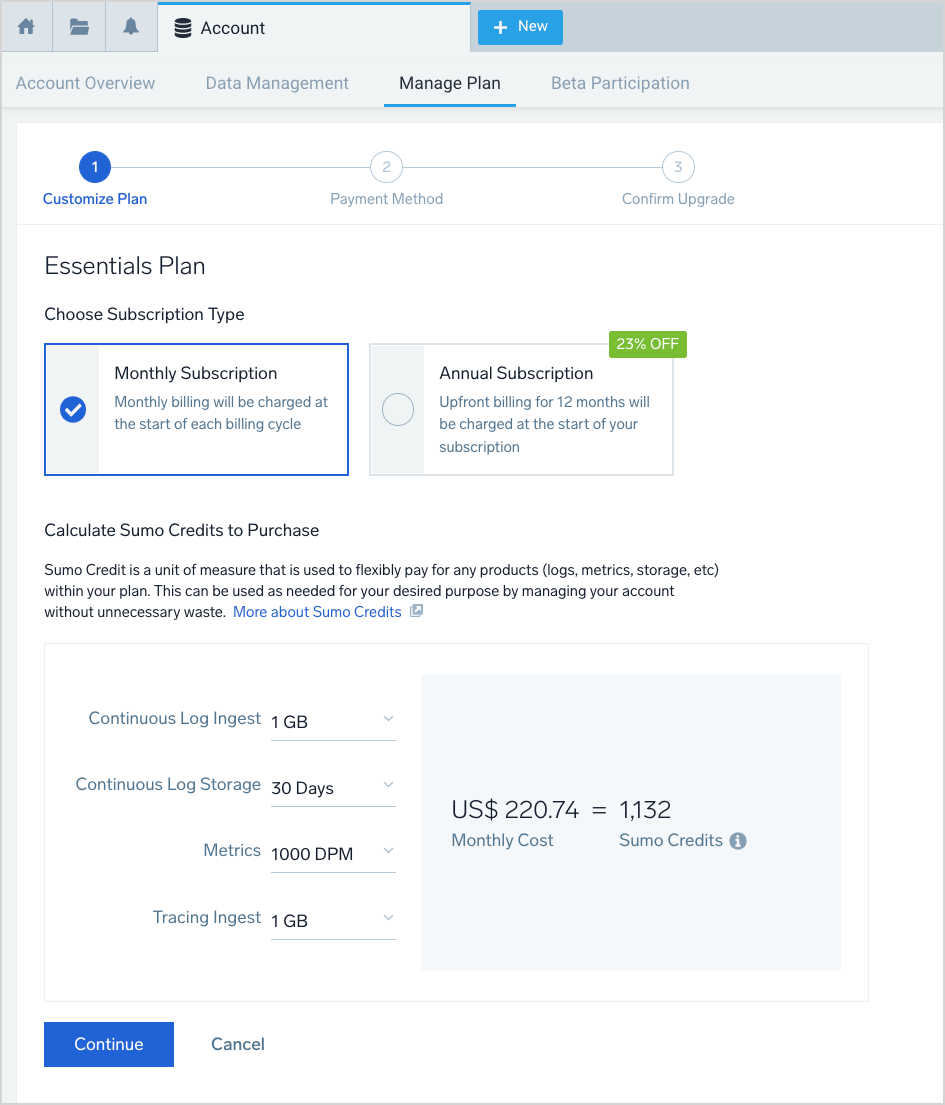
Click Continue to go to Payment Method step.
On the Confirm Payment Method page, click Continue to use the current payment method, or click Change payment method to enter new payment details.
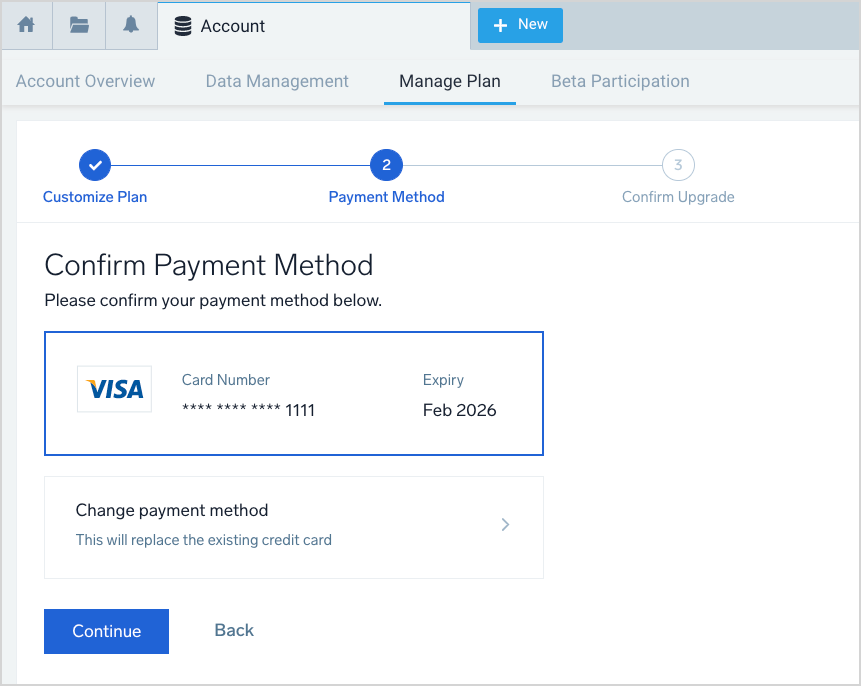
On the Confirm Upgrade page, if you have a monthly plan, you have the option to either upgrade right away, or on your next subscription billing date. The following information, which pertains to an immediate upgrade, is displayed:
Remaining Days. The number of days remaining in your billing cycle.
Prorated Credits. The number of credits for your new product variable levels through the end of your billing cycle.
Prorated Cost. The cost of the credits for your new product variable levels through the end of your billing cycle. This is the amount you’ll be charged in the next billing cycle.
noteIf your plan is annual, rather than monthly, you won't be prompted with the option to upgrade immediately.
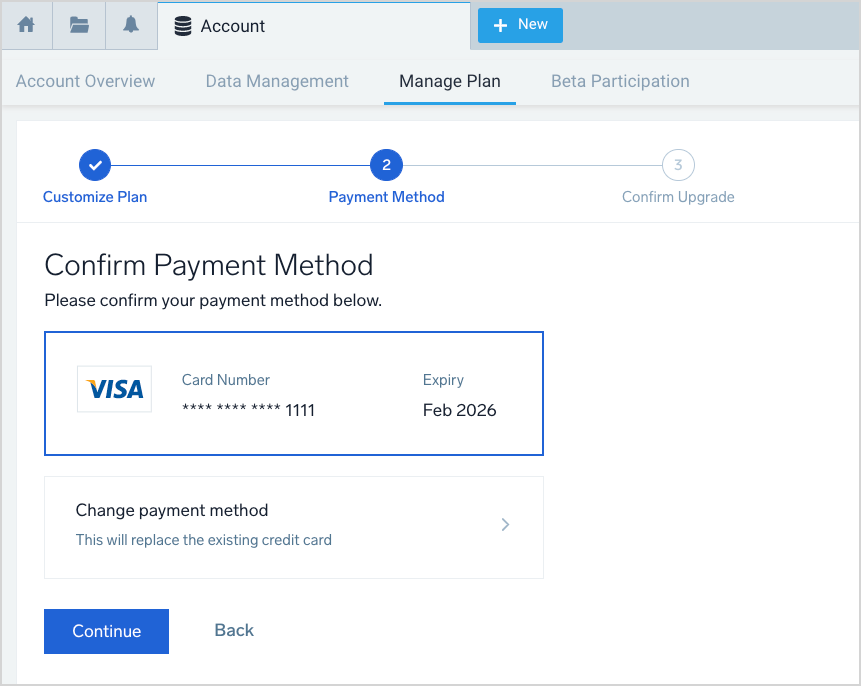
To upgrade immediately leave the Immediately option selected in the When do you want the upgrade to take effect section. Otherwise select When subscription next bills…
Click Service Level Agreements to review the terms of your plan, and then click Confirm to complete the upgrade.
The page refreshes and displays the Upgrade Successful message.