Installing Collector on macOS
Follow the steps in this topic to install or uninstall an OpenTelemetry Collector on macOS. See OpenTelemetry Collector for information on other operating systems.
System Requirements
The Sumo Logic OpenTelemetry Collector is supported on both amd64 and arm64 architectures.
Minimal resource requirements are the following:
- 200 MB of disk space
- 64 MB of RAM
Versions Supported
- macOS 10.X and up
Install
You can install our OpenTelemetry Collector using one of the following methods:
Install Script
Get the Installation token
Get your installation token (if you don't have it already) and assign it to an environment variable:
export SUMOLOGIC_INSTALLATION_TOKEN=<TOKEN>
Run the installation script
You can run the script in two ways:
- By piping
curlstraight intobash:sudo curl -s https://raw.githubusercontent.com/SumoLogic/sumologic-otel-collector/main/scripts/install.sh | sudo -E bash -s -- --tag "host.group=default" --tag "deployment.environment=default" && sudo otelcol-sumo --config=/etc/otelcol-sumo/sumologic.yaml --config "glob:/etc/otelcol-sumo/conf.d/*.yaml" - Or by first downloading the script, inspecting its contents for security, and then running it:
curl -Lso install-otelcol-sumo.sh https://github.com/SumoLogic/sumologic-otel-collector/releases/latest/download/install.sh
sudo -E bash ./install-otelcol-sumo.sh -d
The -E argument to sudo is needed to preserve the SUMOLOGIC_INSTALLATION_TOKEN environment variable in sudo session.
The -d argument to the script is needed on macOS. It will skip Systemd installation, which is not supported on macOS.
It will perform the following operations:
- Install or upgrade operation by placing the latest version as
/usr/local/bin/otelcol-sumo - Get static configuration and place it as
/etc/otelcol-sumo/sumologic.yaml - Create user configuration directory (
/etc/otelcol-sumo/conf.d) withcommon.yamlfile which will contain installation token
Script Options
The following arguments can be passed to the script:
| long name | short name | description | takes value |
|---|---|---|---|
--skip-installation-token | k | Skips requirement for installation token. This option do not disable default configuration creation. | No |
--tag | t | Sets tag for collector. This argument can be use multiple times. One per tag. | Yes, in key=value format |
--download-only | w | Download new binary only and skip configuration part. | No |
--version | v | Version of Sumo Logic Distribution for OpenTelemetry Collector to install. By default, it gets latest version. | Yes (for example: 0.71.0-sumo-0) |
--skip-config | s | Do not create default configuration | No |
--skip-systemd | d | Preserves from Systemd service installation. | No |
--fips | f | Install the FIPS-compliant binary. See FIPS section for more details. | No |
--install-hostmetrics | H | Install the hostmetrics configuration to collect host metrics. | No |
--yes | y | Disable confirmation asks. | No |
--uninstall | u | Removes Sumo Logic Distribution for OpenTelemetry Collector from the system and disable Systemd service eventually. Use with --purge to remove all configurations as well. | No |
--purge | p | It has to be used with --uninstall. It removes all Sumo Logic Distribution for OpenTelemetry Collector related configuration and data. | No |
--help | h | Prints help and usage. | No |
The following env variables can be used along with script:
| name | description |
|---|---|
SUMOLOGIC_INSTALLATION_TOKEN | Installation token |
UI Installation via App Catalog
- From the App Catalog and select macOS - OpenTelemetry application.
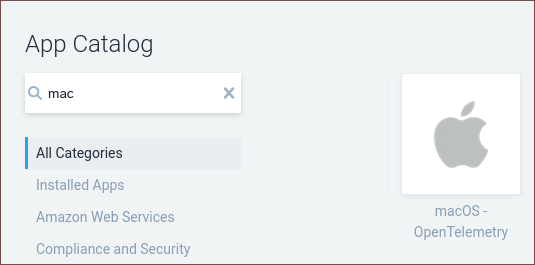
- Click Install App for your first installation, or View Details, then More Actions and finally Add another Host for next installation.
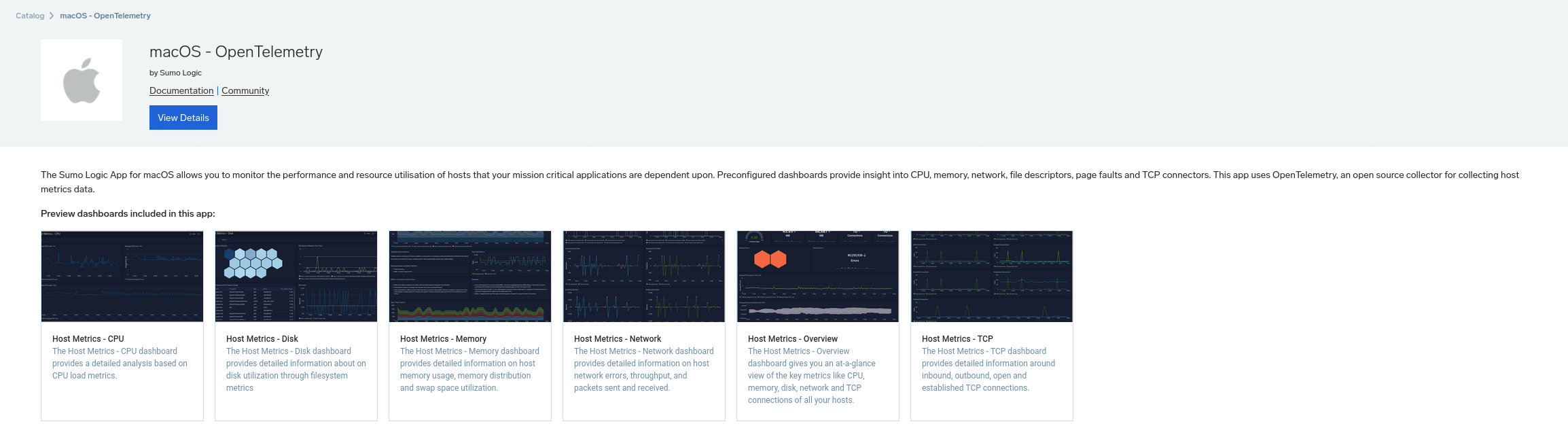
- Select Add New Collector and click Next.
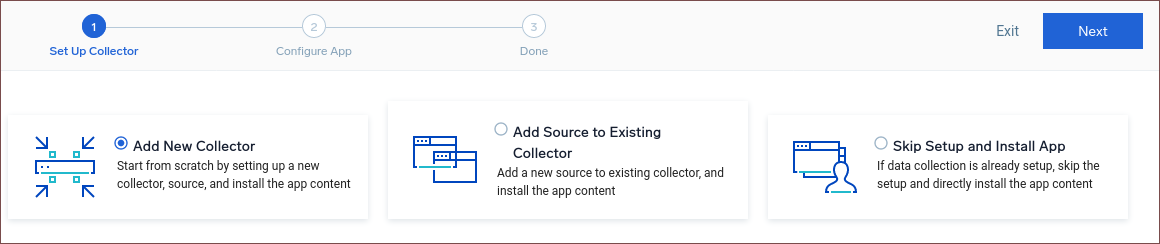
- Select installation token and customize your tags.
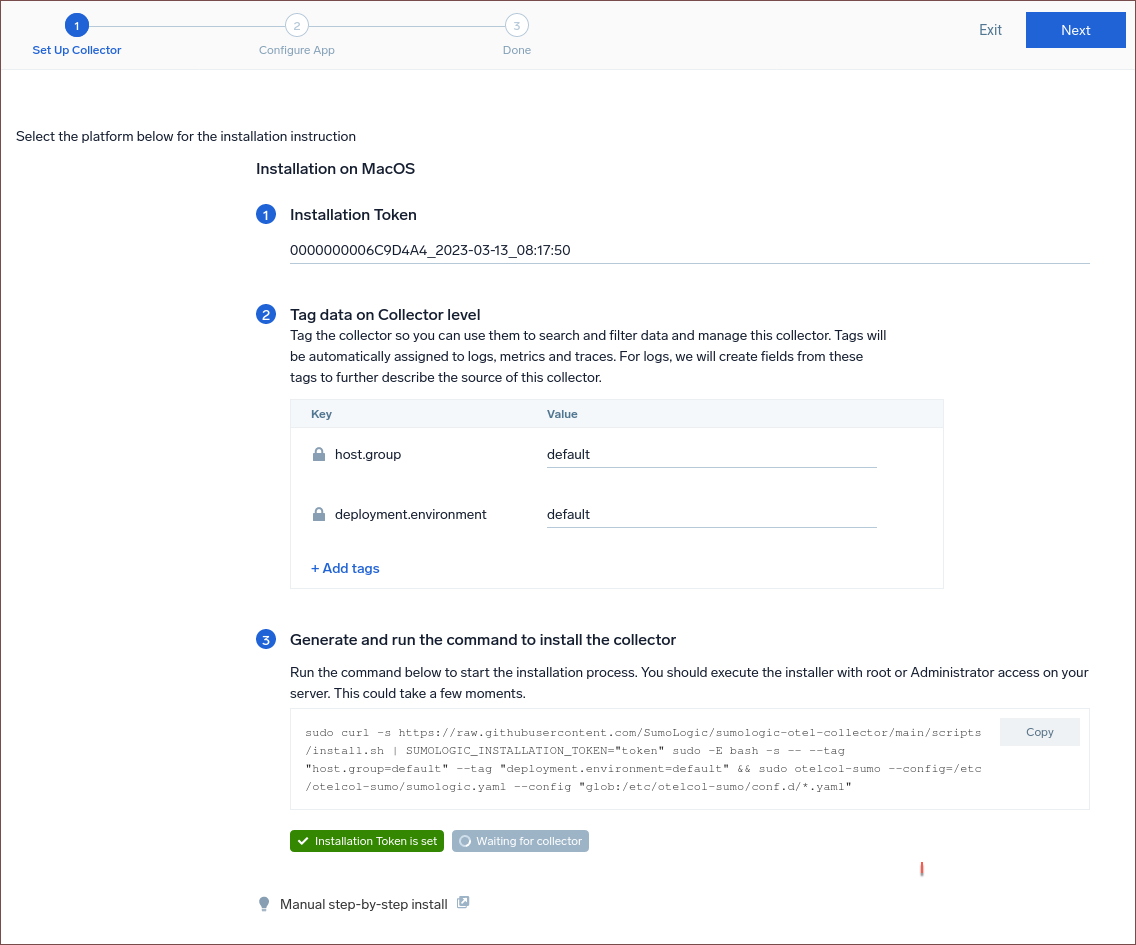
- Copy command and execute it in your system terminal.
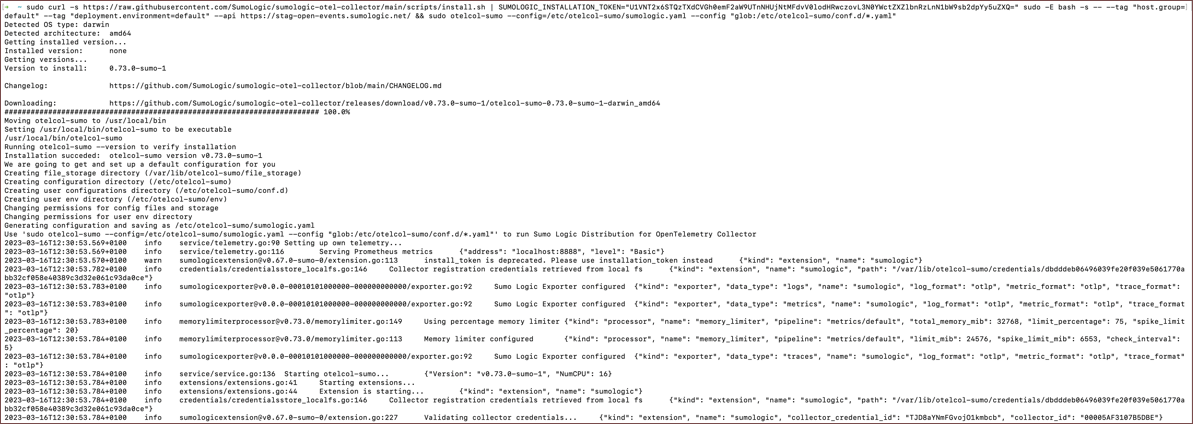
- Wait for installation to be completed.
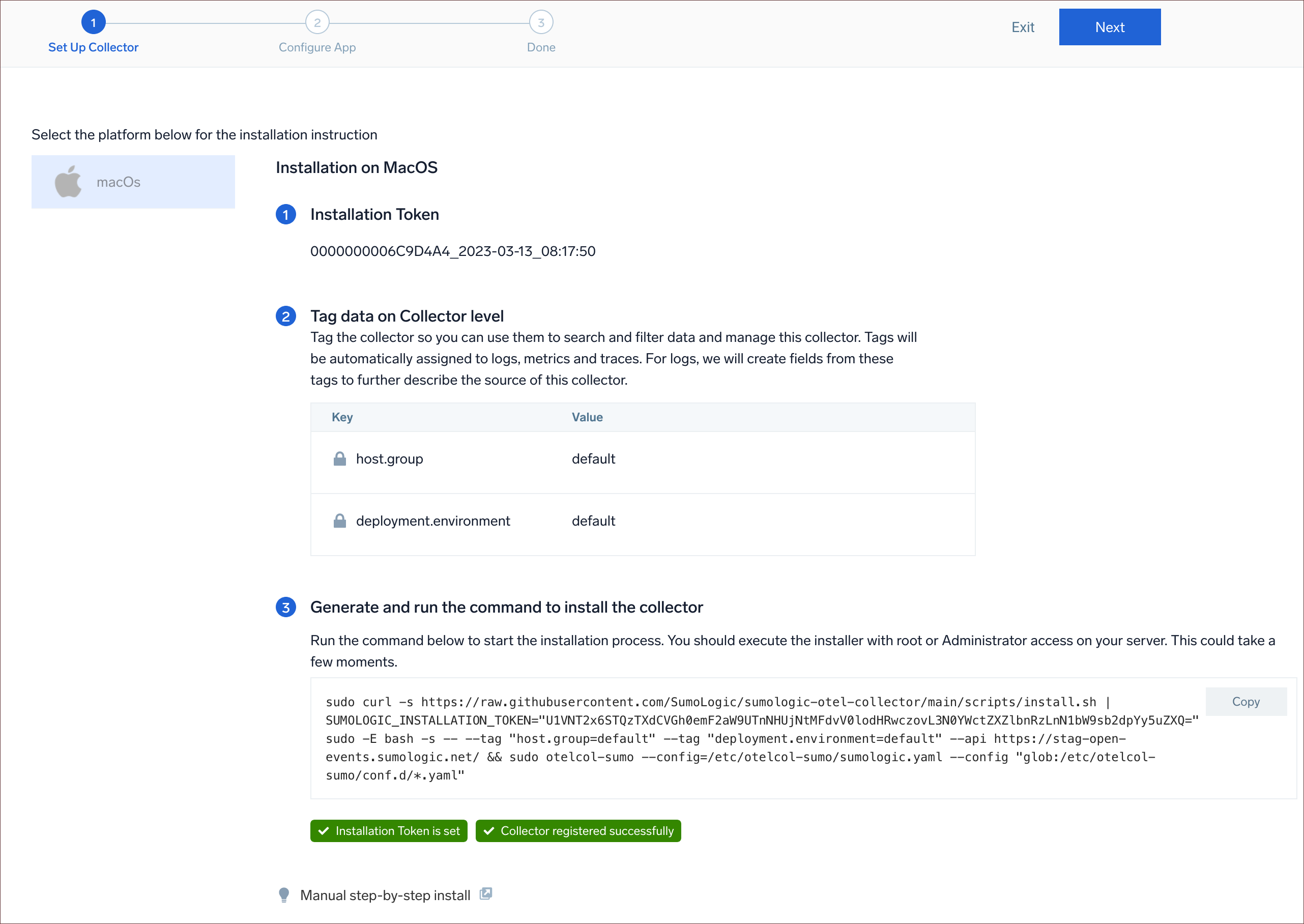
- Customize source configuration, download it, place it in
/etc/otelcol-sumo/conf.dand then restart collector manually.
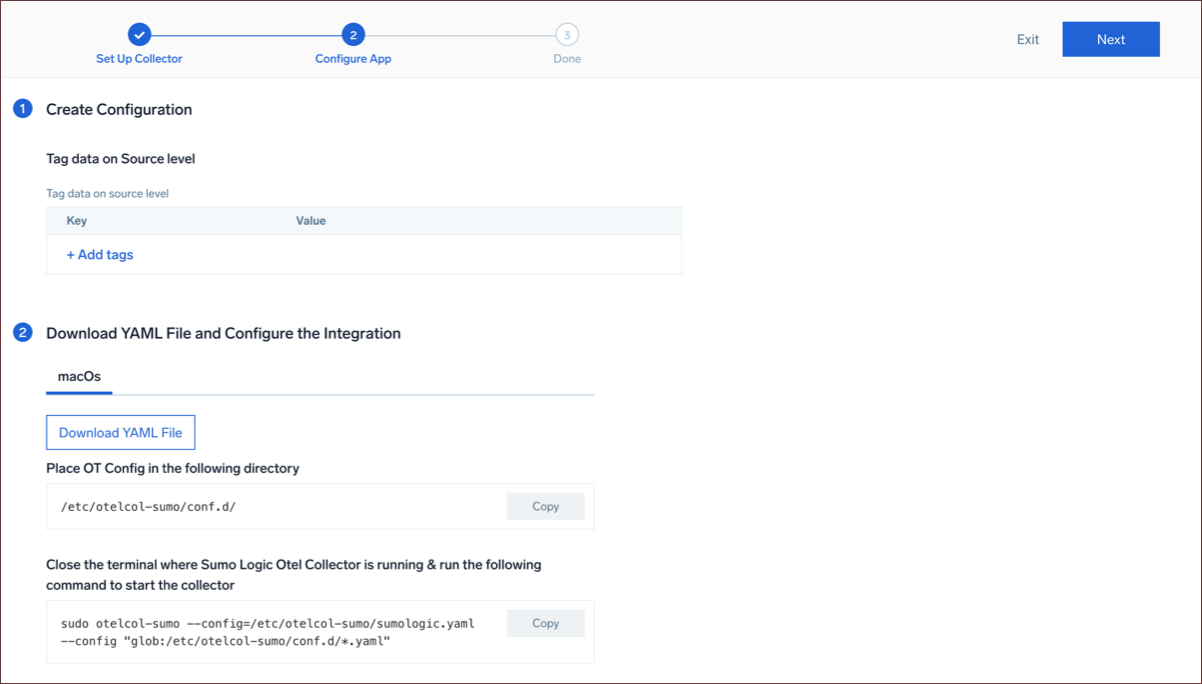
- Wait for finishing the installation.
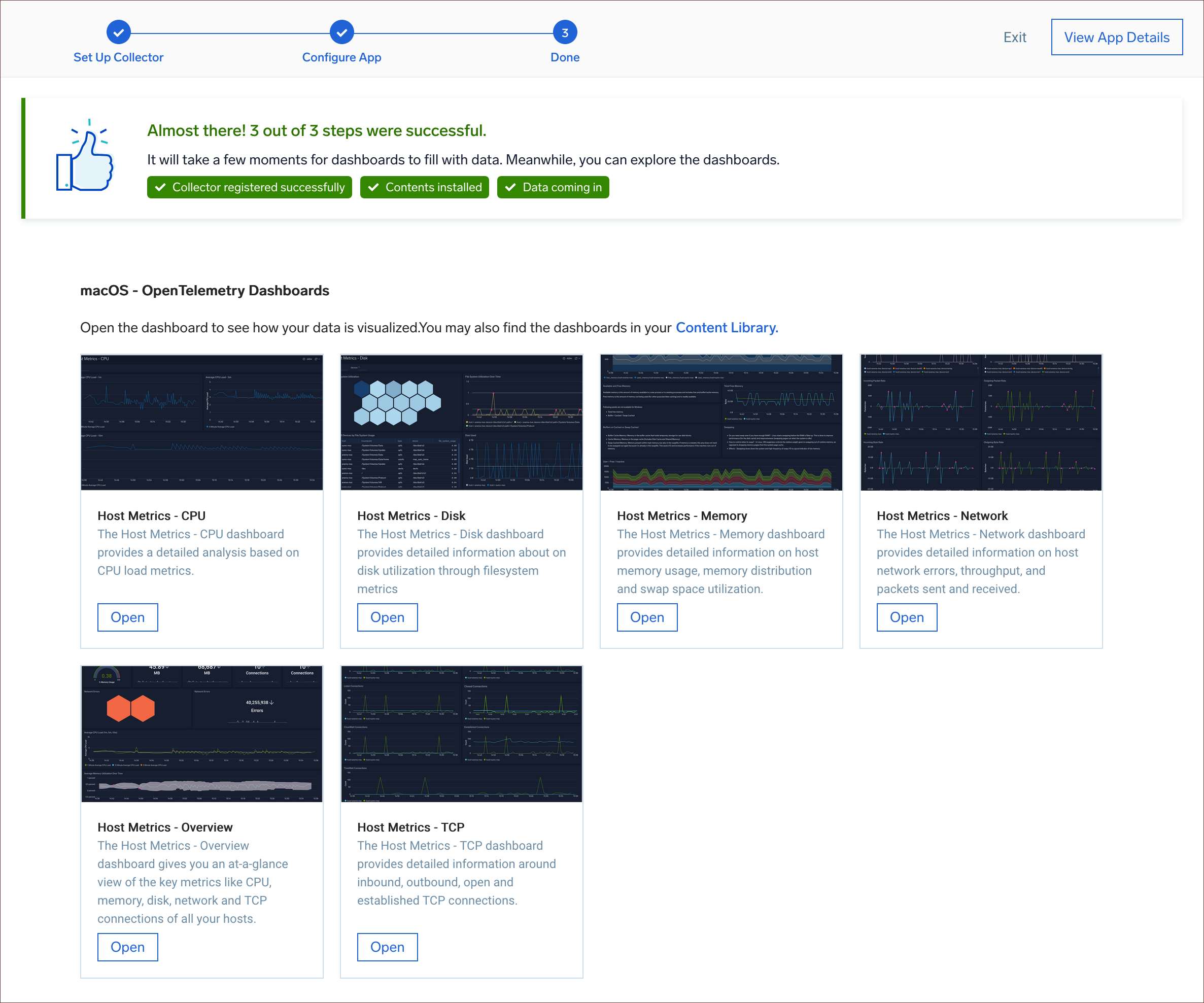
Manual step-by-step Installation
Step 1. Download the binary
Examples for OpenTelemetry Collector version 0.73.0-sumo-0.
- amd64 (x86-64)
- arm64 (Apple Silicon)
curl -sLo otelcol-sumo "https://github.com/SumoLogic/sumologic-otel-collector/releases/download/v0.73.0-sumo-0/otelcol-sumo-0.73.0-sumo-0-darwin_amd64"
curl -sLo otelcol-sumo "https://github.com/SumoLogic/sumologic-otel-collector/releases/download/v0.73.0-sumo-0/otelcol-sumo-0.73.0-sumo-0-darwin_arm64"
Step 2. Move the binary to your PATH environment
Move the downloaded binary into a directory from your PATH environment so that it can be used by simply invoking otelcol-sumo.
chmod +x otelcol-sumo
sudo mv otelcol-sumo /usr/local/bin/otelcol-sumo
Step 3. Verify the Installation
To verify installation, run the OpenTelemetry Collector.
otelcol-sumo --version
Step 4. Running Binary
As for now, we do not support installation of OpenTelemetry Collector as service for macOS. It needs to be run manually.
sudo otelcol-sumo --config=/etc/otelcol-sumo/sumologic.yaml --config "glob:/etc/otelcol-sumo/conf.d/*.yaml"
Additional settings
This section describes common OpenTelemetry customizations.
Using Proxy
Exporters leverage the HTTP communication and respect the following proxy environment variables:
HTTP_PROXYHTTPS_PROXYNO_PROXY
You can either export proxy environment variables locally, e.g.
export FTP_PROXY=<PROXY-ADDRESS>:<PROXY-PORT>
export HTTP_PROXY=<PROXY-ADDRESS>:<PROXY-PORT>
export HTTPS_PROXY=<PROXY-ADDRESS>:<PROXY-PORT>
or make them available globally for all users, e.g.
tee -a /etc/profile << END
export FTP_PROXY=<PROXY-ADDRESS>:<PROXY-PORT>
export HTTP_PROXY=<PROXY-ADDRESS>:<PROXY-PORT>
export HTTPS_PROXY=<PROXY-ADDRESS>:<PROXY-PORT>
END
To exclude a specific domain or IP address from using the proxy, you can add it to the NO_PROXY environment variable. For example, to exclude the domain sumologic.com from using the proxy, you can add the following command:
export NO_PROXY=sumologic.com
FIPS
We currently do not build FIPS binary for macOS. Refer to BoringCrypto and FIPS compliance in our repository for more details.
Uninstall
The recommended way to uninstall the OpenTelemetry Collector depends on how you installed it.
Install script
If you installed the Collector with the install script, you can use it to uninstall the Collector:
sudo curl -Ls https://github.com/SumoLogic/sumologic-otel-collector/releases/latest/download/install.sh | sudo -E bash -s -- -u -y
You can also use flag -p to remove all existing configurations as well:
sudo curl -Ls https://github.com/SumoLogic/sumologic-otel-collector/releases/latest/download/install.sh | sudo -E bash -s -- -u -y -p
You can also run the following command to clear the cache. This will remove any cached data associated with the Collector.
sudo rm -rf /var/cache/otelcol-sumo
Manual step-by-step installation
If you installed the Collector manually, simply remove the binary from the directory you have placed it in:
sudo rm /usr/local/bin/otelcol-sumo
Upgrading the collector
Upgrade OpenTelemetry Collector
First, you have to upgrade the Collector's version. The way you should do it, depends on how you installed it.
Install script
Running install script will simply upgrade collector to the latest version:
sudo curl -Ls https://github.com/SumoLogic/sumologic-otel-collector/releases/latest/download/install.sh | sudo -E bash -s -- -u -y
You'll need to restart the collector process manually in order to apply changes.
Manual step-by-step installation
If you installed the Collector manually, the simplest way to upgrade is to follow these steps:
Update your config
After an upgrade, you should make sure that your config for OpenTelemetry Collector is up to date.
To see changes in upstream OpenTelemetry components, refer to the core changelog and contrib changelog.
List of breaking changes specific to Sumo Logic Distribution of OpenTelemetry Collector can be found here.
Troubleshooting
For information on troubleshooting and solutions, refer to Troubleshooting and FAQ.