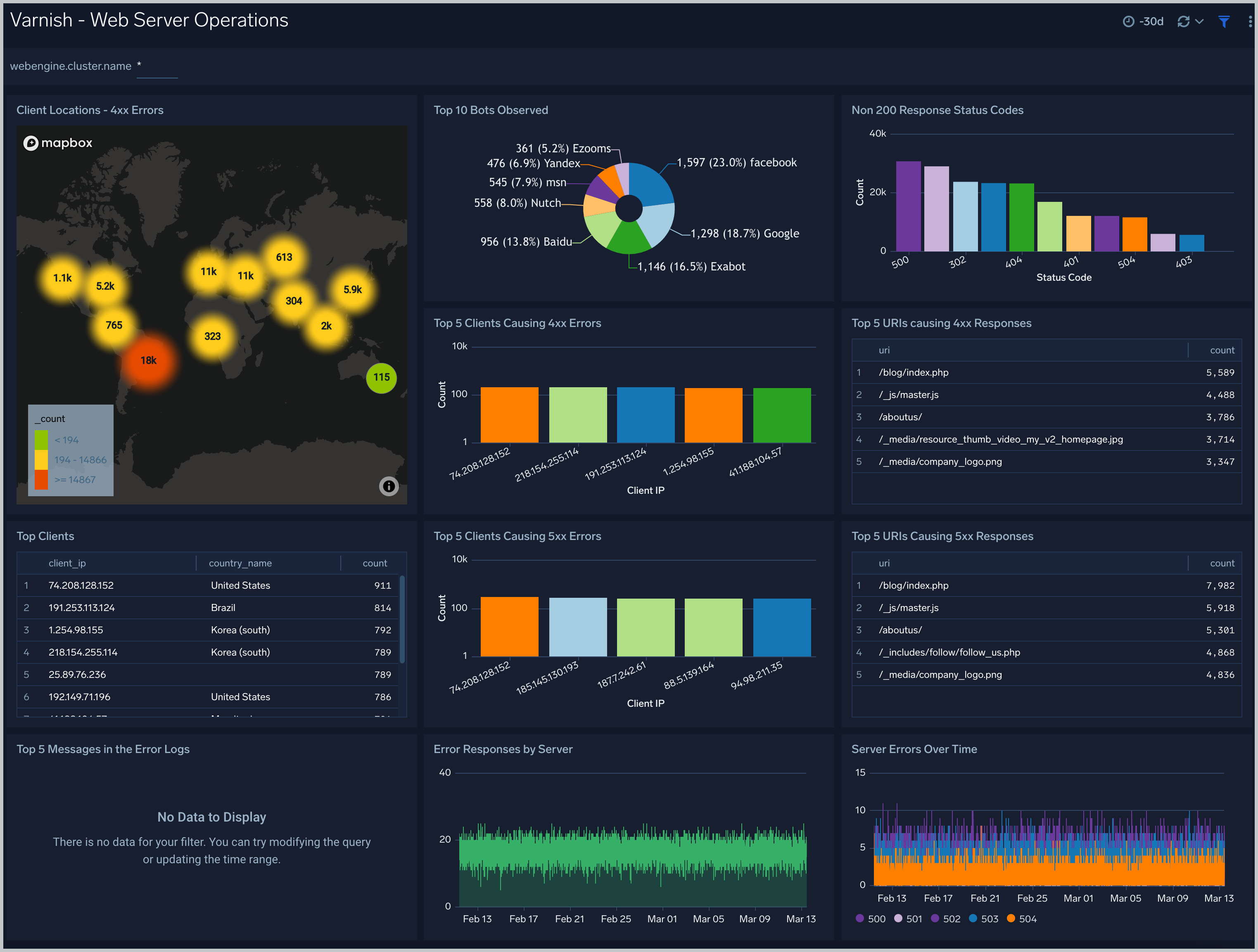Varnish - OpenTelemetry Collector

The Sumo Logic App for Varnish provides dashboards that help you analyze logs generated by Varnish servers. This app allows you to identify traffic sources, improve application and website workflows, and understand how customers use your product.
Varnish logs are sent to Sumo Logic through OpenTelemetry filelog receiver.
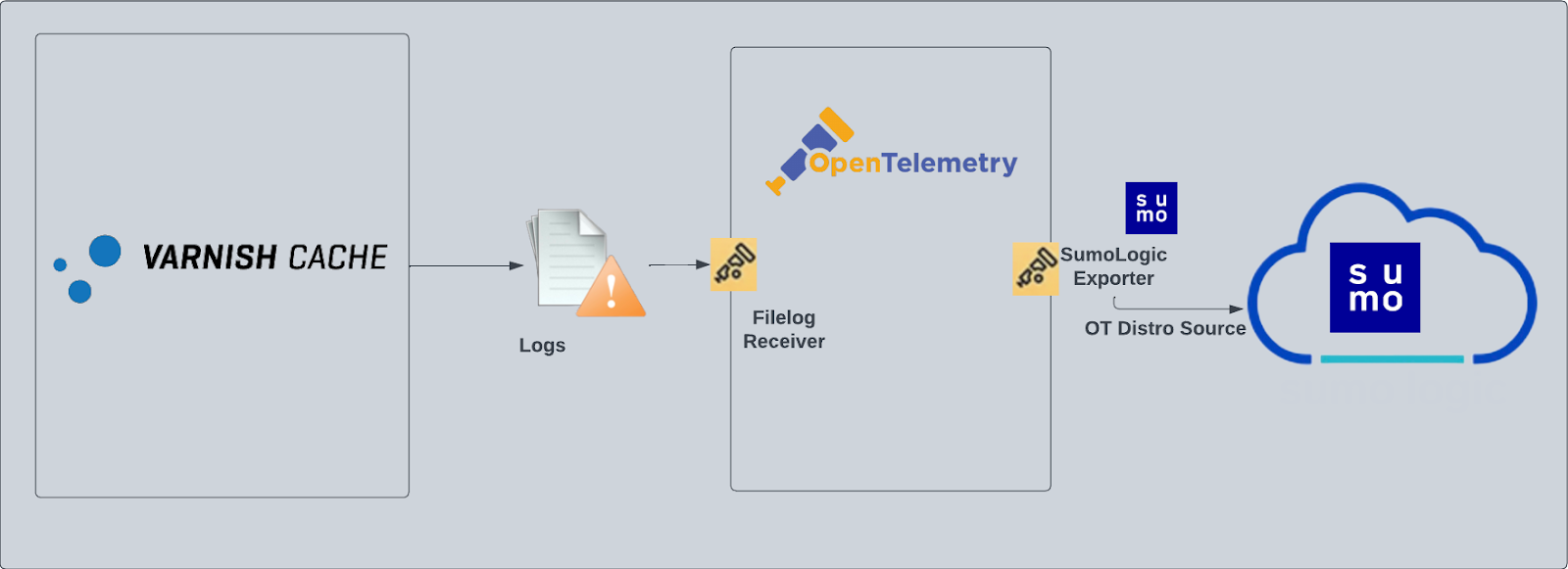
Fields creation in Sumo Logic for Varnish
webengine.cluster.name. User configured. Enter a name to identify this Varnish cluster. This cluster name will be shown in the Sumo Logic dashboards.webengine.system. Has a fixed value of varnish.sumo.datasource. Has a fixed value of varnish.
Prerequisites
- Configure logging in Varnish. Varnish supports logging via local text log files. For details please visit this page. For the dashboards to work properly, set the Varnish log format as explained here:
%h %l %u %t \"%r\" %s %b \"%{Referer}i\" \"%{User-agent}i\" - Configure Varnish to log to a local file. By default, any installation of varnishd will not write any request logs to disk. Instead, Varnish has an in-memory log, and supplies tools to tap into this log and write to disk. To configure logging to a local file, follow the steps on this page. By default, Varnish logs are stored in /var/log/varnish/varnishncsa.log. For customized options please visit this page.
Collection Configuration and App installation
As part of data collection setup and app installation, you can select the App from App Catalog and click on Install App. Follow the steps below.
Step 1: Set up Collector
If you want to use an existing OpenTelemetry Collector, you can skip this step by selecting the Use an existing Collector option.
To create a new Collector:
- Select the Add a new Collector option.
- Select the platform where you want to install the Sumo Logic OpenTelemetry Collector.
This will generate a command that you can execute in the machine environment you need to monitor. Once executed, it will install the Sumo Logic OpenTelemetry Collector.
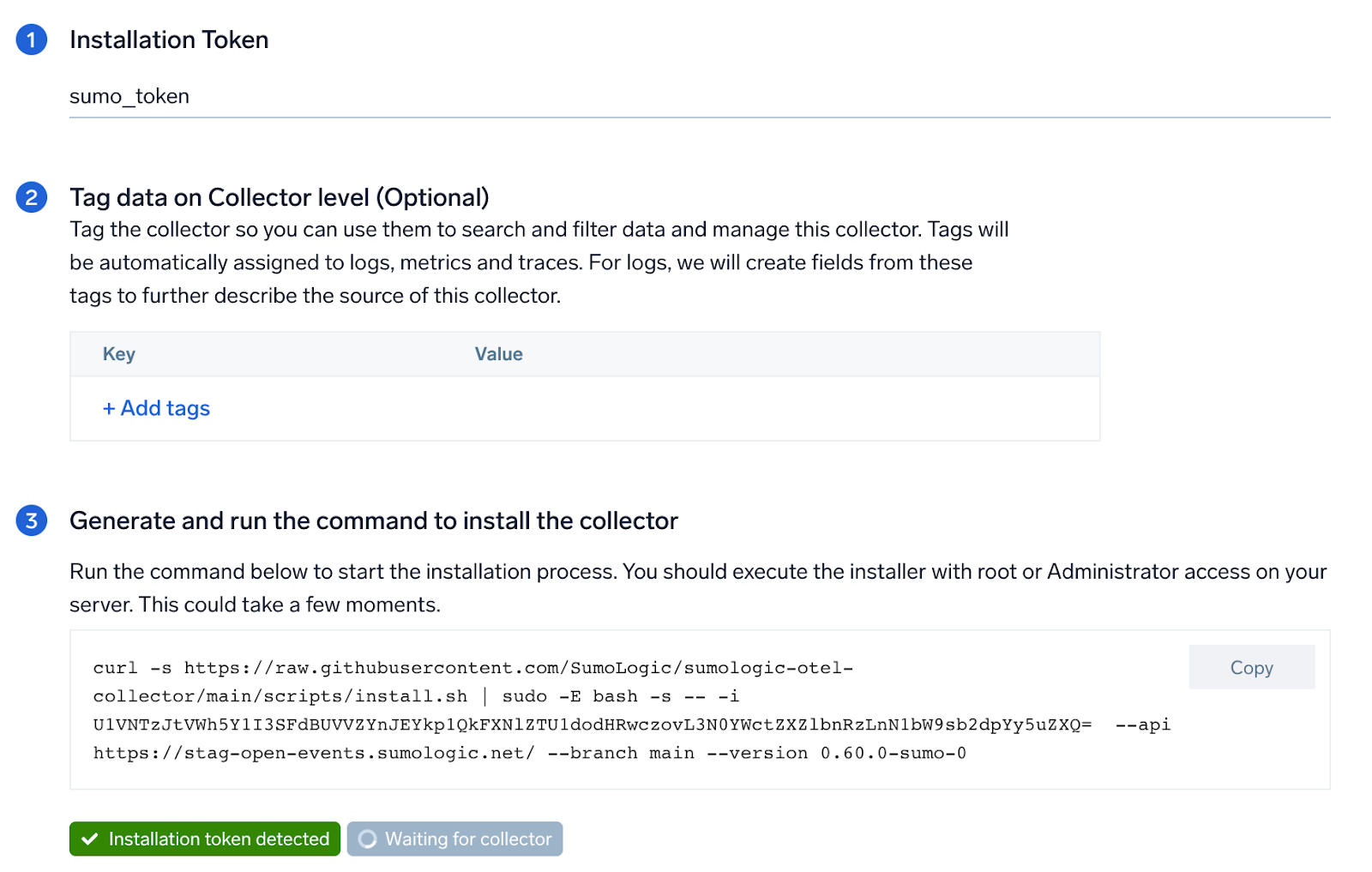
Step 2: Configure integration
OpenTelemetry works with a configuration yaml file which has all the details with respect to the data which needs to be collected. For example, it specifies the location of a log file that is read and sent to the Sumo Logic platform.
In this step, you will configure the yaml required for Varnish Collection. You'll need to provide the path of the log file configured to capture Varnish logs.
The files are located in /var/log/varnish/varnishncsa.log by default. For more details, refer the the Prerequisites section of this page. You can add any custom fields which you want to tag along with the data ingested in Sumo. Click on the Download YAML File button to get the yaml file.
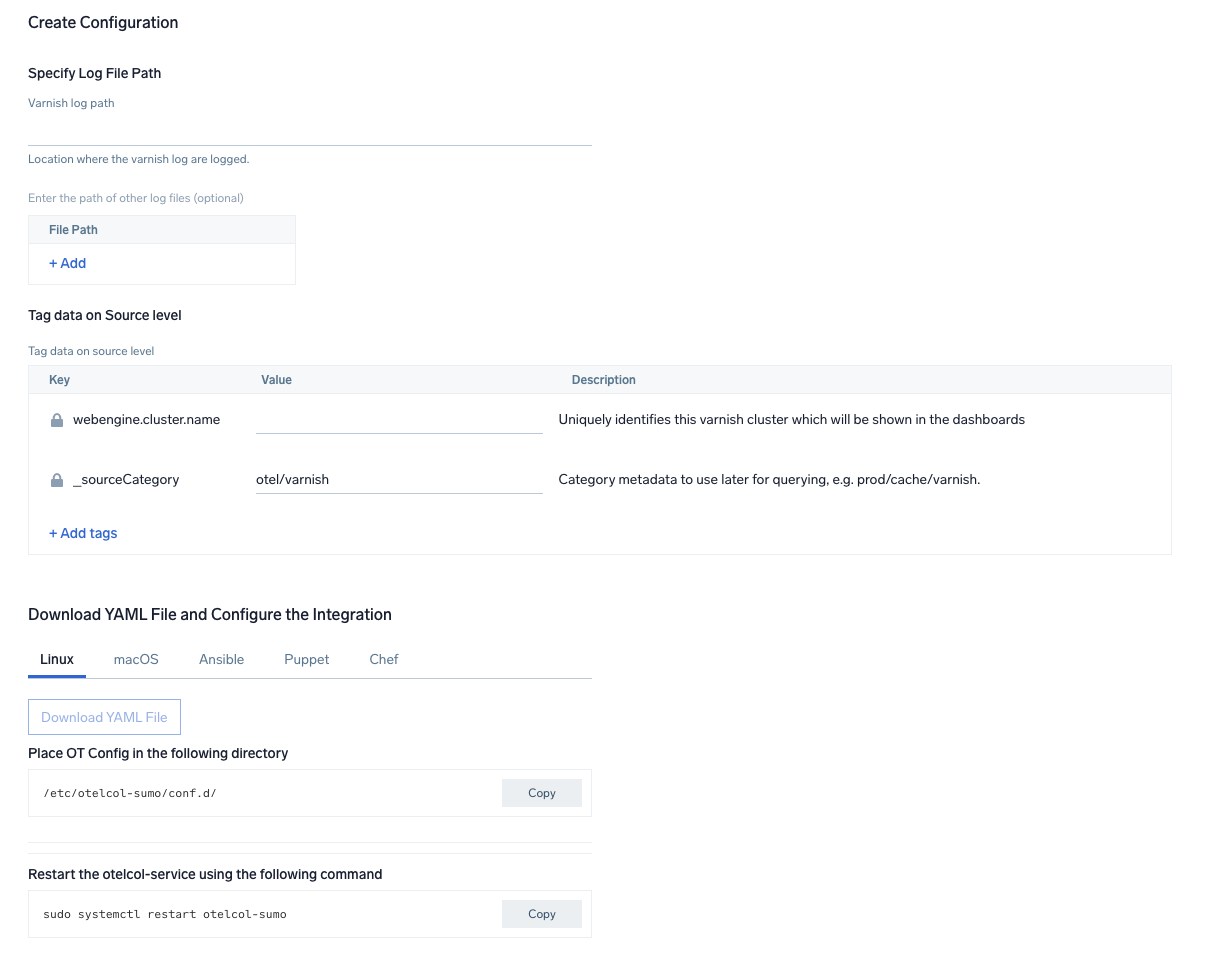
Step 3: Send logs to Sumo
Once you have downloaded the yaml file as described in the previous step, follow the below steps based on your platform.
- Linux
- macOS
- Copy the yaml at
/etc/otelcol-sumo/conf.d/folder in the Varnish instance which needs to be monitored. - Restart the otelcol-sumo process using the below command
sudo systemctl restart otelcol-sumo
- Copy the yaml at
/etc/otelcol-sumo/conf.d/folder in the Varnish instance which needs to be monitored. - Restart the otelcol-sumo process using the below command
otelcol-sumo --config /etc/otelcol-sumo/sumologic.yaml --conf "glob:/etc/otelcol-sumo/conf.d/*.yaml"
After successfully executing the above command, Sumo Logic will start receiving data from your host machine.
Click Next. This will install the app (dashboards and monitors) to your Sumo Logic Org.
Dashboard panels will start to fill automatically. It's important to note that each panel fills with data matching the time range query and received since the panel was created. Results won't immediately be available, but within 20 minutes, you'll see full graphs and maps.
Sample Log Messages in Non-Kubernetes environments
175.120.107.250 - - [24/Jan/2023:14:37:44 +0530] "POST /_media/resource_thumb_video_my_v2_homepage.jpg HTTP/1.1" 404 99737883 "http://yahoo.com/5.0 (iPad; CPU OS 6_0 like Mac OS X) AppleWebKit/536.26 (KHTML, like Gecko) Version/6.0 Mobile/10A5355d Safari/8536.25"
Sample Query
This sample query is from the Varnish Overview - Traffic Volume dashboard > MB Served Over Time panel.
%"sumo.datasource"=varnish %"webengine.system"=varnish %"webengine.cluster.name"=* | json "log" as _rawlog nodrop
| if (isEmpty(_rawlog), _raw, _rawlog) as _raw
| parse regex "(?<client_ip>\d{1,3}\.\d{1,3}\.\d{1,3}\.\d{1,3})\s+(?<logname>\S+)\s+(?<user>[\S]+)\s+\[" nodrop
| parse regex "(?<remote_ip>\d{1,3}\.\d{1,3}\.\d{1,3}\.\d{1,3})\s+(?<local_ip>\d{1,3}\.\d{1,3}\.\d{1,3}\.\d{1,3})\s+(?<logname>\S+)\s+(?<user>[\S]+)\s+\[" nodrop
| parse regex "\s+\[(?<date>[^\]]+)\]\s+\"(?<method>\w+)\s+(?<uri>\S+)\s+(?<protocol>\S+)\"\s+(?<status_code>\d+)\s+(?<size>[\d-]+)" nodrop
| parse regex "\"(?<referrer>http[s]{0,1}:[^\"\?]+?)(?:\"|\?)"
| where size != "-"
| timeslice 5m
| (size/(1024*1024)) as Megabytes
| count as hits, sum(Megabytes) as Megabytes by _timeslice
| sort _timeslice asc
Viewing Varnish Dashboards
Varnish - Overview
The Varnish - Overview dashboard provides a high-level view of the activity and health of Varnish servers on your network. Dashboard panels display visual graphs and detailed information on visitor geographic locations, traffic volume and distribution, responses over time, as well as time comparisons for visitor locations and uptime, cache hit, requests, and VLC.
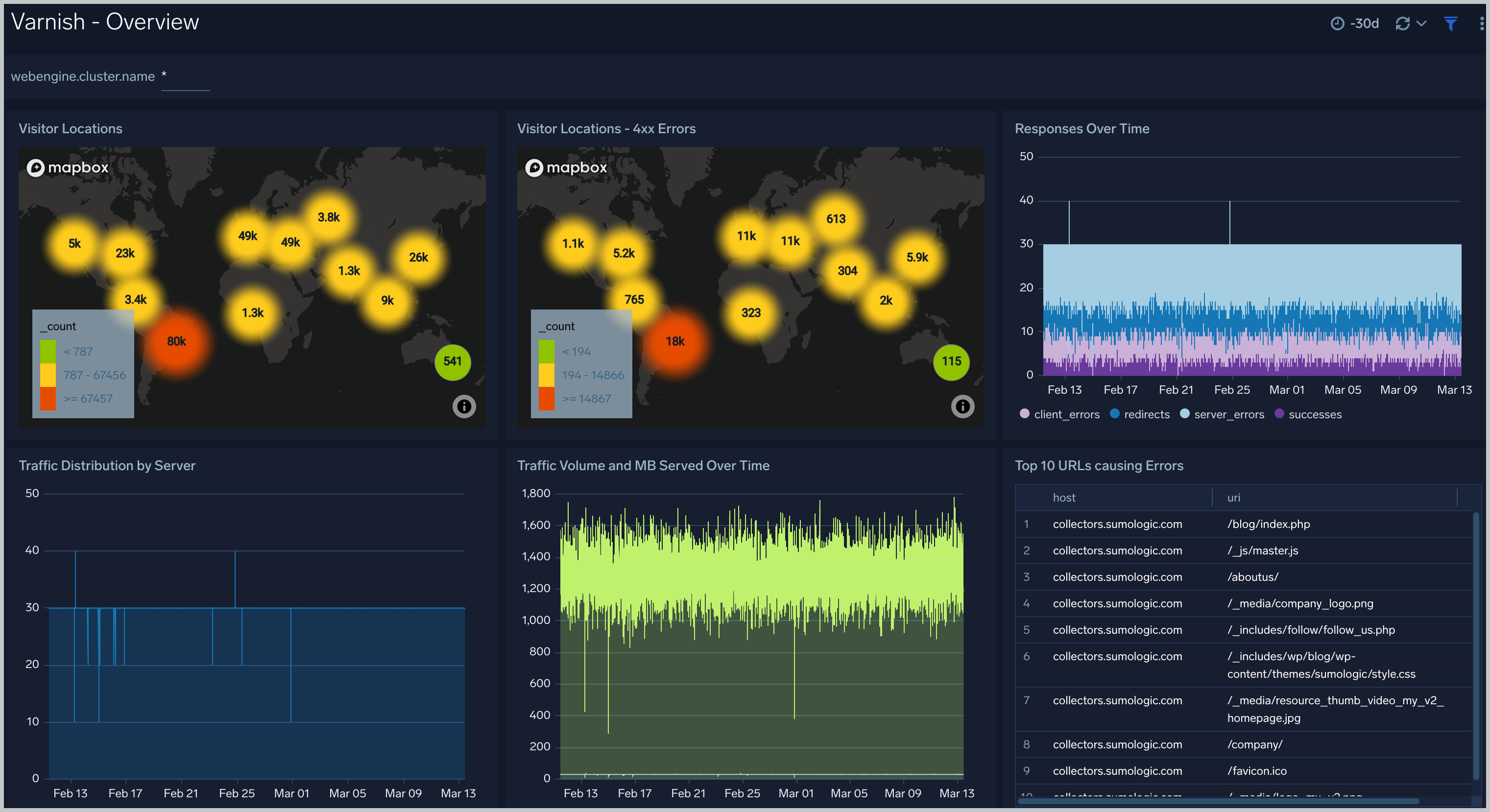
Varnish - Traffic Timeline Analysis
The Varnish - Logs Timeline Analysis dashboard provides a high-level view of the activity and health of Varnish servers on your network. Dashboard panels display visual graphs and detailed information on traffic volume and distribution, responses over time, as well as time comparisons for visitor locations and server hits.
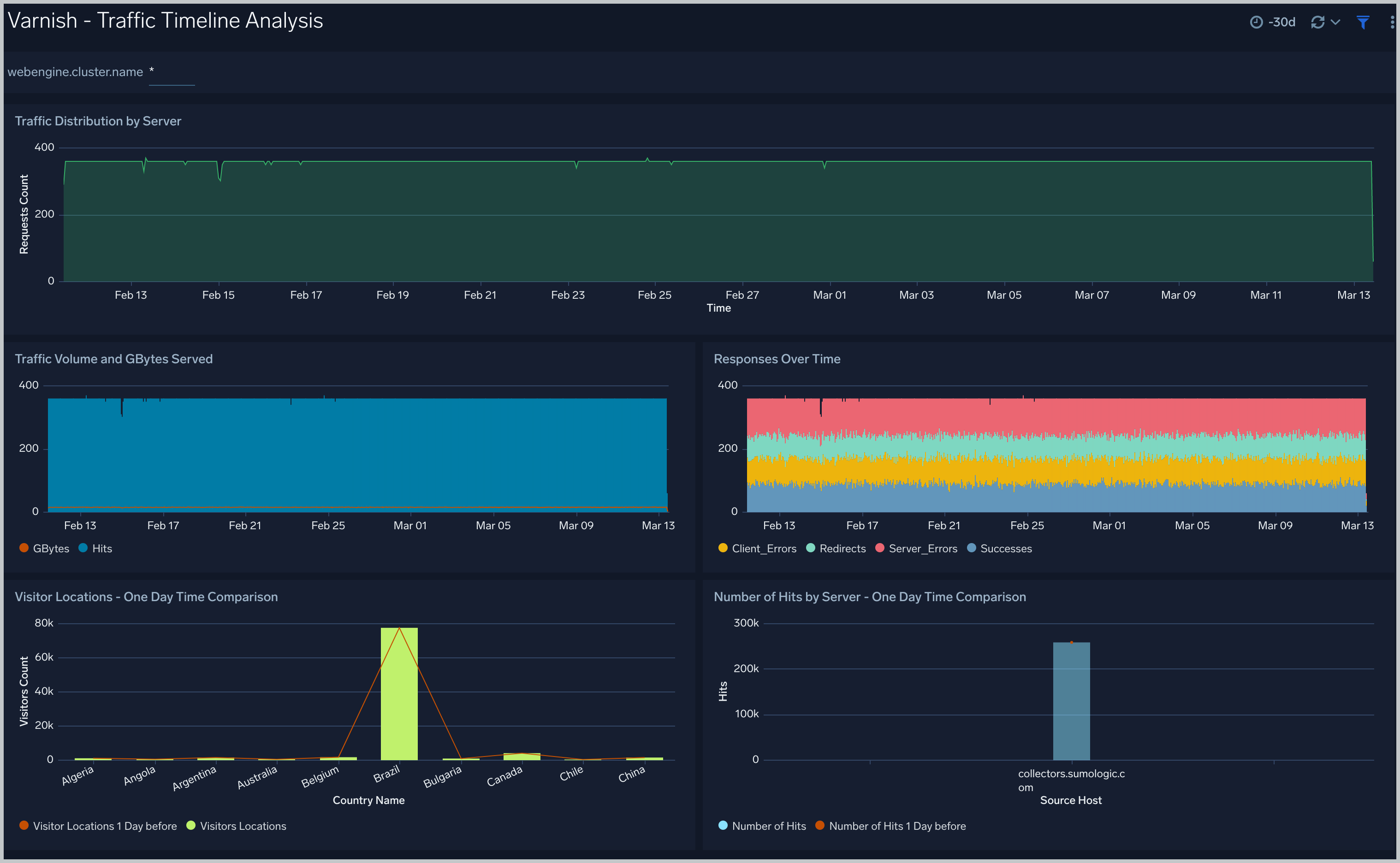
Varnish - Outlier Analysis
The Varnish - Outlier Analysis dashboard provides a high-level view of Varnish server outlier metrics for bytes served, number of visitors, and server errors. You can select the time interval over which outliers are aggregated, then hover the cursor over the graph to display detailed information for that point in time.
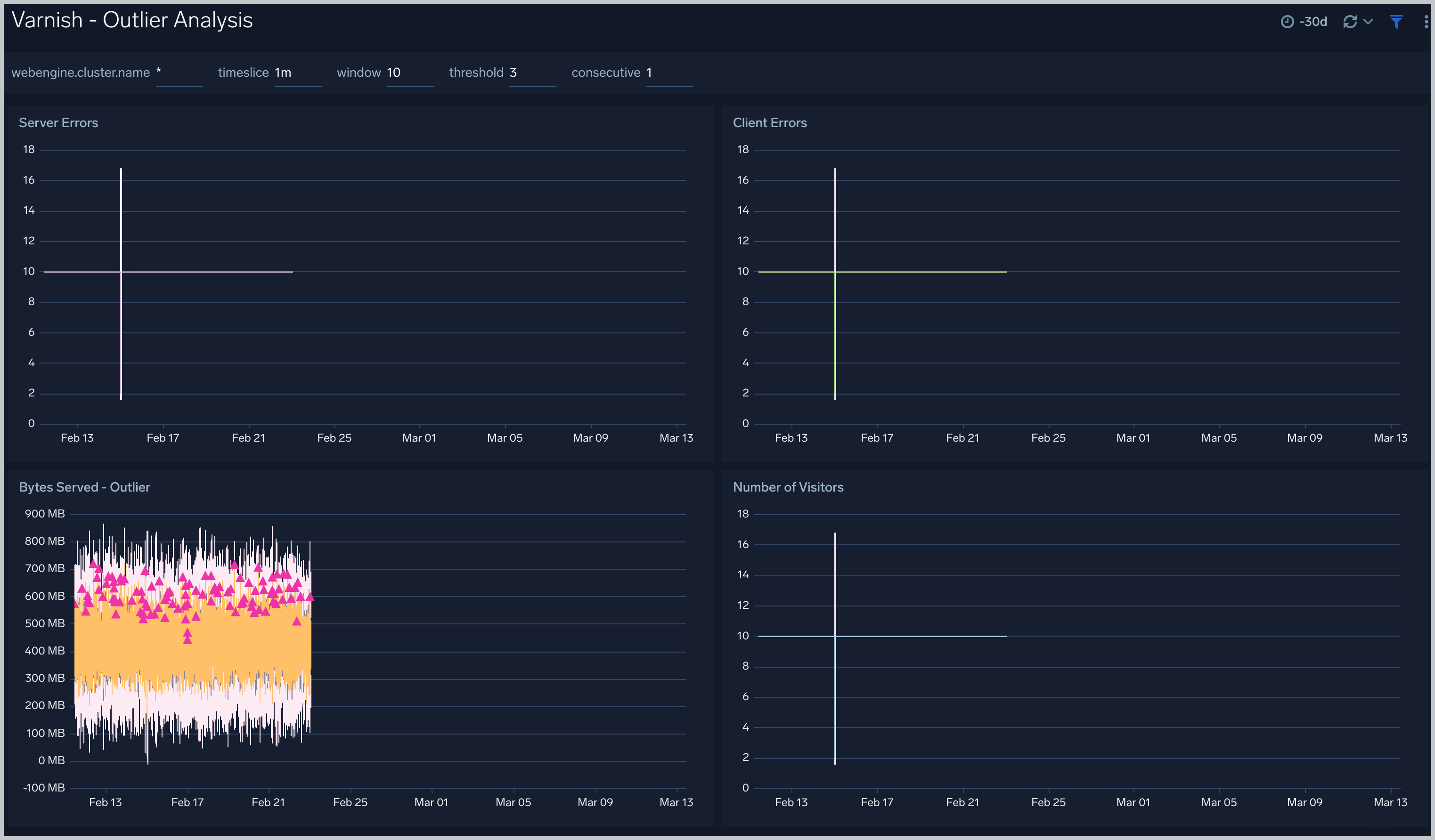
Varnish - Threat Intel
The Varnish - Threat Intel dashboard provides an at-a-glance view of threats to Varnish servers on your network. Dashboard panels display threat count over a selected time period, geographic locations where threats occurred, source breakdown, actors responsible for threats, severity, and a correlation of IP addresses, method, and status code of threats.
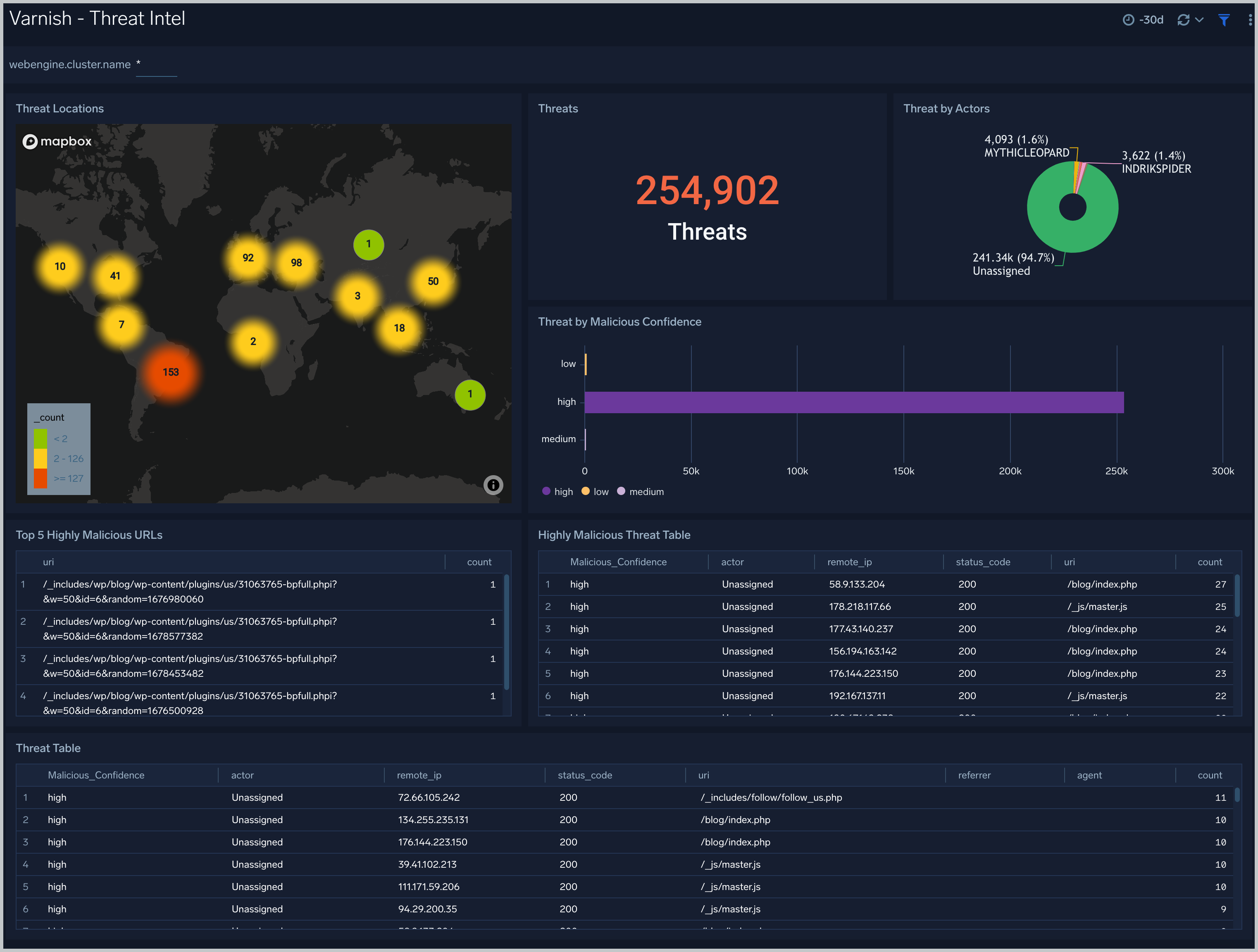
Varnish - Visitor Traffic Insight
The Varnish - Visitor Traffic Insight dashboard provides detailed information on the top documents accessed, top referrers, top search terms from popular search engines, and the media types served.
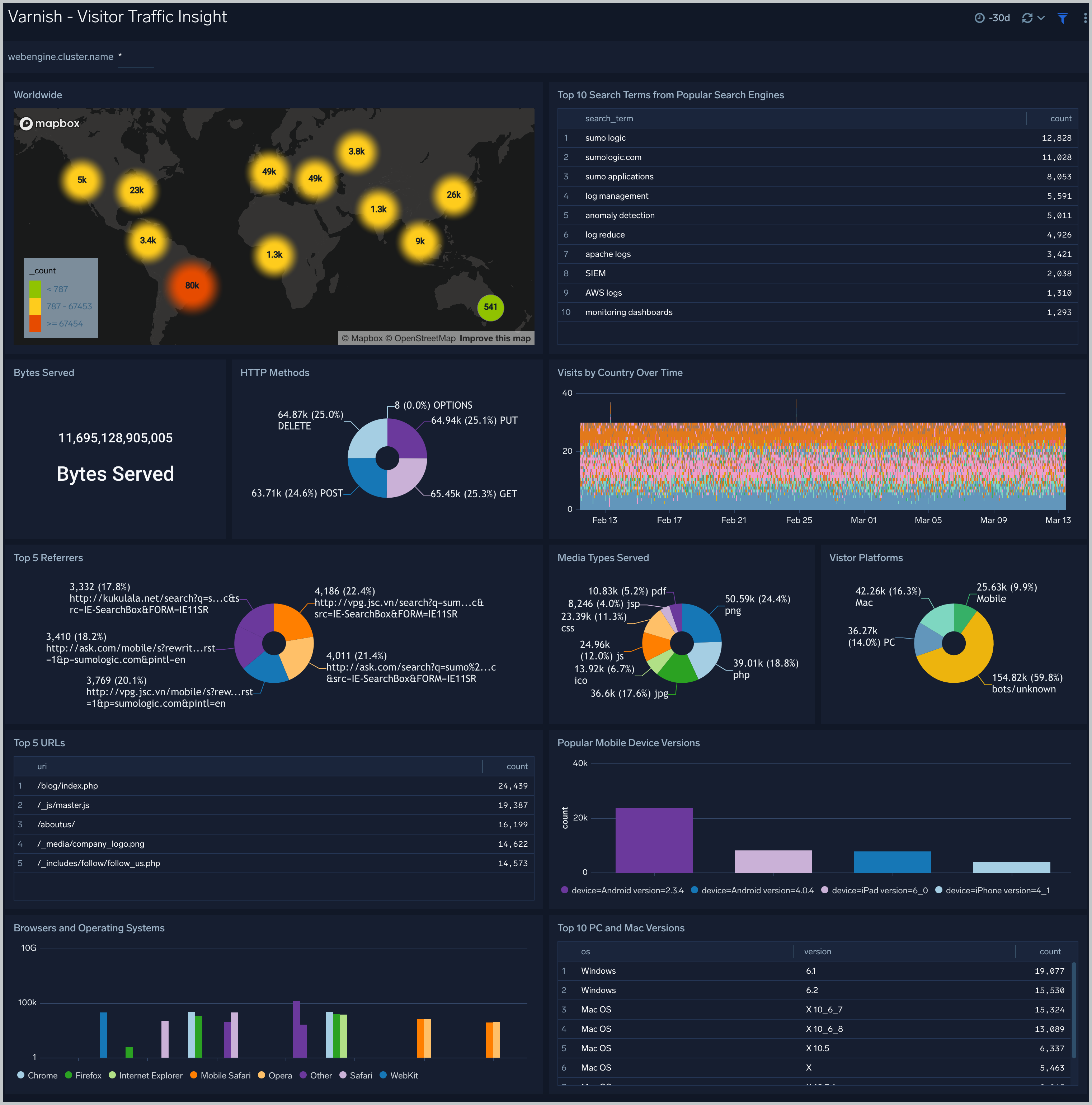
Varnish - Web Server Operations
The Varnish - Web Server Operations dashboard provides a high-level view combined with detailed information on the top ten bots, geographic locations and data for clients with high error rates, server errors over time, and non 200 response code status codes. Dashboard panels also show information on server error logs, error log levels, error responses by server, and the top URIs responsible for 404 responses.