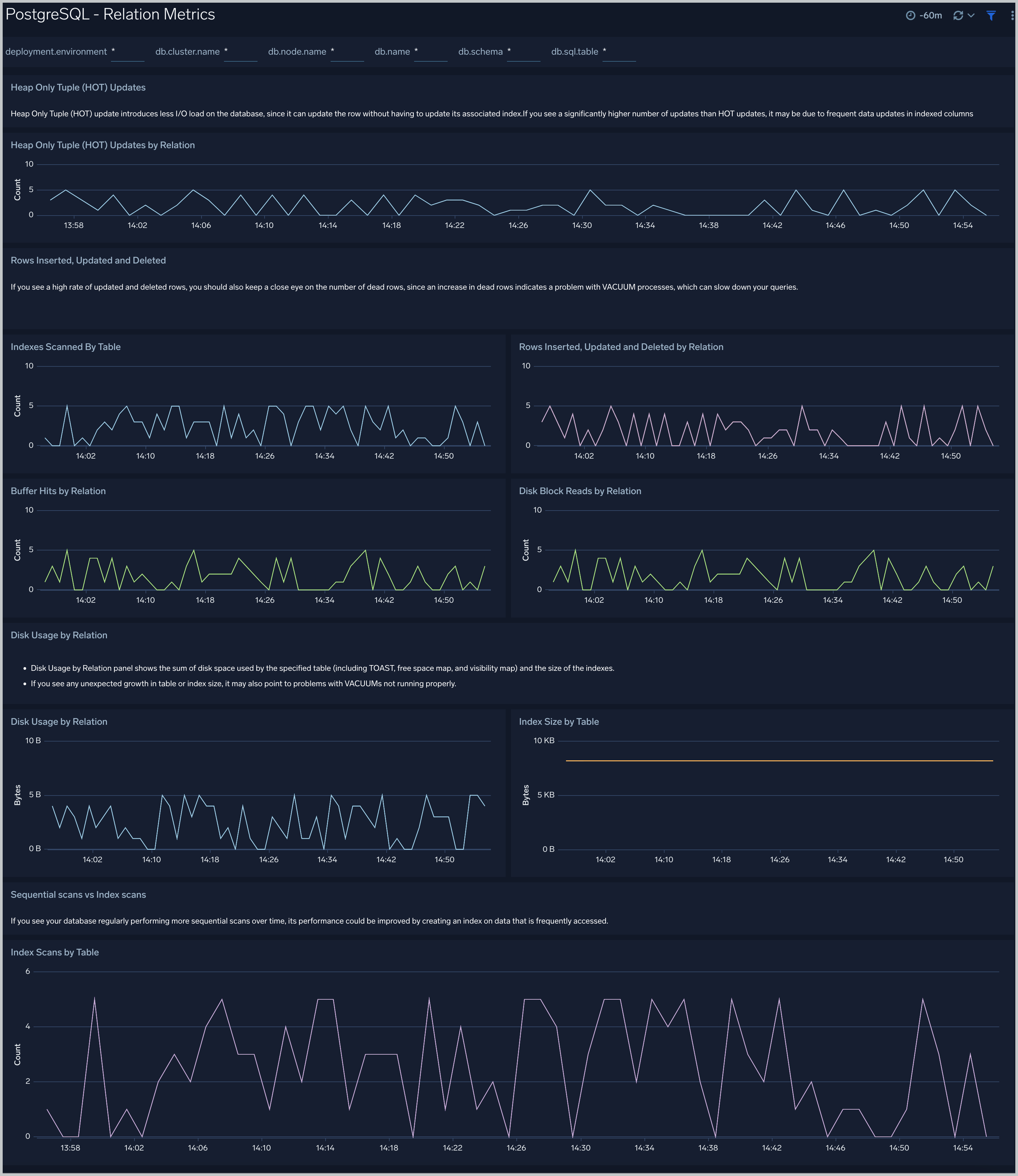PostgreSQL - OpenTelemetry Collector
PostgreSQL is an open source object-relational database that extends the robustness SQL language to safely store and scale extensive data workloads.
The Sumo Logic App for PostgreSQL includes predefined searches and dashboards that allow you to monitor logs and metrics for the database. The logs enable you to monitor database activity, user activity, incoming connections, query execution time, and errors.The metrics allow you to monitor database resource utilization and throughput performance.
This App supports PostgreSQL version 9.6+.
We use the OpenTelemetry collector for PostgreSQL metric collection and for collecting PostgreSQL logs.
The diagram below illustrates the components of the PostgreSQL collection for each database server. OpenTelemetry collector runs on the same host as PostgreSQL, and uses the PostgreSQL receiver to obtain PostgreSQL metrics, and the Sumo Logic OpenTelemetry Exporter to send the metrics to Sumo Logic. MySQL logs are sent to Sumo Logic through a filelog receiver.
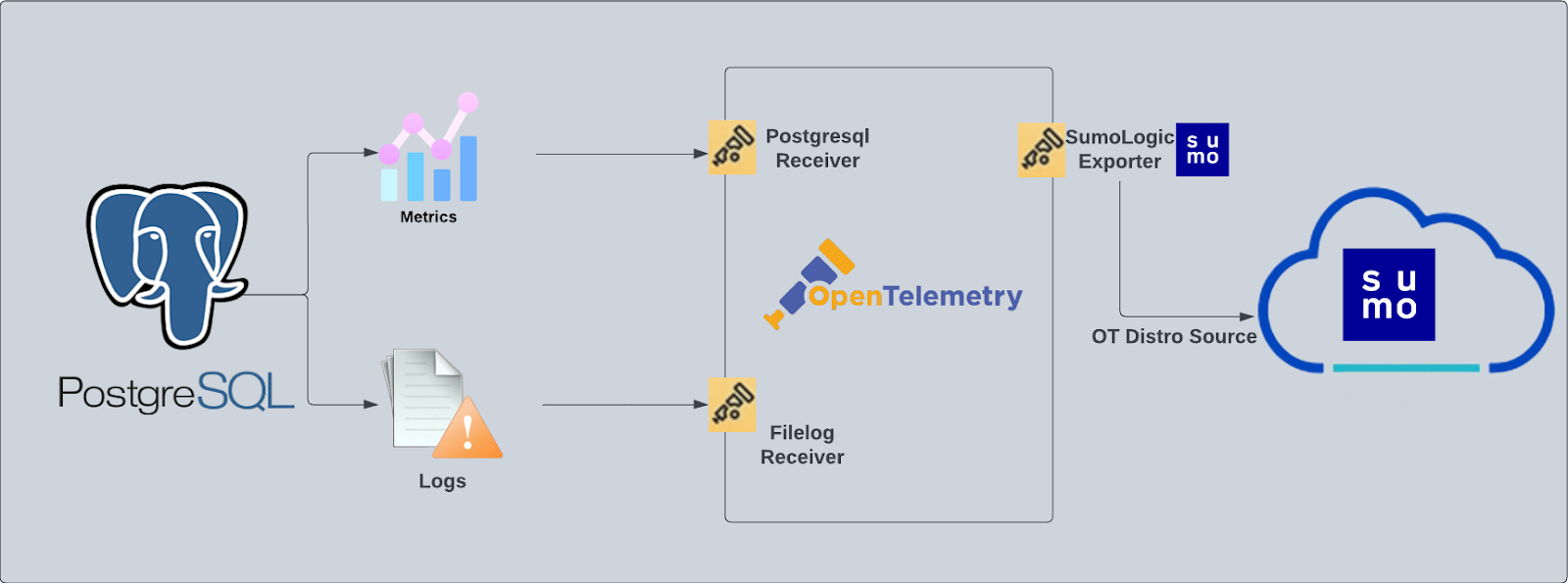
Fields creation in Sumo Logic for PostgreSQL
Following are the tags that will be created as part of PostgreSQL App install if not already present:
- db.cluster.name. User configured. Enter a name to identify this PostgreSQL cluster. This cluster name will be shown in the Sumo Logic dashboards.
- db.system. Has a fixed value of postgresql.
- sumo.datasource. Has a fixed value of postgresql.
- db.node.name. Has a value of the host name of the machine which is being monitored.
Prerequisites
Here are the prerequisites for metric collection.
Configure logging in PostgreSQL:
- Locate your local PostgreSQL postgresql.conf configuration file in the database data_directory. For more information, see the PostgreSQL File Locations documentation. By default it's located in
/var/lib/pgsql/<version>/data/postgresql.conf. You can run SHOW config_file command inside your server's psql shell to get the location. After determining the location of conf file, modify the PostgreSQL postgresql.conf configuration file logging parameters - Connect to the database server (using SSH) in a terminal window.
- Open
postgresql.confconfiguration file. - Under the ERROR REPORTING AND LOGGING section of the file, use the following config parameters. For more information on the following parameters, click here.
log_destination = 'stderr'
logging_collector = on
log_filename = 'postgresql-%Y-%m-%d_%H%M%S.log'
log_truncate_on_rotation = off
log_rotation_age = 1d
log_min_duration_statement = 250
log_connections = on
log_duration = on
log_hostname = on
log_timezone = 'UTC'
log_min_messages = 'WARNING'
log_line_prefix = '%m [%p] %q%u@%d ' - Save the
postgresql.conffile and restart the postgresql server:sudo service postgresql restart
Collecting logs, metrics, and PostgreSQL app installation
Step 1: Set up Collector
If you want to use an existing OpenTelemetry Collector, you can skip this step by selecting the Use an existing Collector option.
To create a new Collector:
- Select the Add a new Collector option.
- Select the platform where you want to install the Sumo Logic OpenTelemetry Collector.
This will generate a command that you can execute in the machine environment you need to monitor. Once executed, it will install the Sumo Logic OpenTelemetry Collector.
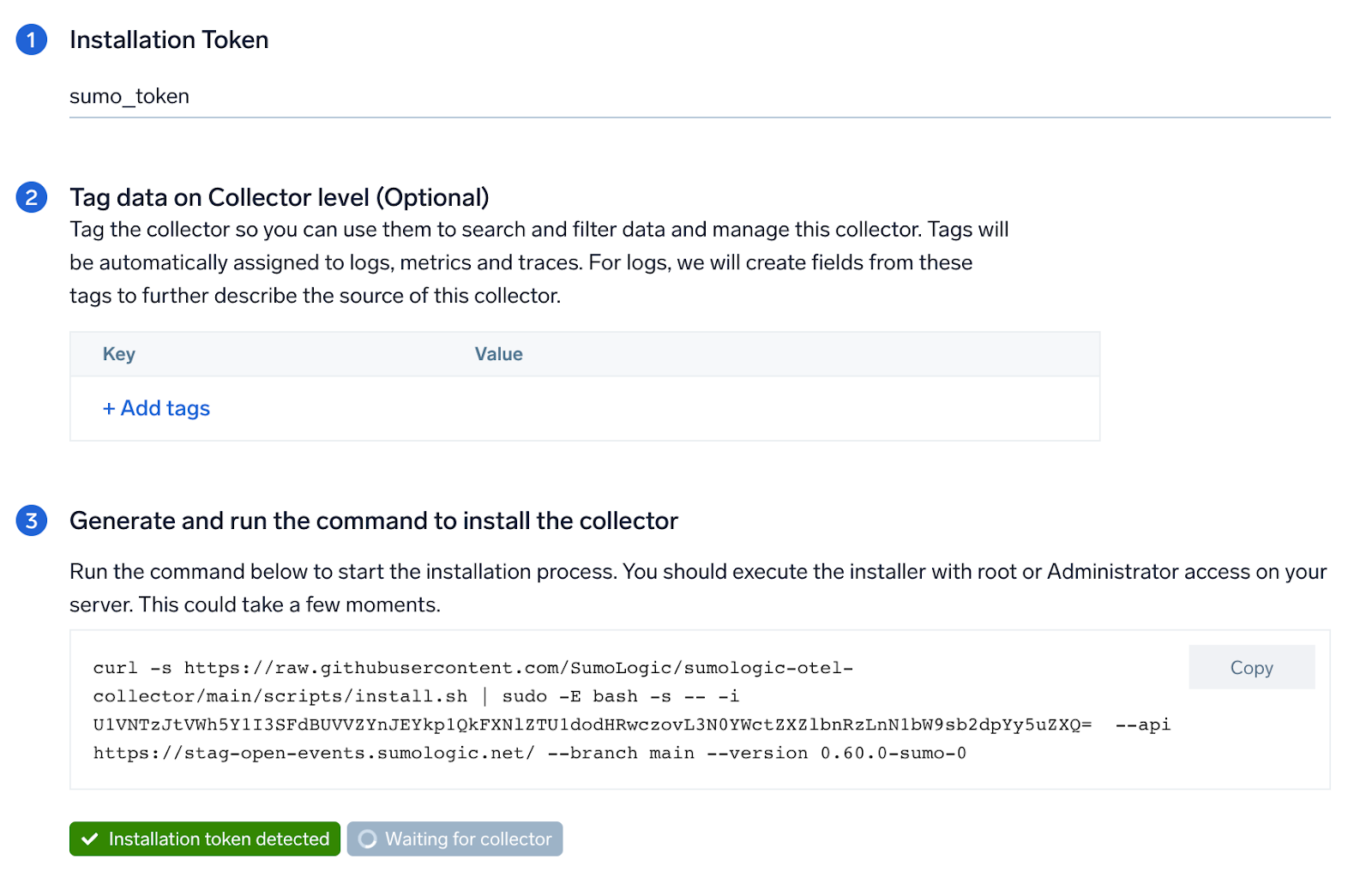
Step 2: Configure integration
In this step, you will configure the yaml file required for Mysql collection.
Below is the required input:
- Error Log Path. enter the path of the error log file for your PostgreSQL instance.
- Endpoint. enter the url of the server which needs to be monitored. Default endpoint is
localhost:5432 - UserName. enter the PostgreSQL username.
- Password. password for the user name which is being used for scrapping the PostgreSQL metrics.
You can add any custom fields which you want to tag along with the data ingested in Sumo. Click on the Download YAML File button to get the yaml file.
For linux platform - Click on Download Environment Variables File button to get the file with the password which is supposed to be set as environment variable.
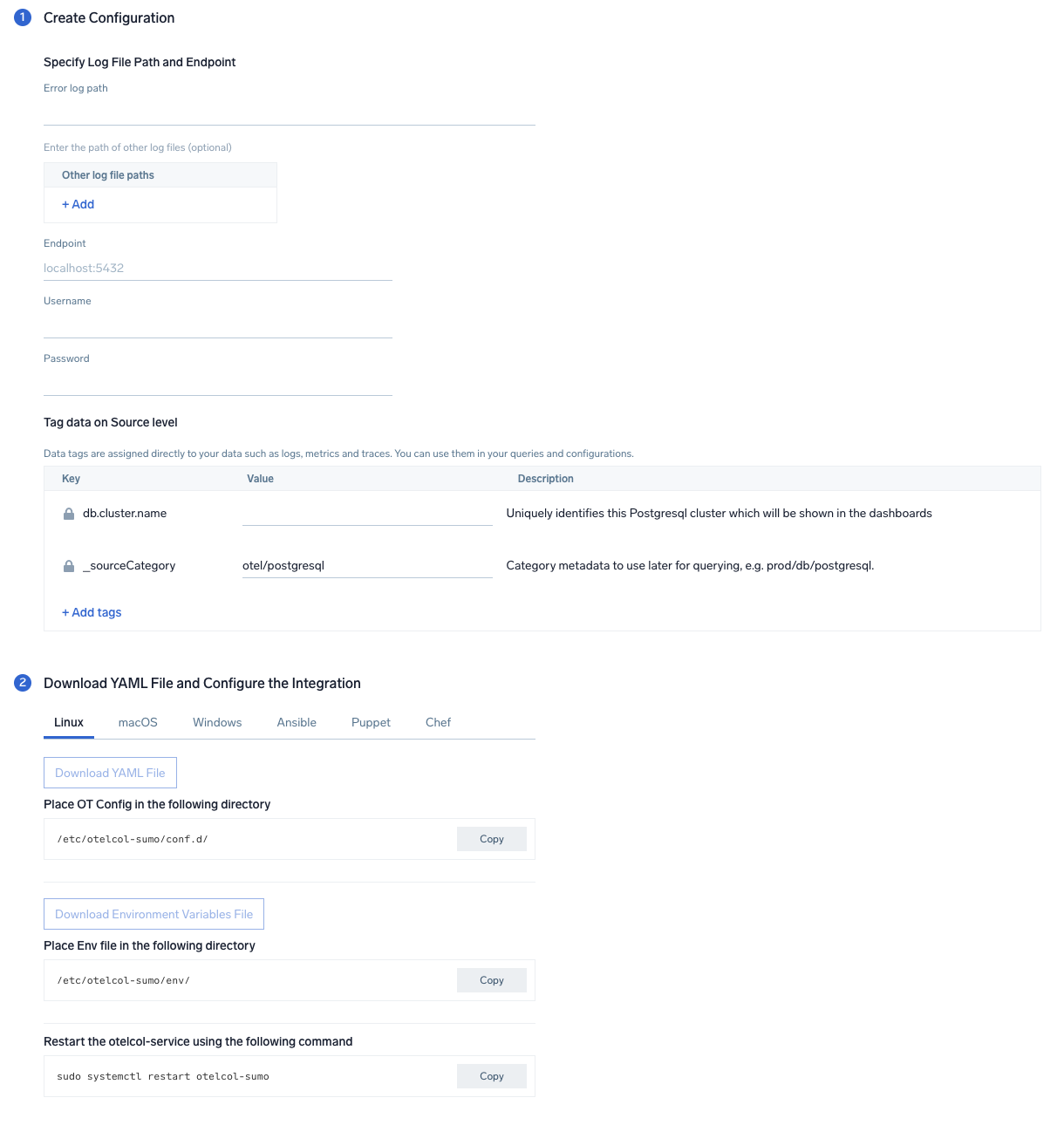
Step 3: Send logs and metrics to Sumo
Once you have downloaded the yaml file as described in the previous step, follow the below steps based on your platform.
- Linux
- Windows
- macOS
- Copy the yaml file to
/etc/otelcol-sumo/conf.d/folder in the PostgreSQL instance which needs to be monitored. - Place Env file in the following directory:
/etc/otelcol-sumo/env/ - Restart the collector using:
sudo systemctl restart otelcol-sumo
- Copy the yaml file to
C:\ProgramData\Sumo Logic\OpenTelemetry Collector\config\conf.dfolder in the machine which needs to be monitored. - Restart the collector using:
Restart-Service -Name OtelcolSumo
- Copy the yaml file to
/etc/otelcol-sumo/conf.d/folder in the PostgreSQL instance which needs to be monitored. - Restart the otelcol-sumo process using:
otelcol-sumo --config /etc/otelcol-sumo/sumologic.yaml --config "glob:/etc/otelcol-sumo/conf.d/*.yaml"
After successfully executing the above command, Sumo Logic will start receiving data from your host machine.
Click Next. This will install the app (dashboards and monitors) to your Sumo Logic Org.
Dashboard panels will start to fill automatically. It's important to note that each panel fills with data matching the time range query and received since the panel was created. Results won't immediately be available, but within 20 minutes, you'll see full graphs and maps.
Sample Logs
2021-04-01 08:30:20.002 UTC [11916] postgres@postgres LOG: connection authorized: user=postgres database=postgres
Sample Queries
This sample query is from the PostgreSQL - Overview dashboard, Fatal Errors panel.
sumo.datasource=postgresql db.cluster.name=*
| json auto maxdepth 1 nodrop
| if (isEmpty(log), _raw, log) as _raw
| parse "* * * [*] *@* *: *" as date,time,time_zone,thread_id,user,db,severity,msg
| where severity IN ("ERROR", "FATAL")
| count by date, time, severity, db, user, msg
This sample query is from the PostgreSQL - Database Metrics dashboard, Number of Active Databases panel.
sumo.datasource=postgresql deployment.environment=* db.cluster.name=* metric=postgresql.backends postgresql.database.name=* db.node.name=* | count by postgresql.database.name | count
Sample Metrics
{"queryId":"A","_source":"postgresql-metric-otel","source":"idx_read","db.table":"company","_sourceName":"Http Input","host":"ip-172-31-91-203.ec2.internal","os.type":"linux","sumo.datasource":"postgresql","db.system":"postgresql","postgresql.database.name":"postgres","_sourceCategory":"Labs/postgresql-otel/metric","deployment.environment":"postgresqlEnvanema","_contentType":"Carbon2","metric":"postgresql.blocks_read","_collectorId":"000000000CD05E30","db.schema":"public","_sourceId":"000000004453F6D9","unit":"1","db.cluster.name":"postgresqlOtelClusteranema","postgresql.table.name":"public.company","_collector":"Labs - postgresql-otel","max":5,"min":0,"avg":1.92,"sum":115,"latest":0,"count":60}
Viewing PostgreSQL Dashboards
Overview
The PostgreSQL - Overview dashboard gives you an at-a-glance view of the state of your database clusters by monitoring errors, failed logins, slow queries and trends over time.
Use this dashboard to:
- Determine the number of active databases and clusters.
- Drill-down into database errors, failed logins and slow queries.
- Determine if your database or queries need to be tuned based on comparing the number of slow queries.
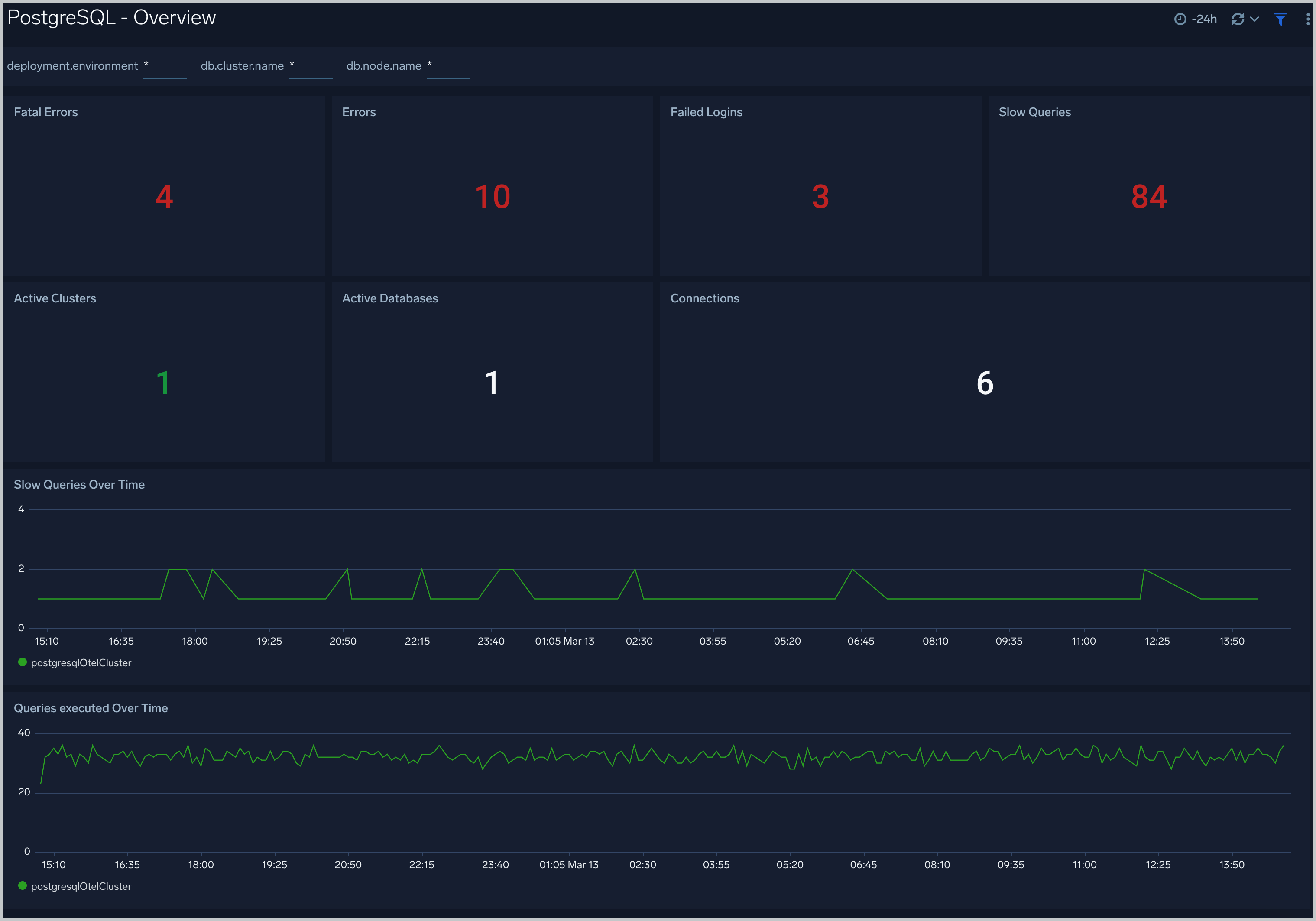
Query Execution
The PostgreSQL - Query Execution dashboard gives you insights into the number and time taken to execute queries:
Use this dashboard to:
- Monitor query performance and identify slow queries.
- Examine query execution trends.
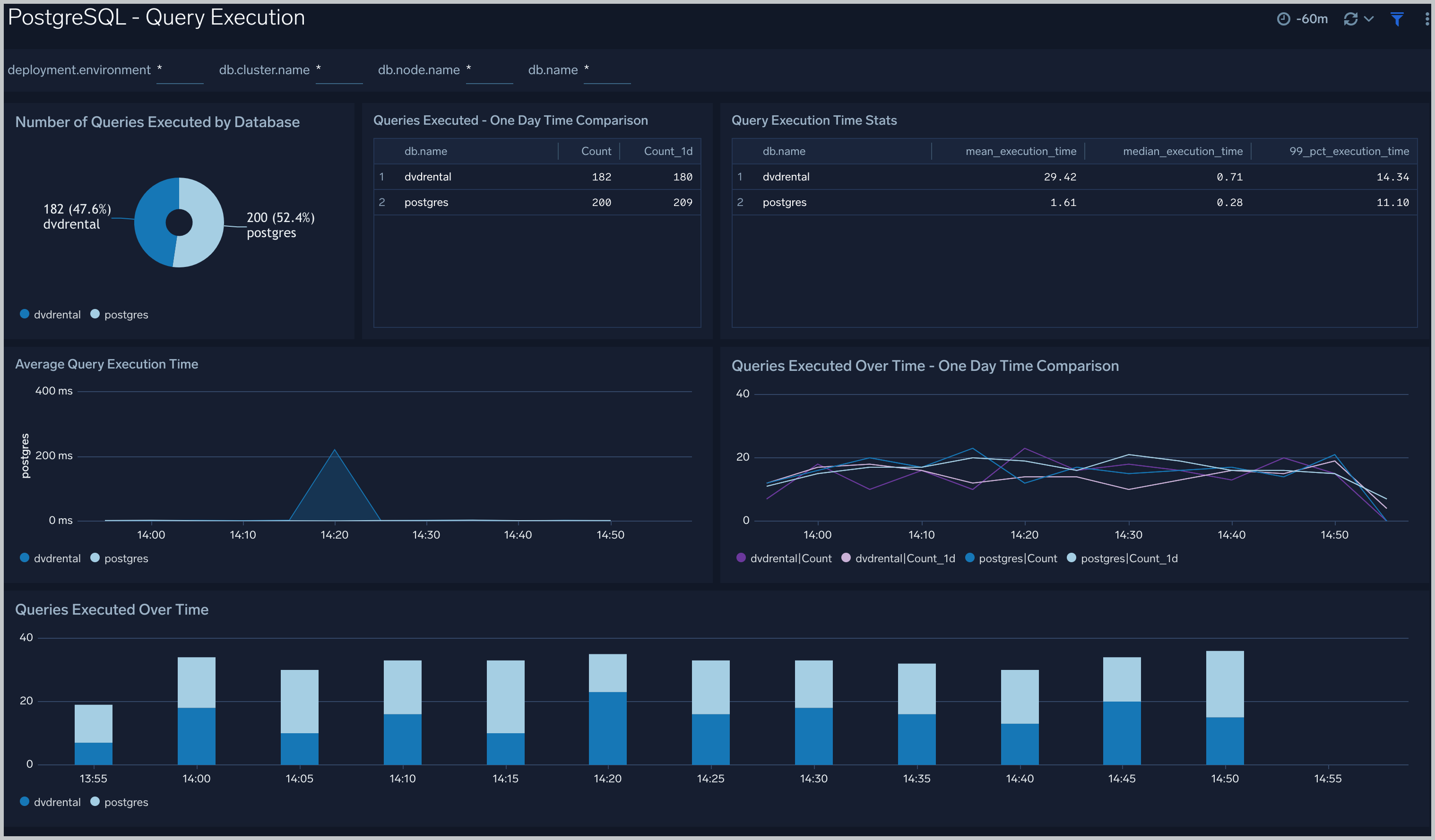
Database Metrics
The PostgreSQL - Database Metrics dashboard allows you to monitor the database performance, which includes disk usage, commits, rollbacks, and scans.
Use this dashboard to:
- Understand the behavior and performance of your database clusters.
- Monitor database size and disk usage.
- Identify top 5 and least 5 frequently scanned indexes.
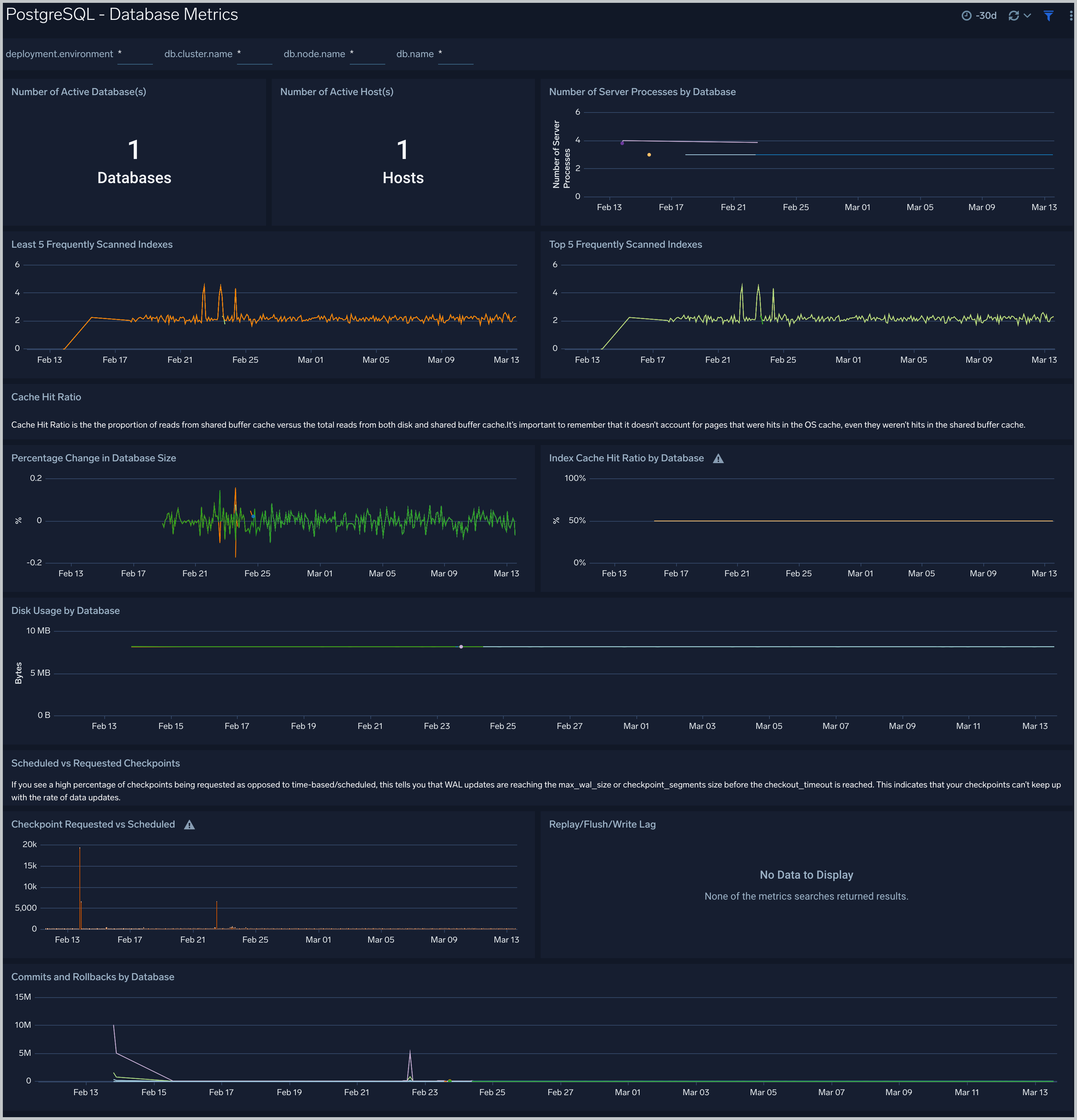
Schema Metrics
The PostgreSQL - Schema Metrics dashboard allows you to view and analyze the metrics for monitoring the schema in a cluster.
Use this dashboard to view:
- Head Only Tuple updated by schema.
- Disk block reads and Disk usage by schema.
- Buffer hits and rows inserted, updated and deleted by schema.
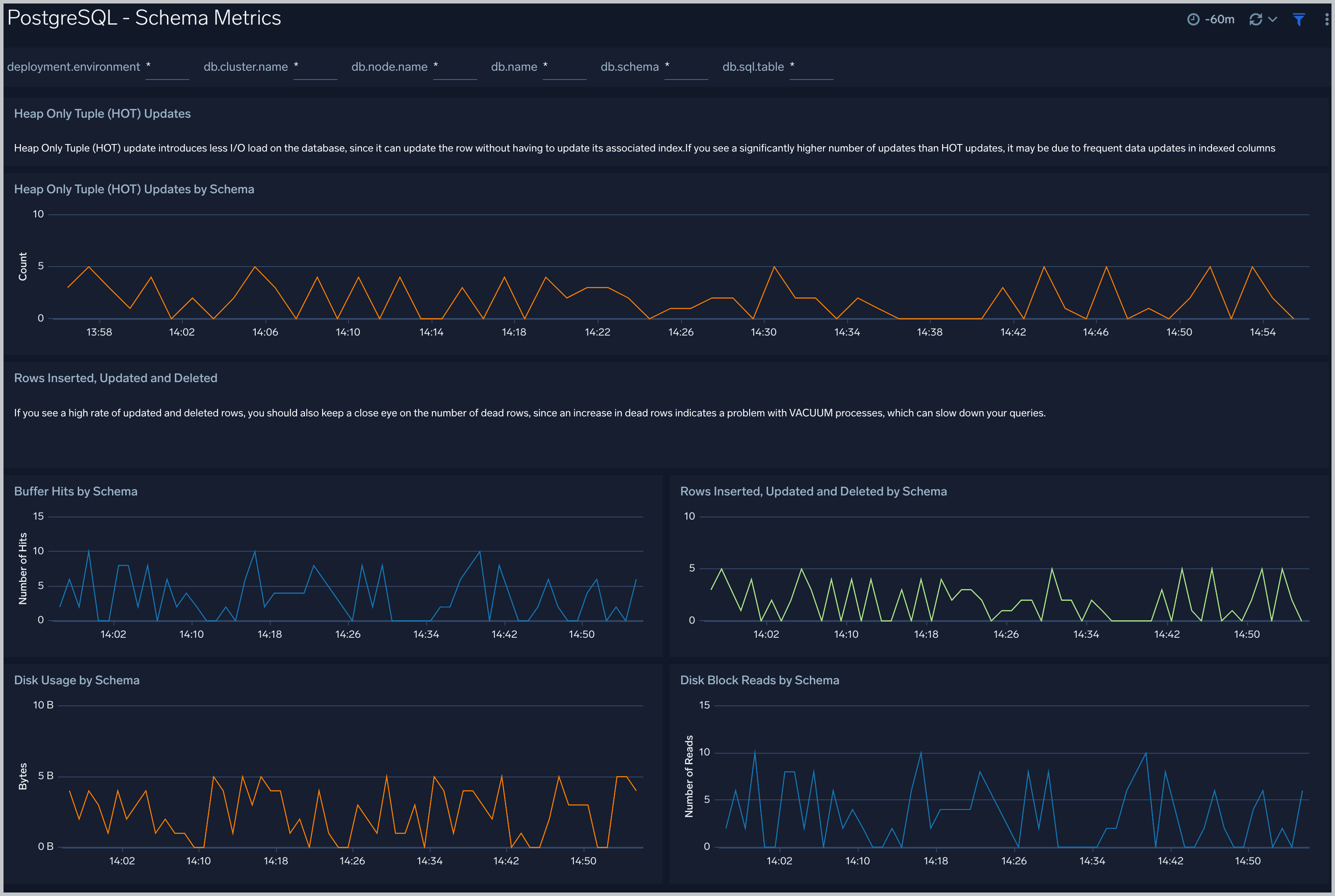
Query performance can degrade with the growth of the size of table, database and/or indexes. This means that you either need to scale up the database instance, partition your data, or redesign your indexes. Unusual growth in disk space can also mean there are problems with VACUUMs .
If your database regularly performs more sequential scans over time, you can improve its performance by creating an index on frequently accessed data.
Security
The PostgreSQL - Security dashboard provides insight into locations of incoming connections, failed authentications and top database errors and warnings.
Use this dashboard to:
- Monitor incoming connections, failed authorization requests, and outliers in the number of queries executed outlier.
- Identify known malicious IPs that are accessing your databases and use firewall access control lists to prevent them from sending you traffic going forward.
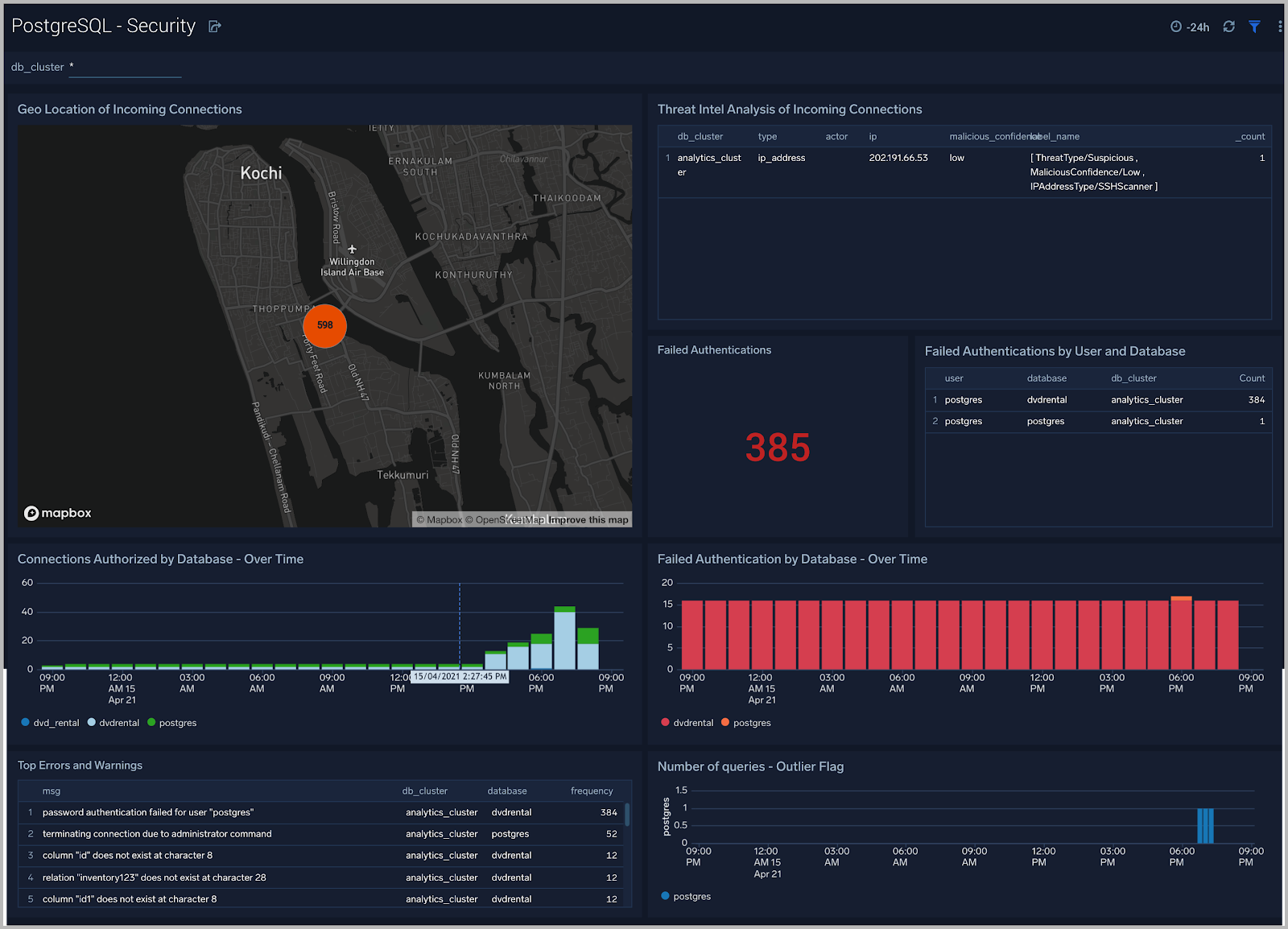
Error Logs
The PostgreSQL - Error Logs dashboard provides insight into database error logs by specifically monitoring errors, user activity, database activity and database shutdown/start events.
Use this dashboard to:
- Quickly identify errors and patterns in logs for troubleshooting.
- Monitor error trends and quickly identify outliers.
- Identify unexpected database or user activity.
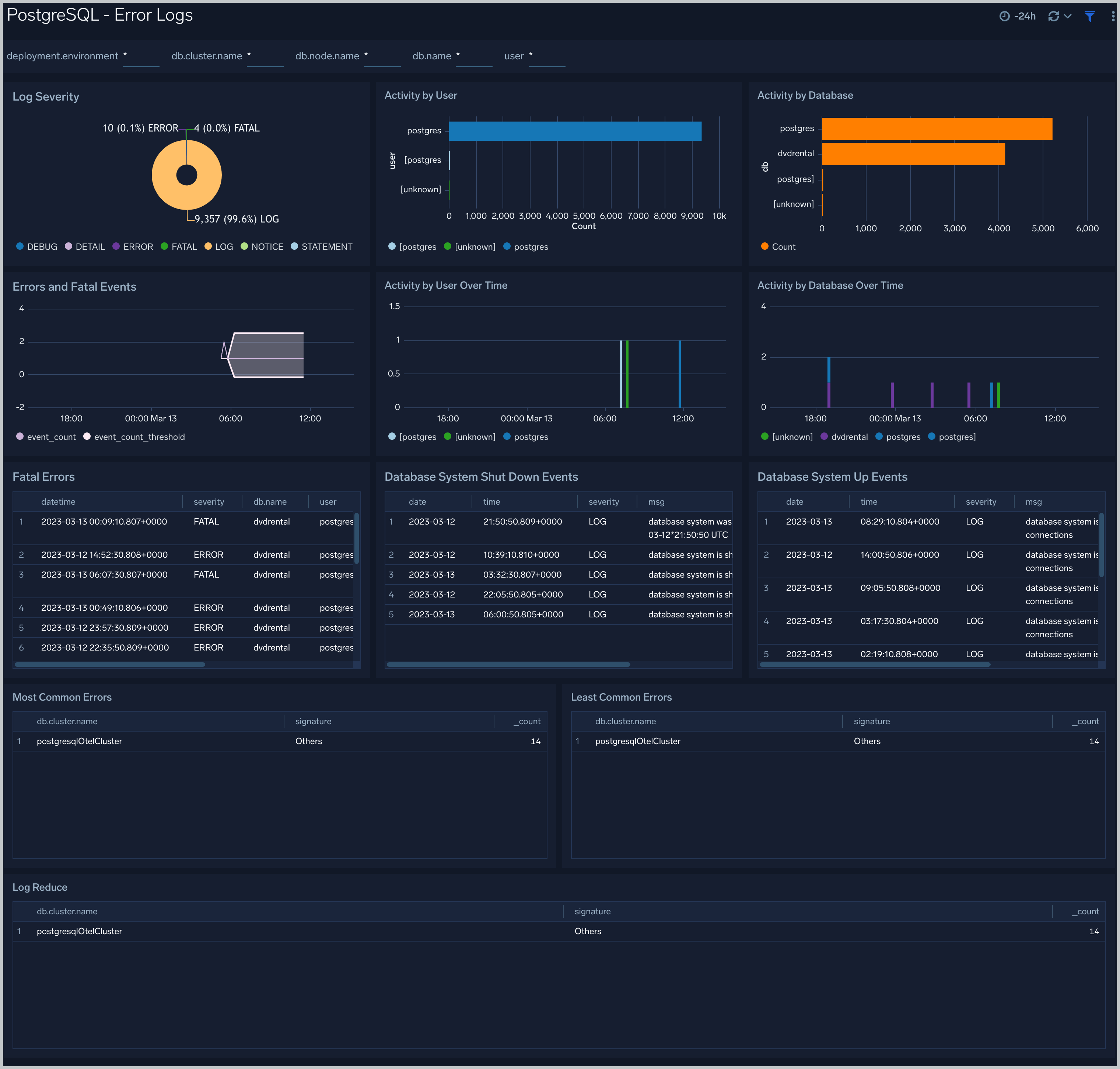
Slow Queries
The PostgreSQL - Slow Queries dashboard provides insights into all slow queries executed on the database.
Use this dashboard to:
- Identify all slow queries.
- Monitor users and databases running slow queries.
- Determine which SQL commands are slower than others.
- Examine slow query trends to determine if there are periodic performance bottlenecks in your database clusters.
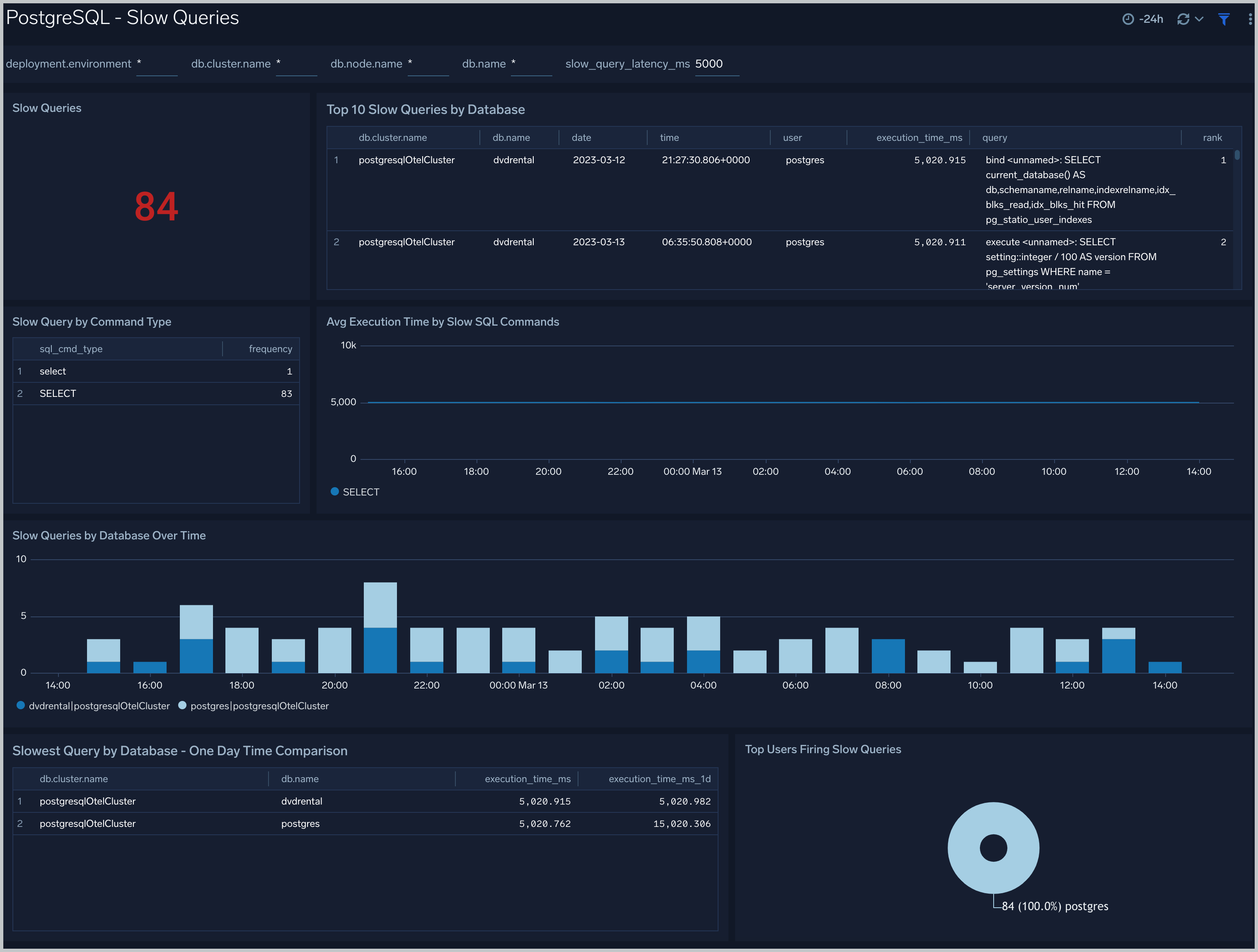
Relation Metrics
The PostgreSQL - Relation Metrics dashboard allows you to view and analyze the metrics for monitoring the relations in a schema.
Use this dashboard to:
- Monitor PostgreSQL relation metrics (disk blocks, buffer hits, hot updates etc) trends over time.
- Monitor index scans and size to determine if executed queries are accessing them for a relation.
- Track index utilization of existing indexes in a relation.