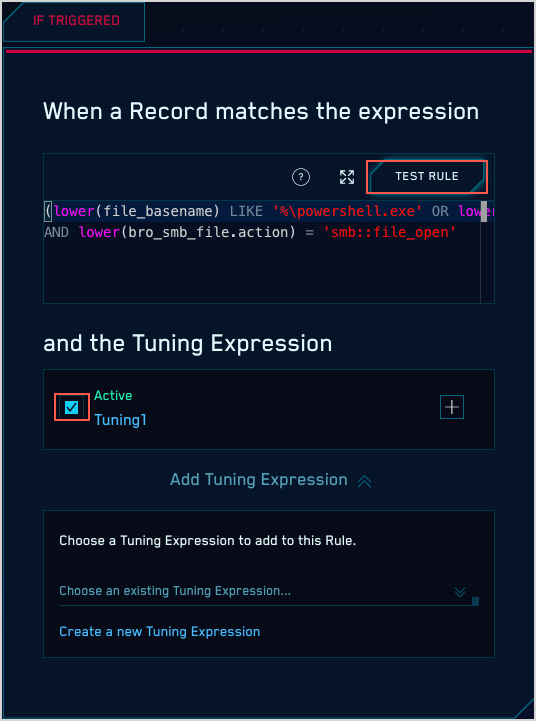Rule Tuning Expressions
This topic has instructions for creating and using tuning expressions for Rules.
What’s a rule tuning expression?
Every CSE rule has a rule expression, to which incoming Records are compared. When a Record matches a rule expression, and other rule criteria are satisfied, the rule generates a Signal. A rule tuning expression allows you to extend a rule expression. A rule tuning expression is combined with a rule expression—either with a logical AND or NOT—and the rule will only generate a Signal if a Record matches the combined expression.
As an example, consider the following rule expression, which detects that an attempt was made to clear the Windows Security Event Log.
metadata_vendor = 'Microsoft' and metadata_product = 'Windows' and metadata_deviceEventId = 'Security-1102' and fields['Provider.Name'] = 'Microsoft-Windows-Eventlog'
If you don’t want the rule to generate a Signal if the person performing the action is “jdoe”, you can add a tuning expression like this to the rule, and configure the tuning expression to exclude Records that match the tuning expression.
user_userId = jdoe
Rule tuning expressions allow you to tailor the logic of a built-in rule without replicating and modifying the rule. The benefit of using a tuning expression, over the copy and edit method, is that when CSE updates built-in rules, your tuning expressions are preserved. This division of logic means that you don’t need to create as many custom rules. If you use tuning expressions in combination with multi-entity rules you’ll further reduce the need for custom rules.
There is another benefit of using tuning built-in rules instead of writing custom rules: you get the benefit of CSE's Global Confidence model. This feature leverages crowd-sourced learning to help security analysts triage and prioritize Insights.
You can apply multiple tuning expressions to a rule. You can assign a tuning expression to selected rules, or to all of your rules. You can also create a tuning expression without immediately assigning it to any rules.
Writing a tuning expression
Writing a tuning expression is just like writing a rule expression. A tuning expression can use metadata, record fields, and CSE rules language functions. For more information, see About rule expressions.
Example tuning expression
Here’s what the example tuning expression looks like in the CSE UI.
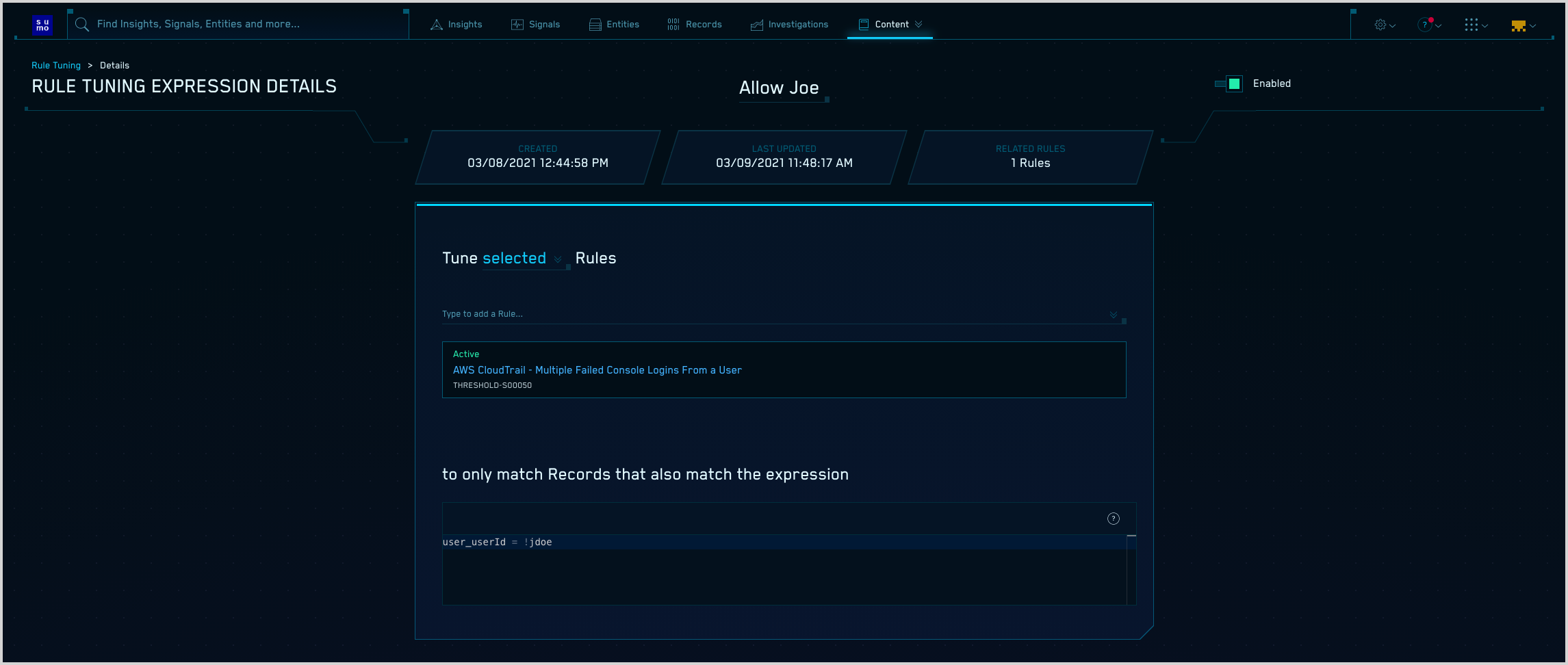
Create a tuning expression
- Select Rule Tuning from the Content menu.
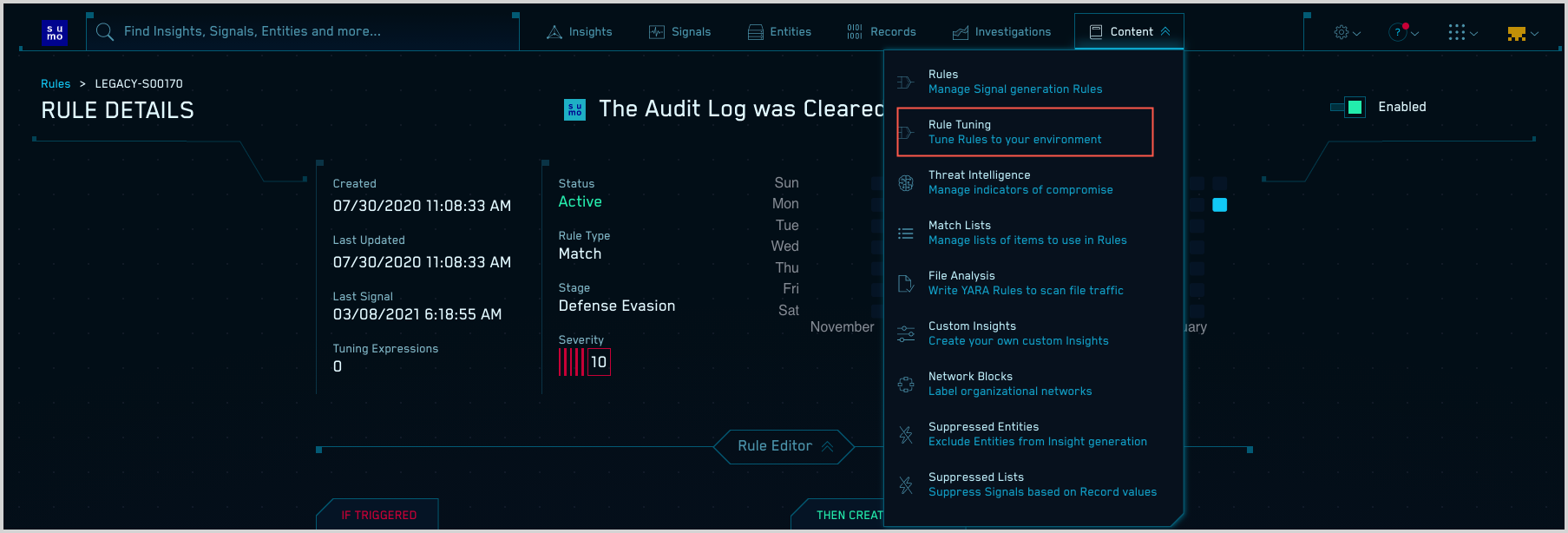
- On the Rule Tuning page, click Create.

- The New Rule Tuning Expression page appears.
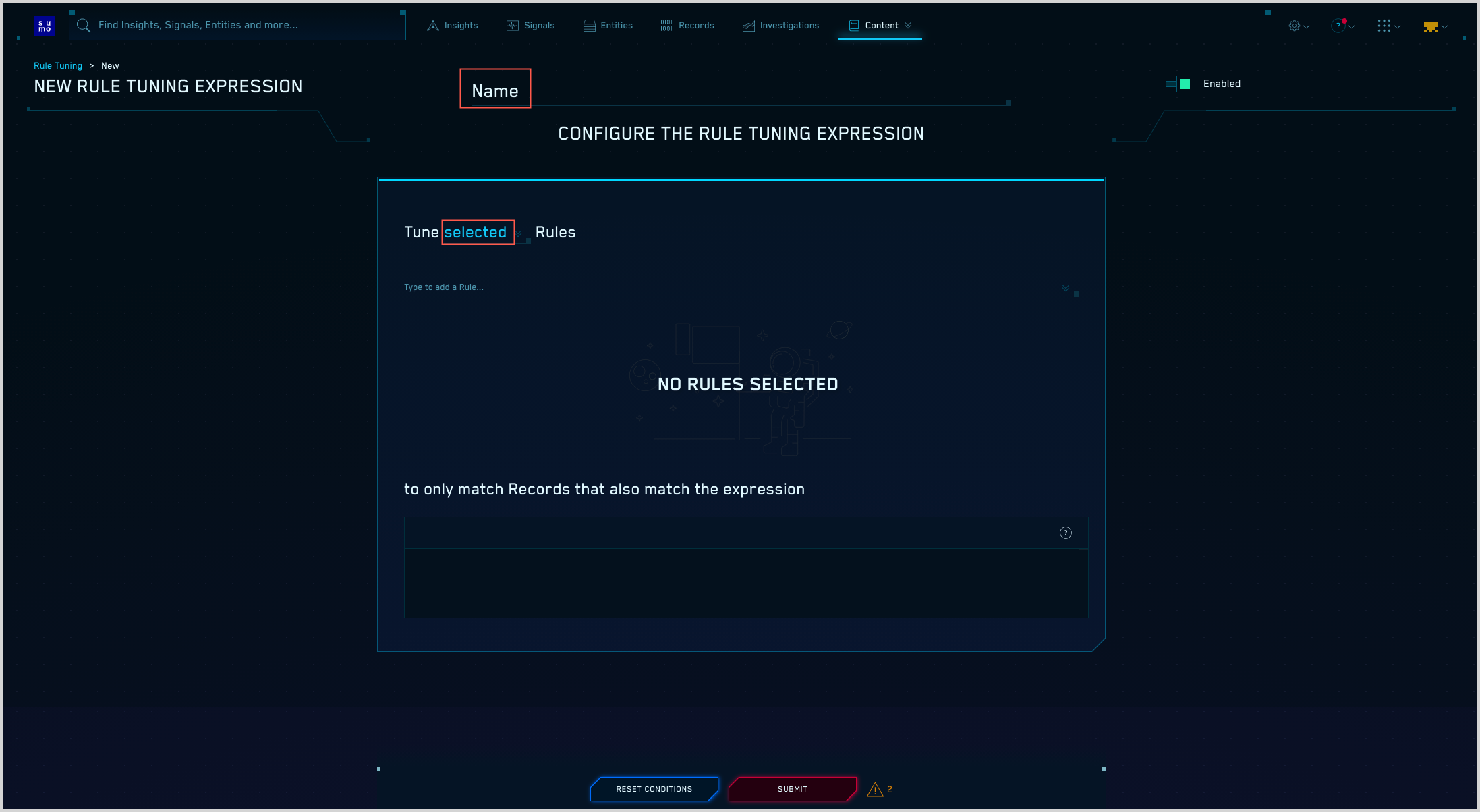
- Name. Enter a name for the tuning expression.
- In the Tune [selected|all] Rules section:
- To apply the expression to all rules, choose all.
- To apply the expression to some but not all rules, choose selected. In the Type to add a rule area, enter a search string that matches Rule names or Rule IDs. To search by Rule name, you can enter a string that the Rule name contains. To search by Rule ID, you can enter the complete ID, or a subset of the ID, starting with the leading character. The name and ID of rules that match will appear on the page..
- In the To [include|exclude]... area:
- Leave include selected if you want Signals to be fired for Records that match both the rule expression and the tuning expression.
- Select exclude from the pulldown if you want Signals to be fired for Records that match the rule expression and don't match the tuning expression.
- Enter a tuning expression.
- Click Submit.
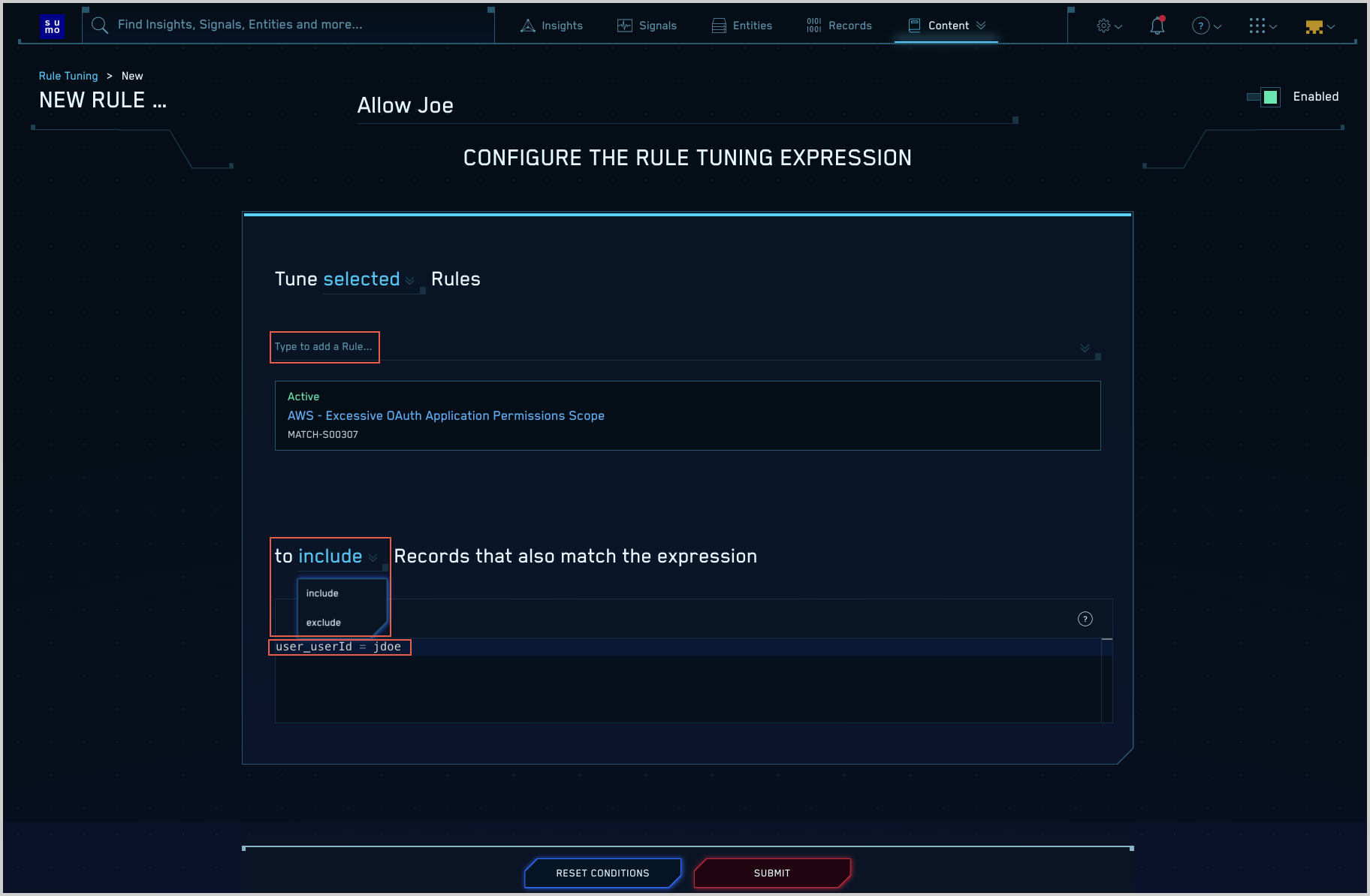
Create tuning expression without applying it to rules
If you want to create a tuning expression and not apply it to any rules immediately, follow the instructions in Create a tuning expression, but do not enter anything in the Type to add a rule area.
Create and manage tuning expressions on rule page
You can also create new tuning expression and apply existing tuning expressions to a rule using the Rules Editor UI.
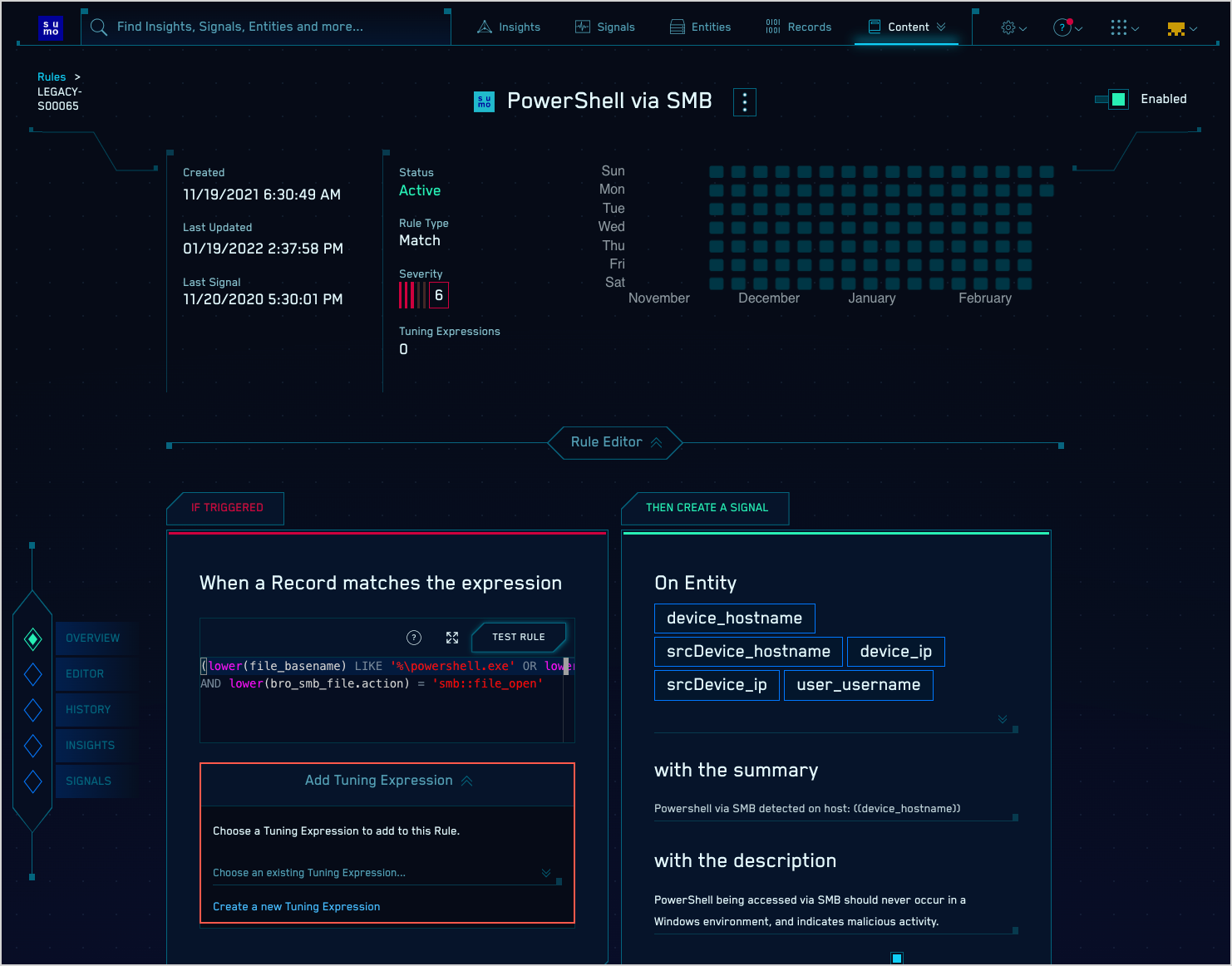
Enabling and disabling a tuning expression
When you create a tuning expression it is enabled by default. If you disable a tuning expression, rules that it is applied to will behave as if the tuning expression does not exist.
You can toggle the enablement state of a tuning expression on the Rule Tuning page using the control to the left of the delete icon.
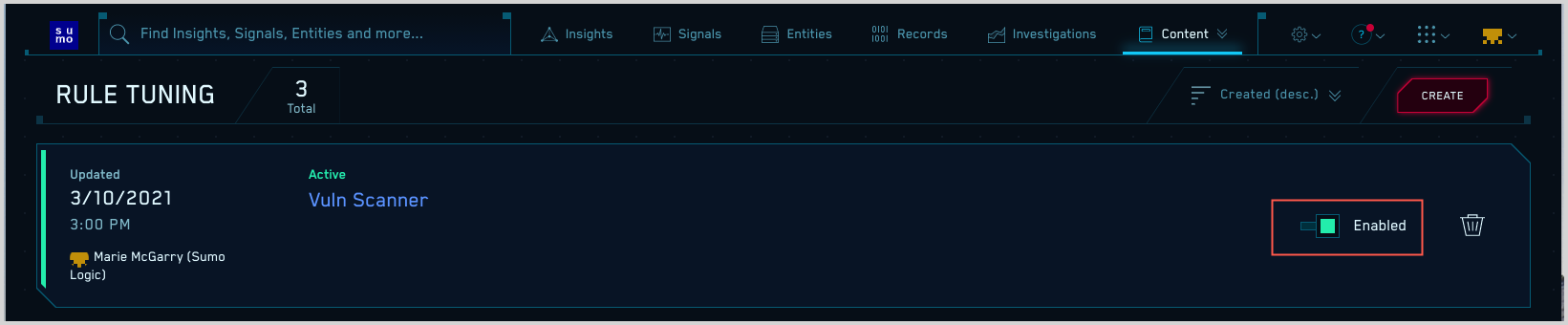
You can also toggle the enablement state on the details page for a tuning expression.
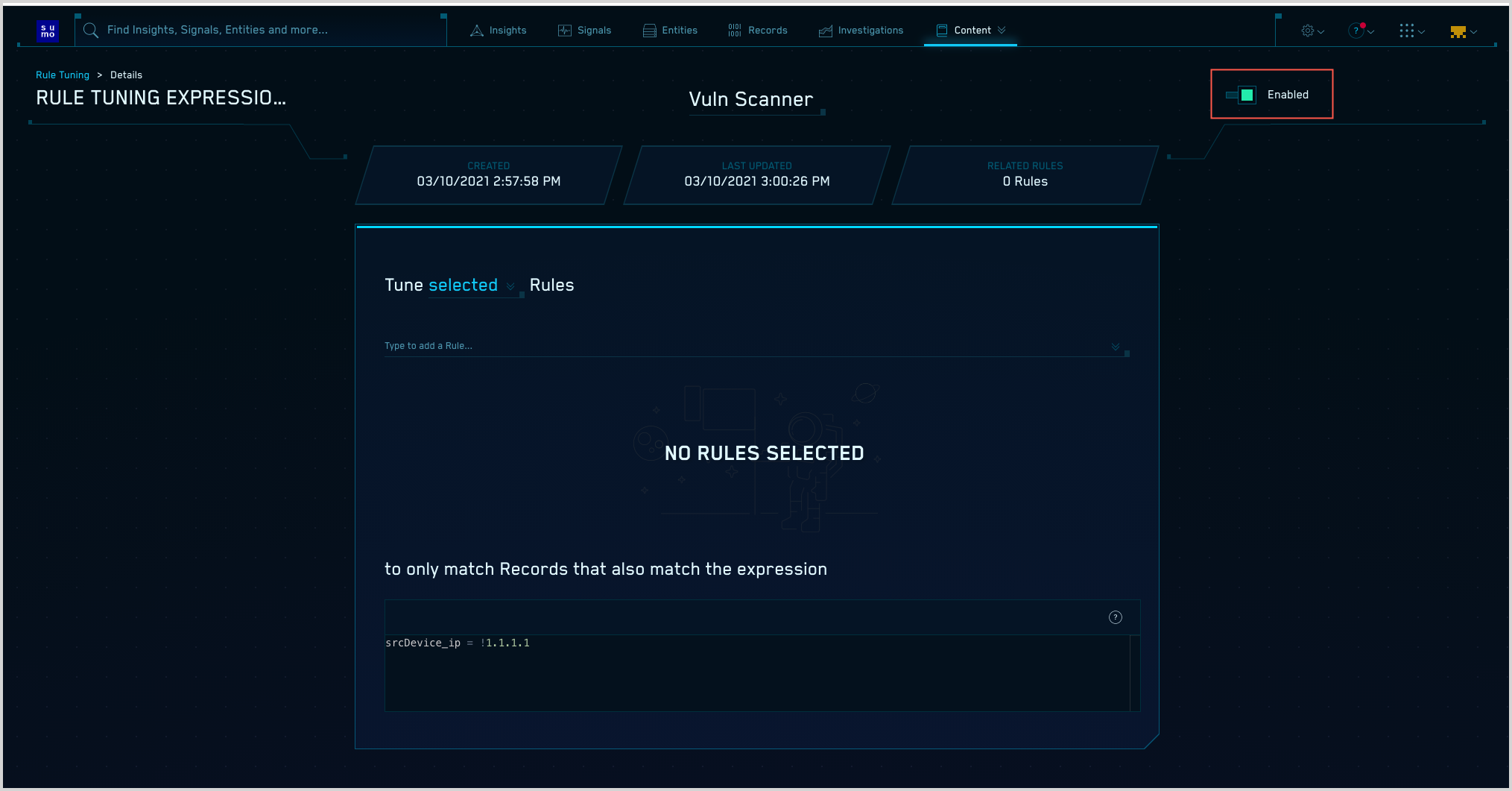
Testing tuning expressions
When you test a rule expression by clicking Test Rule in the rules editor, any tuning expressions assigned to the rule will be included in the test. If you don't want to test the tuning expressions, you can deselect one or more of the tuning expressions before clicking Test Rule.