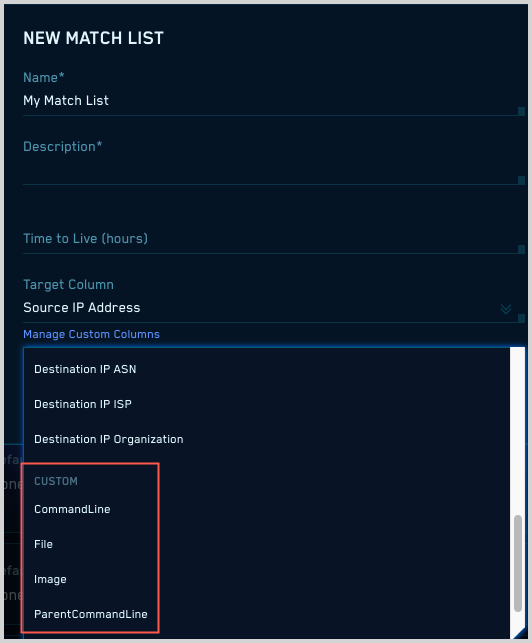Custom Match List Columns
This page has information about custom Match List columns
About Match Lists and Target Columns
Match Lists are lists of important indicators and identifiers that a CSE analyst creates. Match Lists are typically used to define “allow lists” of items, like IP addresses, URLs, or hostnames that you want to exempt from ordinary rule processing. Many of CSE’s built-in rules reference standard Match Lists. Examples of standard Match Lists include a list of trusted domains, and a list of IP addresses that shouldn’t trigger SSL detection rules.
You can define your own custom Match Lists, and reference them in rules that you write yourself. When you create a Match List, whether it’s a standard or a custom list, you select a Target Column, which indicates the Record attribute or attributes that should be compared to the Match List. The options that appear in the Target Column selector list include “Hostname”, “Domain”, “Username”, and so on. Note that these options usually map to multiple Record attributes. For example, if you select “Username” as a list’s Target Column, any occurrences of username, fromUser_username, or user_username in incoming Records will be compared to the Match List. For information about how Target Column options in the UI map to CSE schema attributes, see Match Fields Reference.
If you create a Match List for which none of the existing Target Column options is appropriate, you can create a custom column.
View custom columns in the CSE UI
To see the custom columns that have been defined in your environment:
- Select Match Lists from the Content menu.
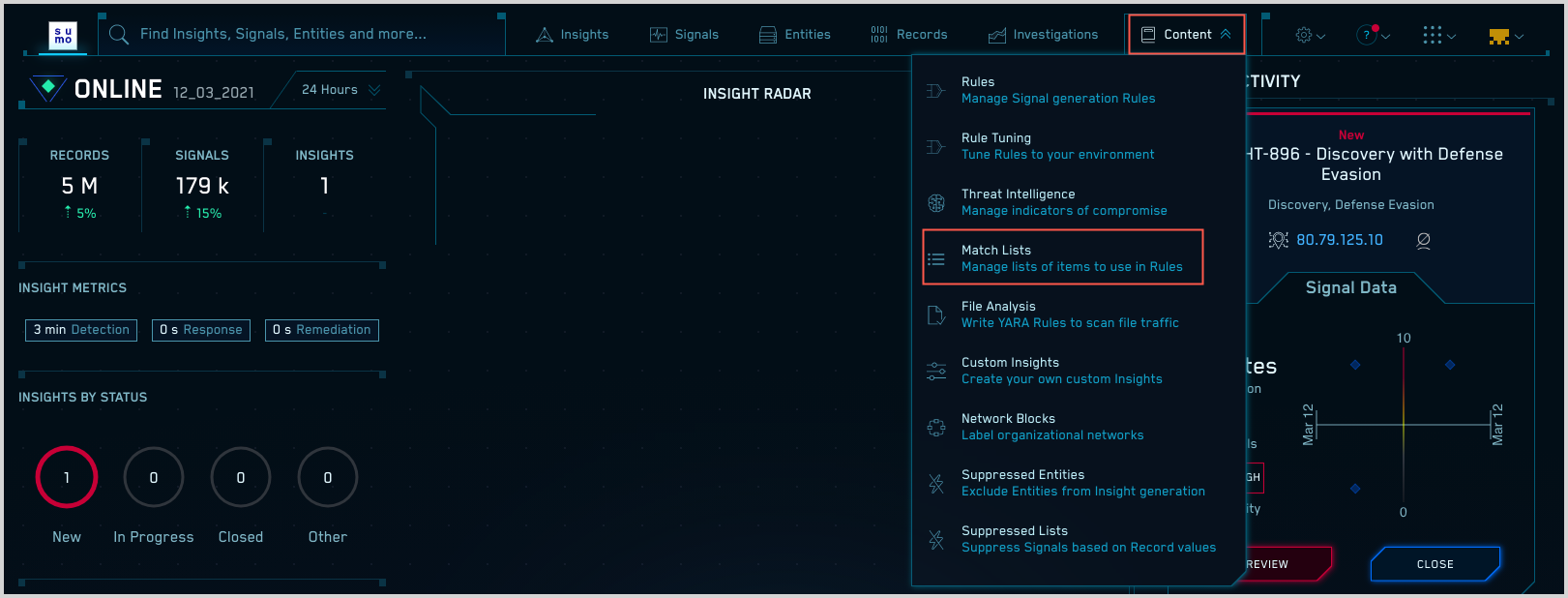
- On the Match Lists page, click Custom Columns.
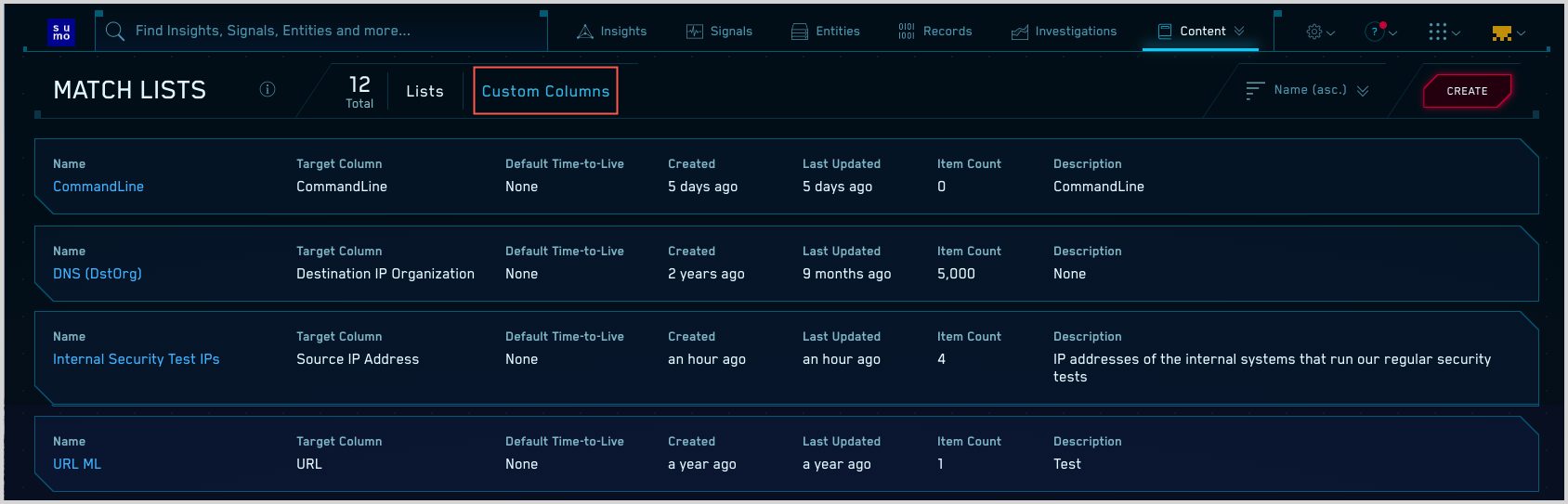
- The Custom Columns page lists the custom columns that have been defined in your environment.
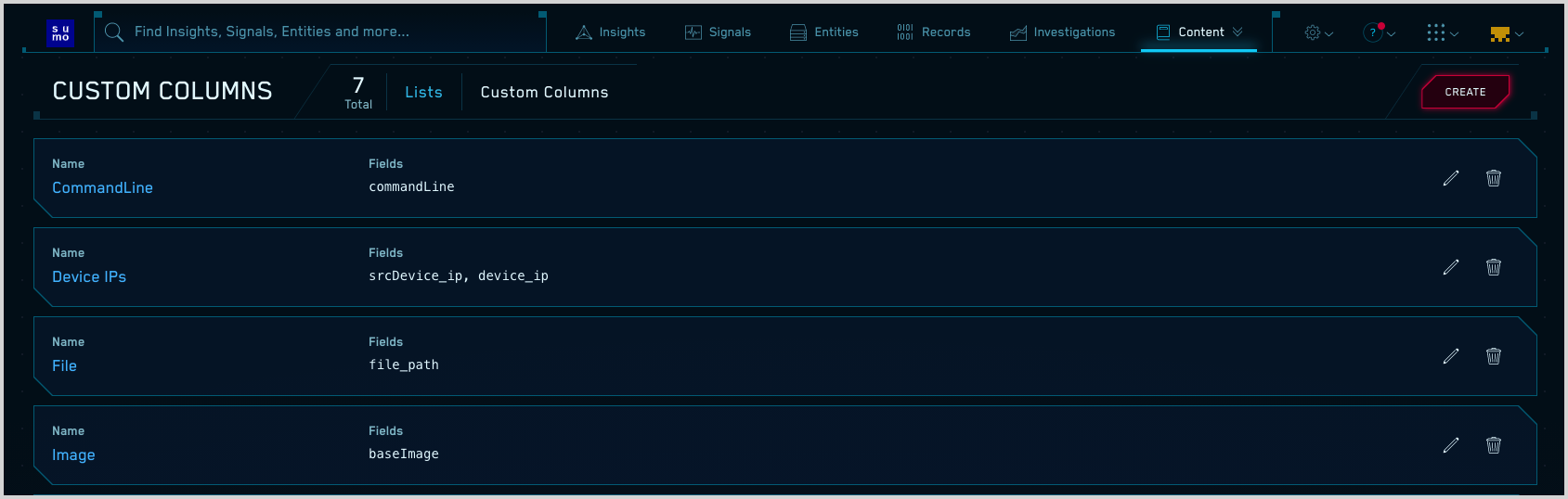
Create a Custom Column
- On the Custom Columns page, click Create.
- The Create Match List Column popup appears.
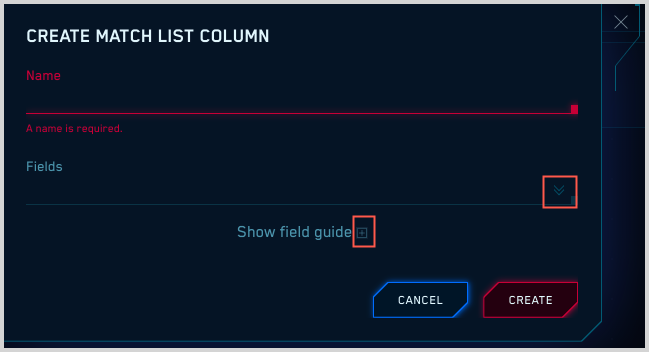
- Name. Enter a name for the custom column.
- Fields. Click the chevron icon to display a selector list of CSE attributes. You can select multiple attributes. If multiple attributes are selected, the match list will match if the list item value matches a Record value for any of the custom column attributes. Click the icon next to Show field guide to view more information, such as data type, about attributes.
- Click Create to add the new column.
Edit a custom column
- On the Custom Columns page, click the custom column name or the edit icon in the row for the column.
- Make your changes on the Edit Match List Column popup.
- Click Update to save the changes.
Delete a custom column
- On the Custom Columns page, click the trash can icon in the row for the column you want to delete.
- On the Delete column popup, click confirmation popup Yes, Delete Column.
Create a Match List with a custom column
Follow the instructions in the Create a Match List, and select the desired column in the Custom section of the Target Column selector list.