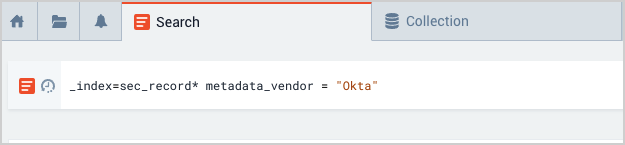Okta - Cloud SIEM
Step 1: Configure collection
In this step, you configure an Okta Source to collect Okta log messages. You can configure the source on an existing Hosted Collector or create a new collector. If you’re going to use an existing collector, jump to Create an Okta Source below. Otherwise, create a new collector as described in Configure a Hosted Collector below, and then create the Okta Source on the collector.
Configure a Hosted Collector
- To configure a hosted collector, see Configure a Hosted Collector.
- Fields.
- If you are planning that all the sources you add to this collector will forward log messages to CSE, click the +Add Field link, and add a field whose name is
_siemForwardand value is true. This will cause the collector to forward all of the logs collected by all of the sources on the collector to CSE. - If all sources in this collector will be Okta sources, add an additional field with key
_parserand value /Parsers/System/Okta/Okta.noteIt’s also possible to configure individual sources to forward to CSE, as described in the following section.
- If you are planning that all the sources you add to this collector will forward log messages to CSE, click the +Add Field link, and add a field whose name is
Create an Okta Source
- To create an Okta source, see Create an Okta Source.
- SIEM Processing. Click the checkbox to configure the source to forward log messages to CSE.
- Fields. If you are not parsing all sources in the hosted collector with the same parser, click the +Add Field link, and add a field whose name is
_parserwith value /Parsers/System/Okta/Okta. - Click Save.
Step 2: Verify ingestion
In this step, you verify that your logs are successfully making it into CSE.
- Click the gear icon at the top of the CSE UI, and select Log Mappings under Incoming Data.
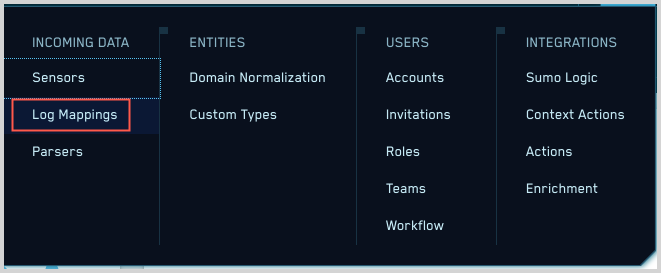
- On the Log Mappings page search for Okta and check under Record Volume.

- For a more granular look at the incoming records, you can also use the Sumo Logic platform to search for Okta security records.